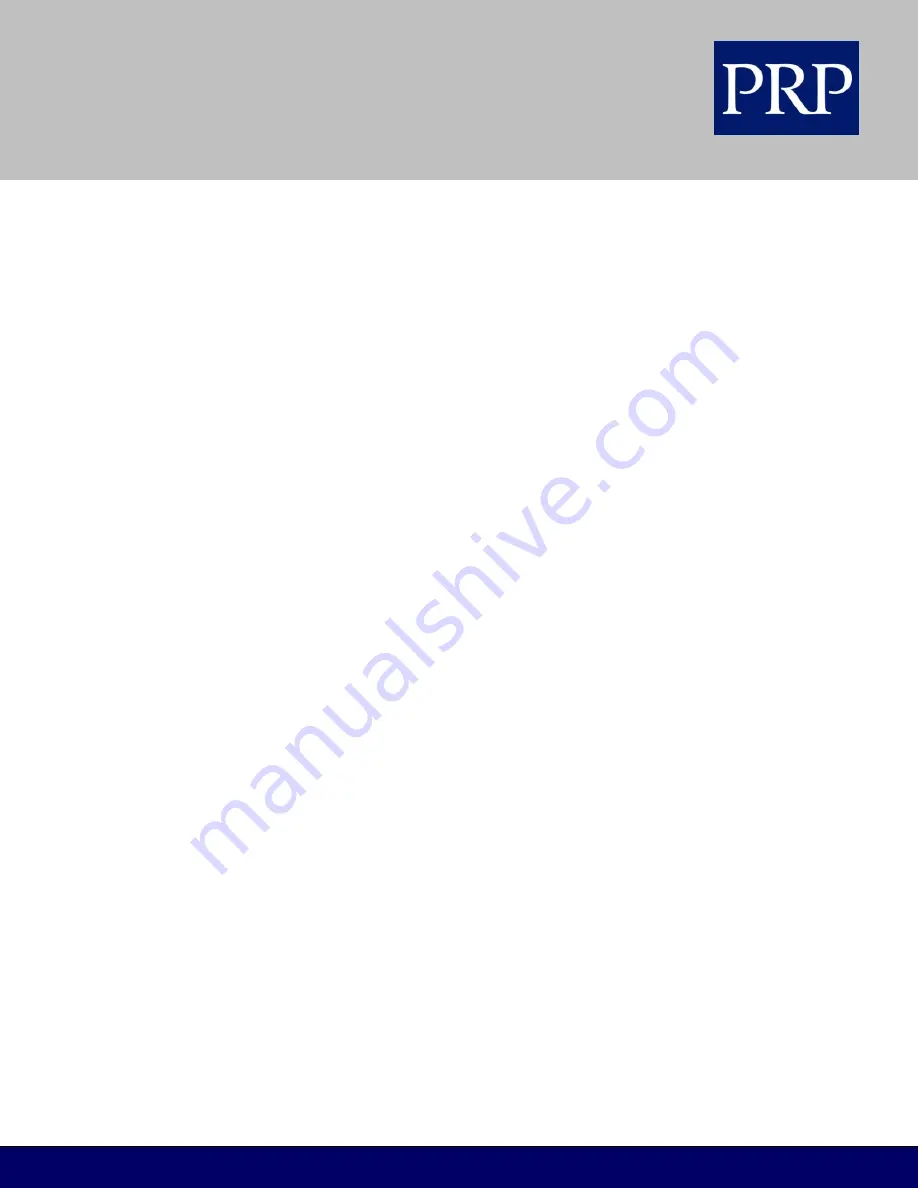
T E L E C O M
FOR SAMSUNG TECHNICAL TIPS PLEASE VISIT WWW.PRPTELECOM.CO.UK
1. While on-hook, press the TRSF key and dial 110.
2. Dial 71 to turn the call cost on or 70 to turn it off.
3. Press the TRSF key to store your selection.
Viewing Message Indications
If you have a MSG key, you can view all your message indications before you return them.
1. While on-hook, press the MSG key with the red flashing light. The first extension that left a message
indication is displayed.
2. Press the VOLUME Up and Down keys to scroll through the extensions that left message indications.
Use the soft keys to REPLY (ring the extension), CLEAR (delete) the message or advance to the NEXT
message.
3. Press the ANS/RLS key to return your keyset to the idle condition.
Alarm Reminder Messages
You can use the appointment reminder/alarm feature (refer to the Convenience Features section of this
guide) and create a 16-character reminder message. When the alarm rings, your message will appear
instead of the normal ‘ALARM REMINDER’ message. To program reminder messages:
1. Press the TRSF key and dial 116.
2. Dial the alarm number 1 or 2 (or 1, 2, or 3 for DCS systems).
3. Dial the time you want the alarm to go off. Enter the time as HHMM (hours and minutes) using the
24-hour clock. For example, 1430 is 2:30pm.
4. Dial 1 (TODAY) or 2 (DAILY) to select the alarm type.
5. Enter your message using the dial pad keys. For example, the message might be “Meeting with JS.”
(Refer to the table in Setting Extension Names, above, for information on how to enter text.)
6. Press the TRSF key to store the alarm and reminder message.
7. Repeat for each alarm as needed.
To cancel an individual alarm and reminder message:
1. Press the TRSF key and dial 116.
2. Dial the alarm number 1, 2 or 3.
3. Press the HOLD key to clear the alarm.
4. Press the TRSF key.
Adding Extenders to Key Assignments
You can view your key assignments and add extenders to some of your programmable keys for easy
one-touch operation of frequently used features. For example, you can add a group number (extender)
to a group pickup key.
1. While on-hook, press the TRSF key and dial 107.
2. Use the VOLUME keys to scroll through your programmable keys. When the key you require is
displayed, press the right soft key.
OR
3. Press the programmable key to which you want to add an extender.




















