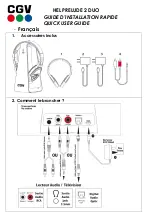7
MAKING A CALL
For making or receiving calls the handset has to be subscribed to a system
( shown in the display, see Create Subscription section).
Press the key, the icon in the display will flash until connection is estab-
lished.
Dial the number.
Pre-Dial
Press the number to dial (long press on
4
will make a pause, if necessary)
Press and hold
<
key to delete last digit.
Press the key, the icon in the display will flash until connection is estab-
lished.
Telephone Book
Press the
>
key to enter the telephone book.
Search for the number either by using the
<
key or the
>
key or by pressing the
first letter in the name by using the digits
1-9
(refer to the Key Functions section).
Press the key, the icon in the display will flash until connection is estab-
lished.
Redial
Redial / CLIP (CLIP = Calling Line Identification Presentation) stack:
Press the
<
key to enter the redial/CLIP stack.
Search for the number by using the
<
key or the
>
key, redialed numbers are
marked with REDIAL or name and clip numbers are marked either with CLIP or the
name of the person who called and the LED is on.
Press the key, the icon in the display will flash until connection is estab-
lished.
Samsung_Mobility_User_Guide.qxp 3/29/2005 3:32 PM Page 11
8
Using the handset on residential systems:
Internal Call Post-Dial:
Press the
ALT
key , the icon in the display will flash.
Dial the number of another handset on the base station, the icon will flash
until the connection is established.
Internal Call Pre-Dial:
Press the number of another handset on the base station.
Press the
ALT
key the icon will flash until the connection is established.
RECEIVING CALLS
If the phone rings, the call can be answered by pressing the key.
When ringing the LED flashes fast, and the display shows the CLIP (if presented).
If it is an external call (or if no CLIP) the display shows:“INCOMING CALL”.
It is possible to stop the ringing signal without answering the call. Press the
OK
key ( ) and the ringing signal is muted. The display shows:“RINGER MUTED”.
If the handset is used with a headset, it is possible to answer a call by pressing any
key on the handset.
DURING A CONVERSATION
Volume Adjust
Use the two keys placed at the right side of the handset for volume control.
Microphone Mute
Press the
OK
key ( ), MIC. MUTED is showed in the display.
Press the
OK
key ( ) to enable the microphone again.
Samsung_Mobility_User_Guide.qxp 3/29/2005 3:32 PM Page 12