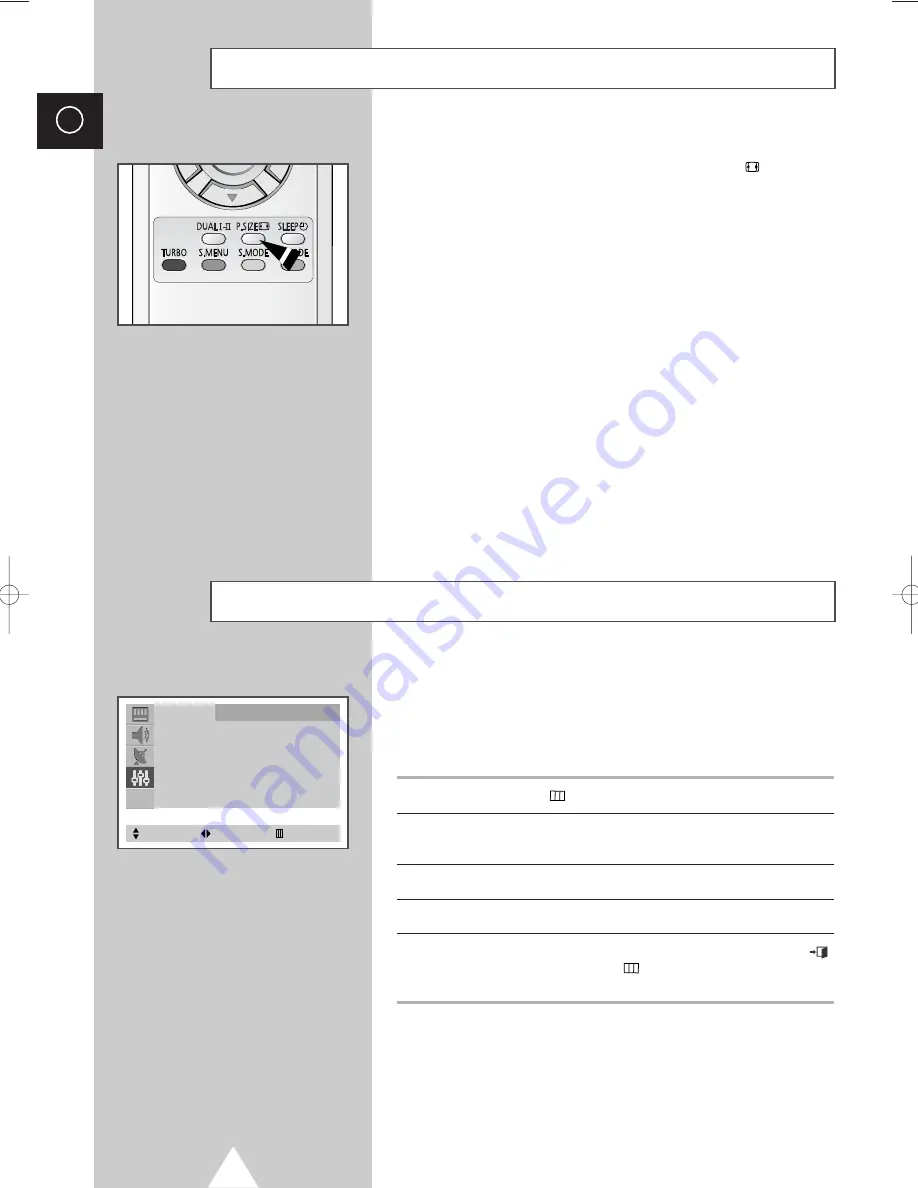
24
ENG
You can select the picture format which best corresponds to your
viewing requirements by simply pressing the “P.SIZE (
)” (Picture
size) button on the remote control.
Depending on the model, the following picture formats are
available in the order given:
◆
Normal
◆
Zoom
(expansion of a 16:9 picture to full screen format)
◆
16:9
Selecting the Picture Format
(depending on the model)
If no signal is being received or the signal is very weak, a blue
screen automatically replaces the noisy picture background.
If you wish to continue viewing the poor picture, you must set the
Blue Screen
mode to
Off
.
1
Press the
MENU
(
) button.
2
Press the
▲
or
▼
button to select the
Function
and press the
œ
or
√
button.
3
Press the
▲
or
▼
button to select the
Blue Screen
.
4
Press the
œ
or
√
button to select the required option (
On/Off
).
5
When you are satisfied with the settings, press the
EXIT
(
)
button or, press the
MENU
(
) button repeatedly to return to
normal viewing.
Setting the Blue Screen Mode
Function
Language : English
Time
√
Plug & Play
√
Blue Screen
: On
Child Lock
√
Demonstration
√
Select
Adjust
Exit
S56A_UI_UK(02970A) 9/22/03 10:03 PM Page 24
Summary of Contents for CW29M064
Page 39: ...39 ENG Memo ...
















































