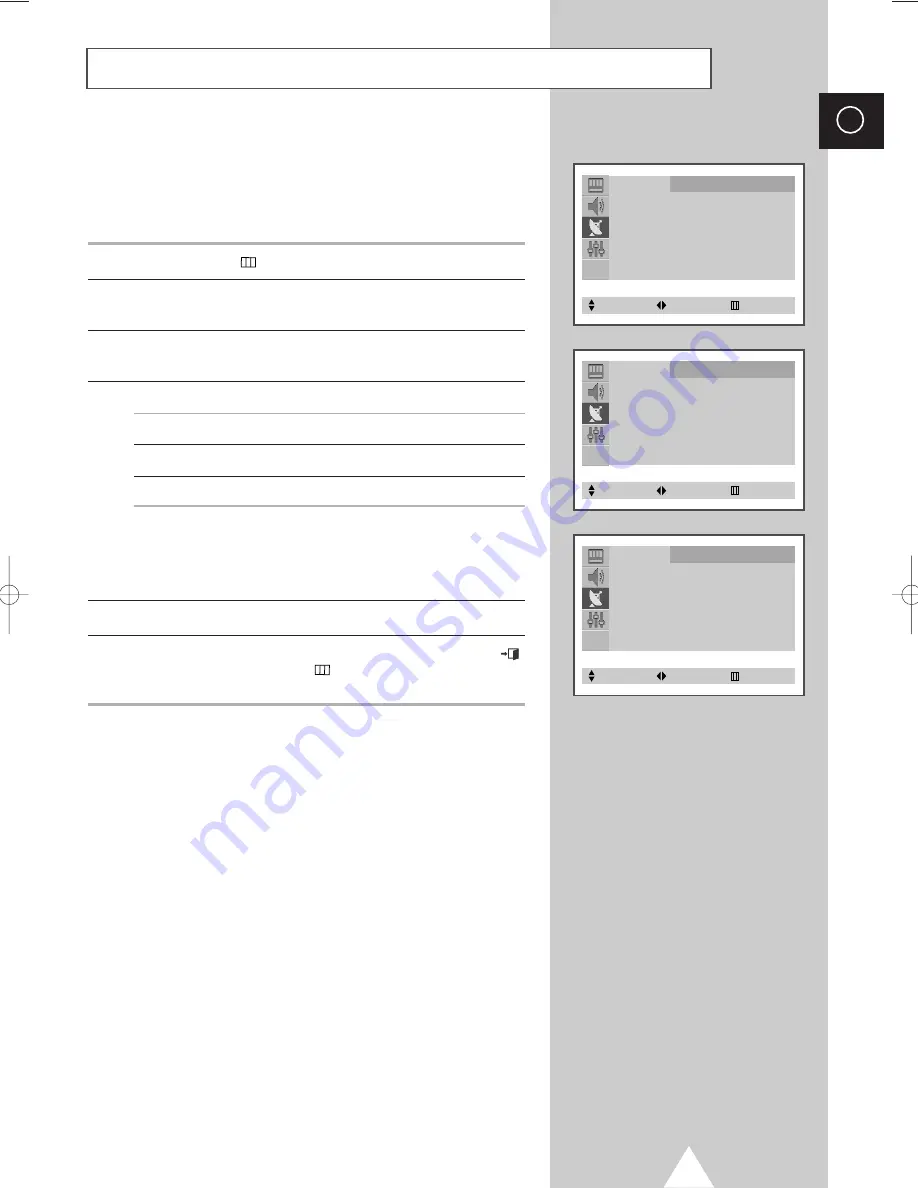
17
ENG
If channel name information is broadcast when you store the
channels either manually or automatically, the names are assigned
to the channels directly. You can however change these names or
assign new names as required.
1
Press the
MENU
(
) button.
2
Press the
▲
or
▼
button to select the
Channel
and press the
œ
or
√
button.
3
Press the
▲
or
▼
button to select the
Name
and press the
œ
or
√
button.
4
To...
Press the...
Select a letter or number
▼
or
▲
button.
Move on the next letter
√
button.
Move back the previous letter
œ
button.
➣
The characters available are:
◆
Letters of the alphabet (A...Z)
◆
Numbers (0...9)
◆
Special characters (space, -)
5
You can have each channel newlynamed.
6
When you have finished entering the name, press the
EXIT
(
)
button, or press the
MENU
(
) button repeatedly to return to
normal viewing.
Giving Channels Names
(depending on the model)
Channel
Auto Store
√
Manual Store
√
Name
√
Add/Erase
√
Fine Tune
√
Sort
√
Select
Enter
Exit
Channel
Name
P 1 : - - - - -
P 2 : - - - - -
P 3 : - - - - -
P 4 : - - - - -
Select
Adjust
Exit
Channel
Name
P 1 :
-
- - - -
P 2 : - - - - -
P 3 : - - - - -
P 4 : - - - - -
Select
Adjust
Exit
S56A_UI_UK(02970A) 9/22/03 10:03 PM Page 17
Summary of Contents for CW29M064
Page 39: ...39 ENG Memo ...






























