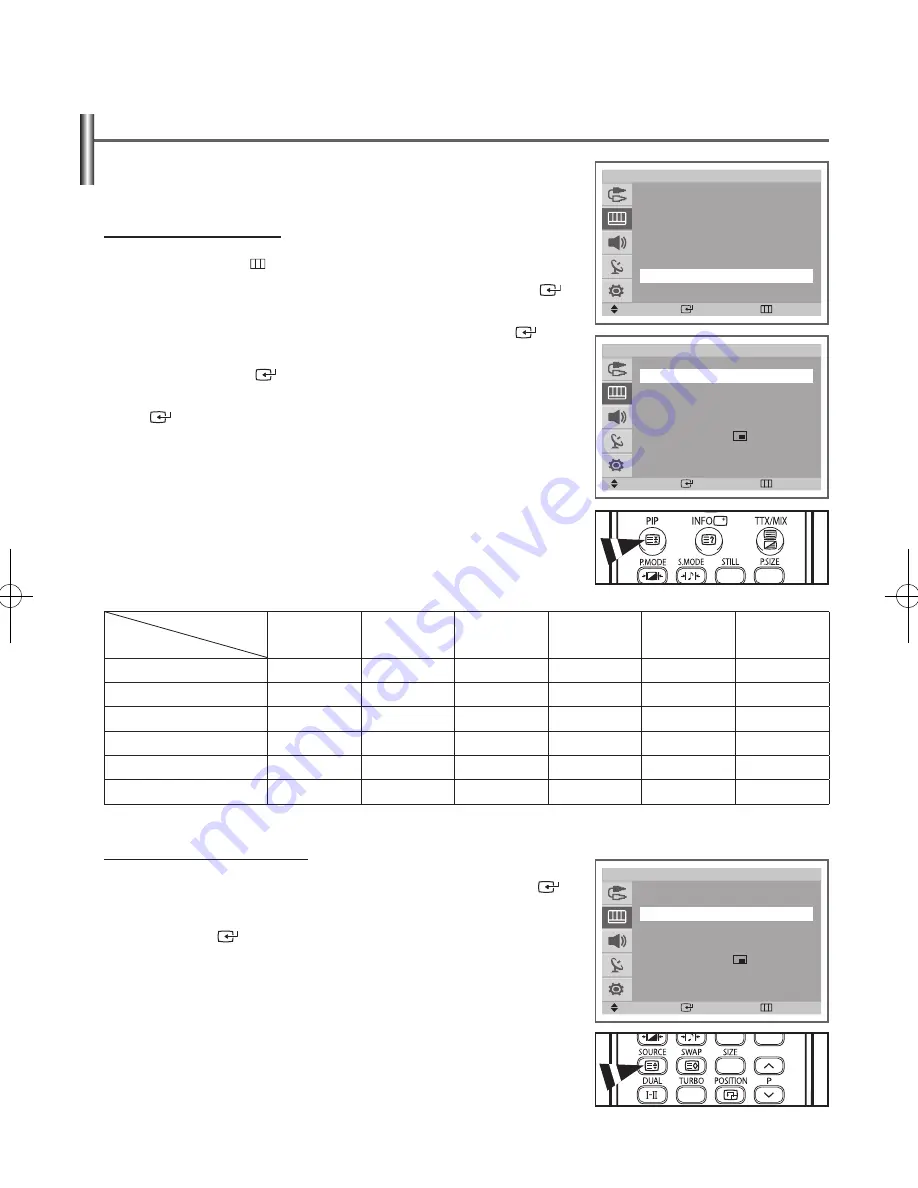
English - 19
Viewing the Picture In Picture (PIP)
(depending on the model)
You can display a sub picture within the main picture of TV program or external A/V
devices such as VCR or DVD. In this way you can watch TV program or monitor the
video input from any connected devices while watching TV or other video input.
Activating Picture In Picture
1
Press the
MENU
( ) button to display the menu.
2
Press the
▲
or
▼
button to select
Picture
, then press the
ENTER
(
)
button.
3
Press the
▲
or
▼
button to select
PIP
, then press the
ENTER
(
)
button.
4
Press the
ENTER
(
) button again.
5
Select
Off
or
On
by pressing the
▲
or
▼
button, then press the
ENTER
(
) button.
➢
You can also activate the PIP simply by pressing the
PIP
button.
To deactivate, press it again.
Table of PIP Settings
X : This PIP combination is not available.
O : This PIP combination is available.
Sub Picture
Main Picture
TV
EXT 1
EXT 2
AV/S-Video
Component
HDMI
TV
O
O
O
O
X
X
EXT 1
O
O
O
O
X
X
EXT 2
O
O
O
O
X
X
AV/S-Video
O
O
O
O
X
X
Component
X
X
X
X
X
X
HDMI
X
X
X
X
X
X
Selecting a Signal Source for PIP
6
Press the
▲
or
▼
button to select
Source
, then press the
ENTER
(
)
button.
Press the
▲
or
▼
button to select a source of the sub picture, then press
the
ENTER
(
) button.
➢
You can select these options simply by pressing the
SOURCE
button.
continued...
Picture
Mode
: Dynamic
Size
: Auto Wide
Digital NR : On
Tilt
: 0
Film Mode : Off
PIP
: Off
Move
Enter
Return
T V
PIP
PIP
: On
Source
: TV
Swap
Size
: Large
Position :
Prog.
: P 1
Move
Enter
Return
T V
PIP
PIP
: On
Source
: TV
Swap
Size
: Large
Position :
Prog.
: P 1
Move
Enter
Return
T V
AA68-03784A-X0Eng_UK_VE.indd 19
2006-05-26 ソタタ・9:29:46














































