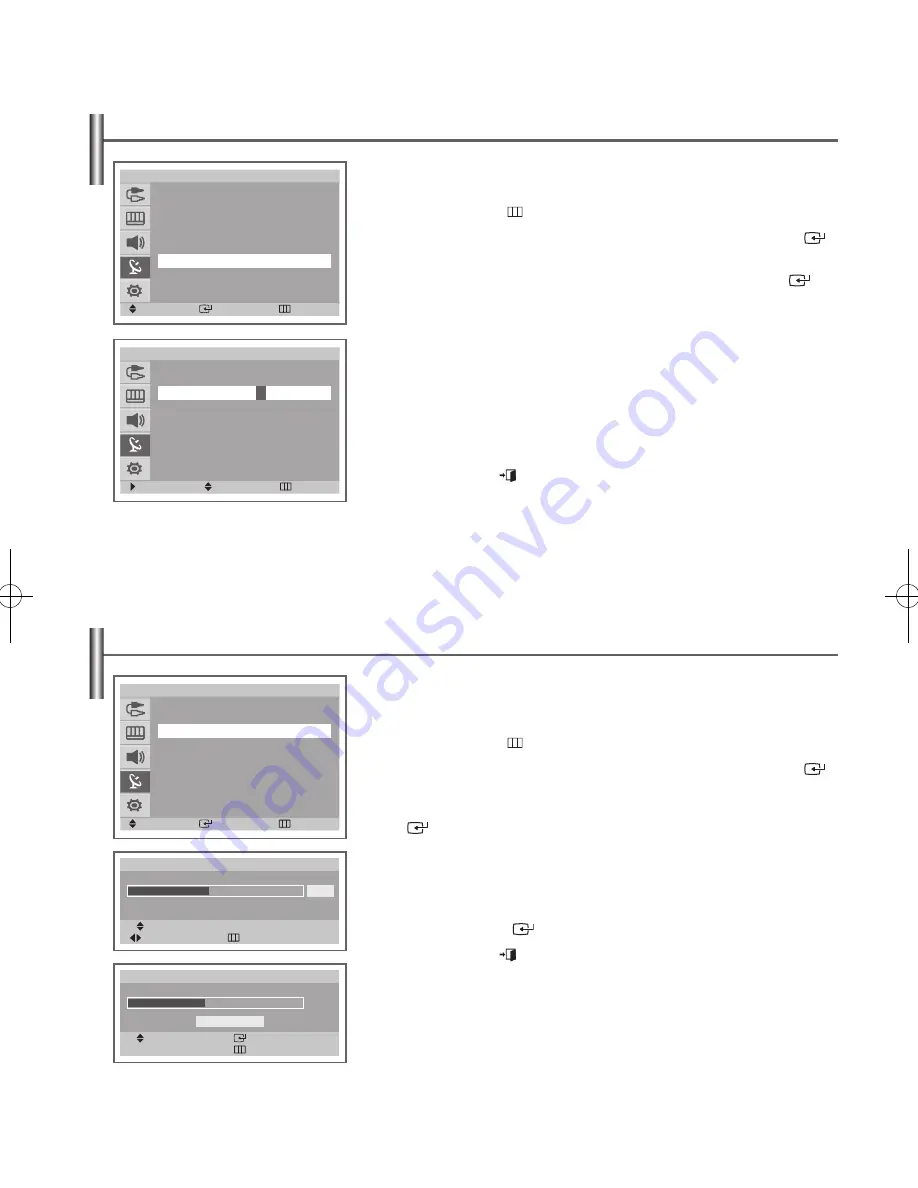
English - 14
Assigning Names to Channels
Channel names will be assigned automatically when channel information is
broadcast. These names can be changed, allowing you to assign new names.
1
Press the
MENU
( ) button to display the menu.
2
Press the
▲
or
▼
button to select
Channel
, then press the
ENTER
(
)
button.
3
Press the
▲
or
▼
button to select
Name
, then press the
ENTER
(
)
button.
4
Select the channel to be assigned to a new name by pressing the ▲ or ▼
button.
5
Press the ► button.
6
Press the ▲ or ▼ button to select a letter (A~Z), a number (0~9) or a
symbol (space, -). Move on to the previous or next letter by pressing the
◄ or ► button.
7
Repeat Steps
4
to
6
for each channel to be assigned to a new name.
8
Press the
EXIT
(
) button to exit.
Fine Tuning Channel Reception
If the reception is clear, you do not have to fine tune the channel, as this is done
automatically during the search and store operation.
If the signal is weak or distorted, you may have to fine tune the channel manually.
1
Press the
MENU
( ) button to display the menu.
2
Press the
▲
or
▼
button to select
Channel
, then press the
ENTER
(
)
button.
3
Press the
▲
or
▼
button to select
Fine Tune
, then press the
ENTER
(
) button.
4
To obtain a sharp and clear picture and good sound quality, press the
◄
or
►
button to reach the required setting.
The channel number changes to red and is marked with a “
*
”.
5
To reset the fine tuning to
0
, select
Reset
by pressing the
▲
or
▼
button.
Press the
ENTER
(
) button.
6
Press the
EXIT
(
) button to exit.
Channel
Auto Store
Manual Store
Channel Manager
Sort
Name
More
Move
Enter
Return
T V
Move
Enter
Return
T V
Channel
More
Fine Tune
LNA
: Off
Fine Tune
Move
Adjust
Return
+2
P 2
*
Reset
Fine Tune
Move
Enter
Return
0
P 2
Reset
Move
Adjust
Return
T V
Name
Prog. Ch. Name
13 C21
A
14 C23 -----
15 C25 -----
16 C26 -----
17 C28 -----
AA68-03784A-X0Eng_UK_VE.indd 14
2006-05-26 ソタタ・9:29:30





























