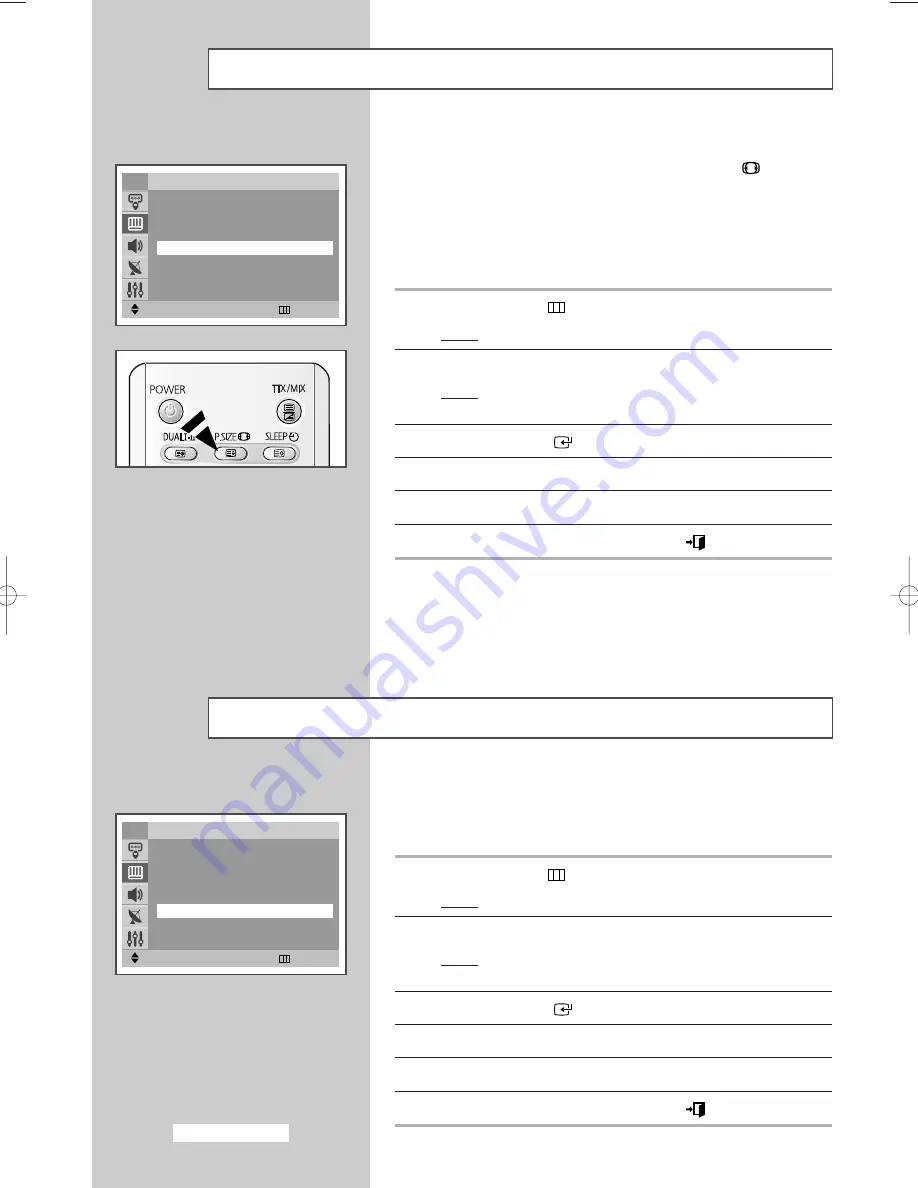
You can select the picture size which best corresponds to your
viewing requirements simply by pressing the “P.SIZE (
)” button.
Depending on the model, the following picture sizes are available:
◆
Normal
,
Zoom1
,
Zoom2
,
16:9
◆
Panorama
,
Zoom1
,
Zoom2
,
4:3
,
Auto Wide
,
16:9
➢
Lifting is available in the
Zoom1
or
Zoom2
mode by
pressing the
▼
or
▲
button.
1
Press the
MENU
(
)
button.
Result:
The main menu is displayed.
2
Press the
▼
or
▲
button to select
Picture
.
Result:
The options available in the
Picture
group are
displayed.
3
Press the
ENTER
(
) button.
4
Press the
▼
or
▲
button to select
Size
.
5
Press the
œ
or
√
button to select the picture size.
6
When you have finished, press the
EXIT (
)
button to exit.
Selecting the Picture Size
(depending on the model)
If the signal received by your television is weak, you can activate
this feature to reduce any static and ghosting that may appear on
the screen.
1
Press the
MENU
(
)
button.
Result:
The main menu is displayed.
2
Press the
▼
or
▲
button to select
Picture
.
Result:
The options available in the
Picture
group are
displayed.
3
Press the
ENTER
(
) button.
4
Press the
▼
or
▲
button to select
Digital NR
.
5
To activate this feature, select
On
by pressing the
œ
or
√
button.
6
When you have finished, press the
EXIT (
)
button to exit.
Selecting the Digital NR
Move
œ
œ √
√
Adjust
Return
Picture
Mode
: Dynamic
Custom
√
√
Colour Tone
: Normal
Size
œ
œ
Normal
√
√
Digital NR
: On
†
†
More
TV
Move
œ
œ √
√
Adjust
Return
Picture
Mode
: Dynamic
Custom
√
√
Colour Tone
: Normal
Size
: Normal
Digital NR
œ
œ
On
√
√
†
†
More
TV
English-24
AA68-03336B-00Eng 12/7/04 2:31 PM Page 24






























