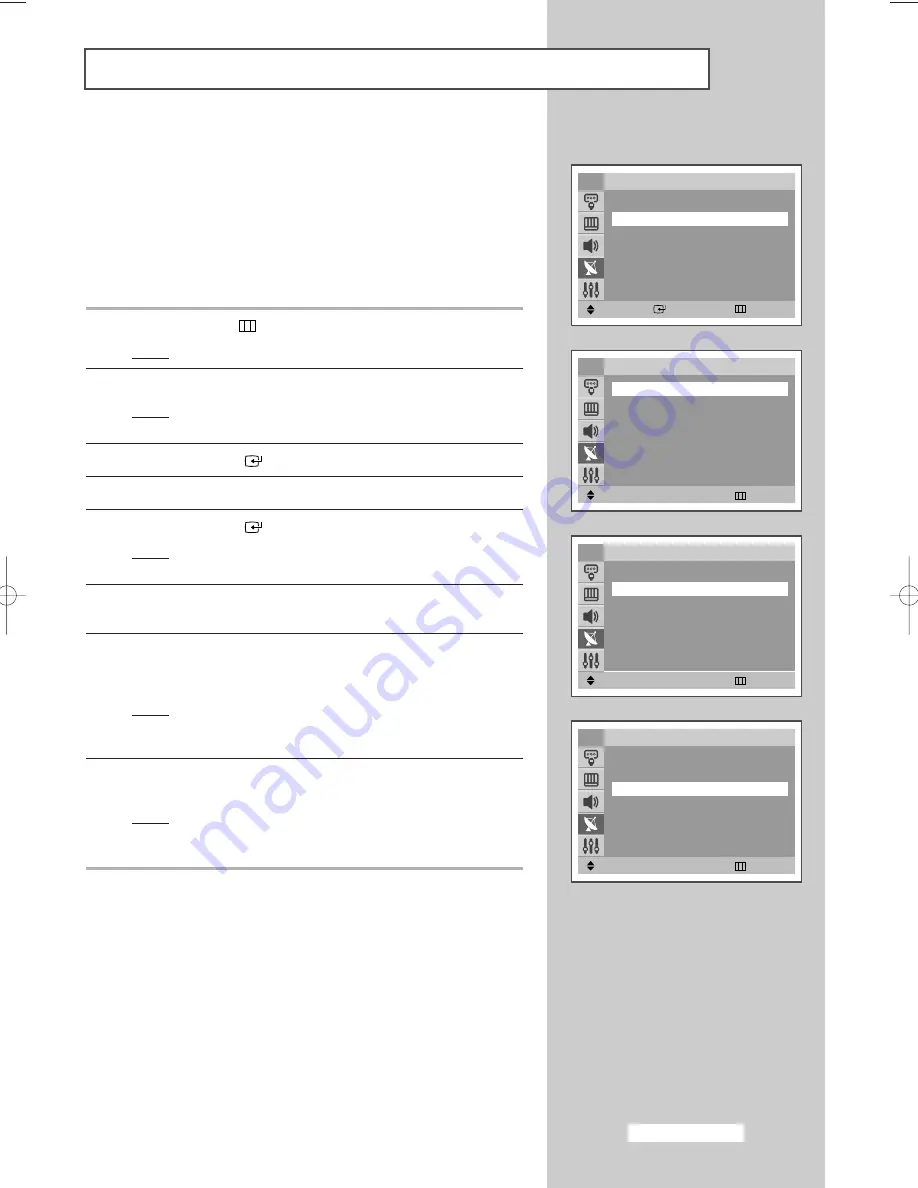
You can store up to 100 television channels, including those
received via cable networks.
When storing channels manually, you can choose:
◆
Whether or not to store each of the channels found
◆
The programme number of each stored channel which
you wish to identify
1
Press the
MENU
(
)
button.
Result:
The main menu is displayed.
2
Press the
▼
or
▲
button to select
Channel
.
Result:
The options available in the
Channel
group are
displayed.
3
Press the
ENTER
(
) button.
4
Press the
▼
or
▲
button to select
Manual Store
.
5
Press the
ENTER
(
) button.
Result:
The options available in the
Manual Store
group are
displayed with
Programme
is selected.
6
To assign a programme number to a channel, press the
œ
or
√
button.
7
Press the
▼
or
▲
button to select
Colour System
. Indicate the
broadcasting standard required by pressing the
œ
or
√
button
repeatedly.
Result:
The colour standards are displayed in the following
order:
AUTO
-
PAL
-
SECAM
-
NT4.43
.
8
Press the
▼
or
▲
button to select
Sound System
. Select the
sound standard required by pressing the
œ
or
√
button repeatedly.
Result:
The sound standards are displayed in the following
order:
BG
-
DK
-
I
-
L
.
Storing Channels Manually
Move
Enter
Return
Channel
Auto Store
√
√
Manual Store
√
√
Add/Delete
√
√
Sort
√
√
Name
√
√
†
†
More
TV
Move
œ
œ √
√
Adjust
Return
Manual Store
Programme
œ
œ
P 1 -----
√
√
Colour System
: AUTO
Sound System
: DK
Search
: 0MHz
Channel
: C--
Store
: ?
TV
Move
œ
œ √
√
Adjust
Return
Manual Store
Programme
: P 1 -----
Colour System
œ
œ
AUTO
√
√
Sound System
: DK
Search
: 0MHz
Channel
: C--
Store
: ?
TV
Move
œ
œ √
√
Adjust
Return
Manual Store
Programme
: P 1 -----
Colour System
: AUTO
Sound System
œ
œ
DK
√
√
Search
: 0MHz
Channel
: C--
Store
: ?
TV
English-15
AA68-03336B-00Eng 12/7/04 2:31 PM Page 15
















































