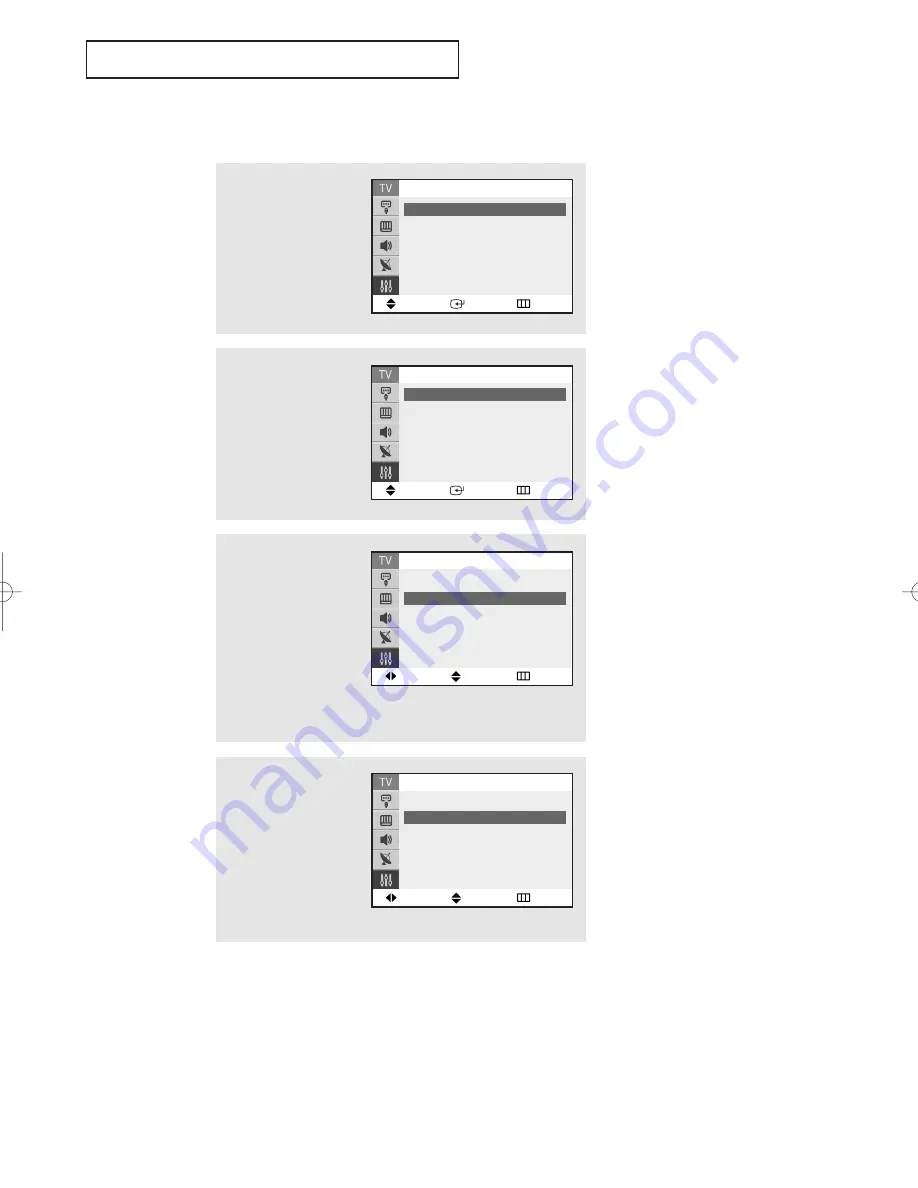
S
P E C I A L
F
E AT U R E S
English - 43
n/Off
model)
mote
Setting the On/Off Timer
1
Press the
MENU
button to
display the menu.
Press the
▲
or
▼
button
to select the “Setup”, then
press the
ENTER
button.
2
Press the
ENTER
button to
select “Time”.
▼
Before using the timer, you must
set the TV’s clock. (See “Setting the
Clock” on page 29).
When any of the timers are set, the
“Timer” LED will illuminate (front
panel of TV.)
3
Press the
▲
or
▼
button
to select the “On Timer”,
then press the
ENTER
button.
Press the
▲
or
▼
button
repeatedly to select the
appropriate hours (i.e.,
the hour when the TV
will turn on.)
Move
Adjust
Return
Time
Clock 09 : 30 am
On Timer
06
: 00am
Off
Off Timer
- - : - - am
Off
Sleep Timer
: Off
On Timer Volume
:
10
Move
Enter
Return
Time
Clock 09 : 30 am
On Timer
06: 00am
Off
Off Timer
- - : - - am
Off
Sleep Timer
: Off
On Timer Volume
:
10
4
Press the
√
√
button to
select the minutes.
(The minutes digits will
be highlighted.)
Press the
▲
or
▼
button
to select the appropriate
minutes.
Move
Adjust
Return
Time
Clock 09 : 30 am
On Timer
06 :
30
am
Off
Off Time
- - : - - am
Off
Sleep Timer
: Off
On Time Volume
:
10
Move
Enter
Return
Setup
Time
√
√
Plug & Play
√
√
Caption
√
√
Language :
English
▼
More
continued...
AA68-03587A-00Eng 6/8/05 3:52 PM Page 43
Summary of Contents for CT-29K30MQ
Page 53: ...MEMO English 53 ...
Page 54: ...MEMO English 54 ...
Page 55: ...MEMO English 55 ...
Page 56: ...AA68 03587A 00 ...




























