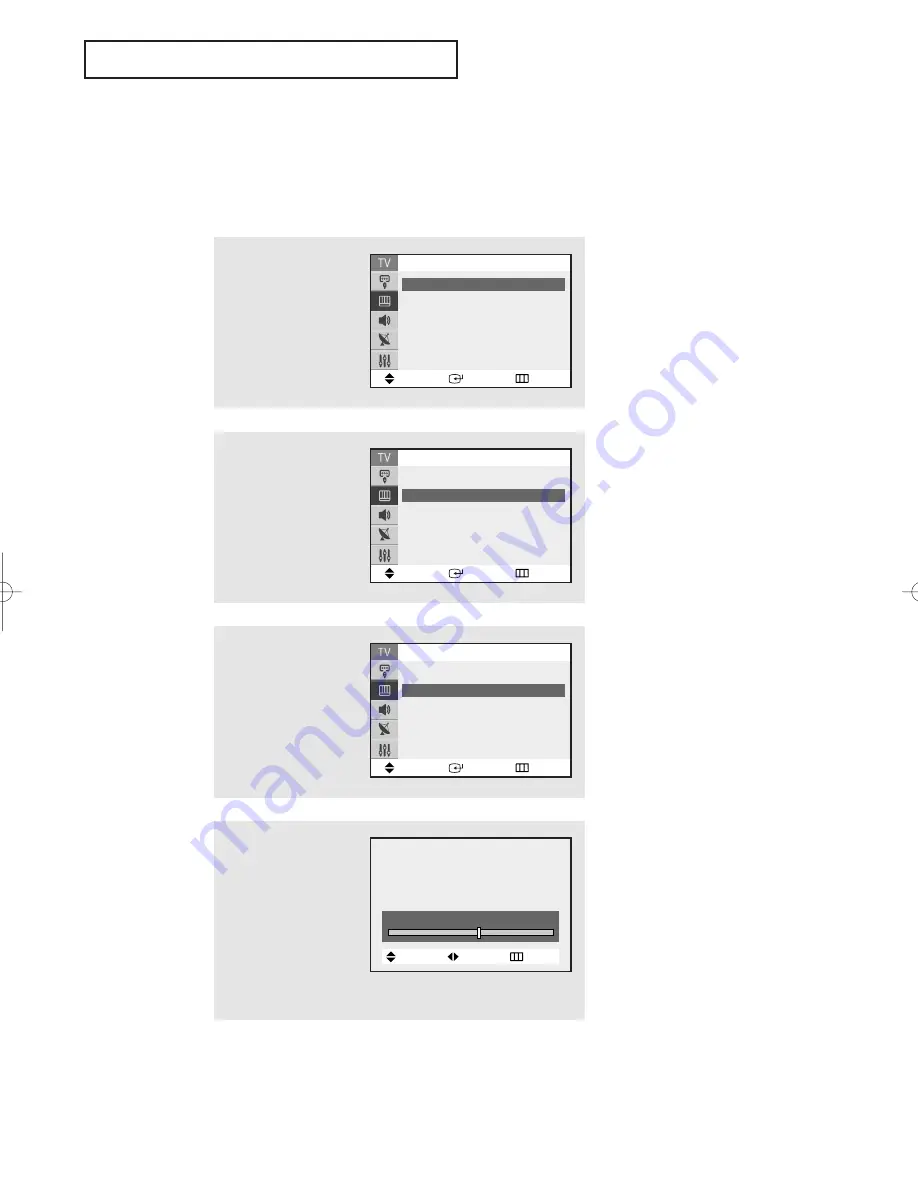
O
P E R AT I O N
English - 30
1
Press the
MENU
button to
display the menu.
Press the
…
or
†
button
to select “Picture”, then
press the
ENTER
button.
Customizing the Picture
You can use the on-screen menus to change the Contrast, Brightness, Sharpness, Color,
Tint and according to personal preference. (Alternatively, you can use one of the
“Automatic” settings. See next page.)
4
Press the
œ
œ
or
√
√
button
to increase or decrease
the value of a particular
item.
For example, if you select
“Brightness”, pressing
the
√
√
button increases it.
Press the
EXIT
button to
exit.
▼
After adjusting an item, the gauge
will automatically disappear (after
about 10 seconds).
2
Press the
…
or
†
button
to select “Custom”, then
press the
ENTER
button.
(The words Contrast,
Brightness, Sharpness,
Color and Tint will appear
on the screen.)
3
Press the
▲
or
▼
button
to select a particular
item, then press the
ENTER
button.
Move
Enter
Return
Mode
: Dynamic
√
√
Custom
√
√
Color Tone
: Warm1
√
√
Size
: Normal
√
√
▼
More
Picture
Move
Enter
Return
Contrast
: 100
Brightness
:
45
Sharpness
:
75
Color
:
53
Tint
: G 55 R 45
Custom
Move
Enter
Return
Mode
: Custom
√
√
Custom
√
√
Color Tone
: Warm1
√
√
Size
: Normal
√
√
▼
More
Picture
Brightness
55
Move
Adjust
Return
AA68-03587A-00Eng 6/8/05 3:51 PM Page 30
Summary of Contents for CT-29K30MQ
Page 53: ...MEMO English 53 ...
Page 54: ...MEMO English 54 ...
Page 55: ...MEMO English 55 ...
Page 56: ...AA68 03587A 00 ...






























