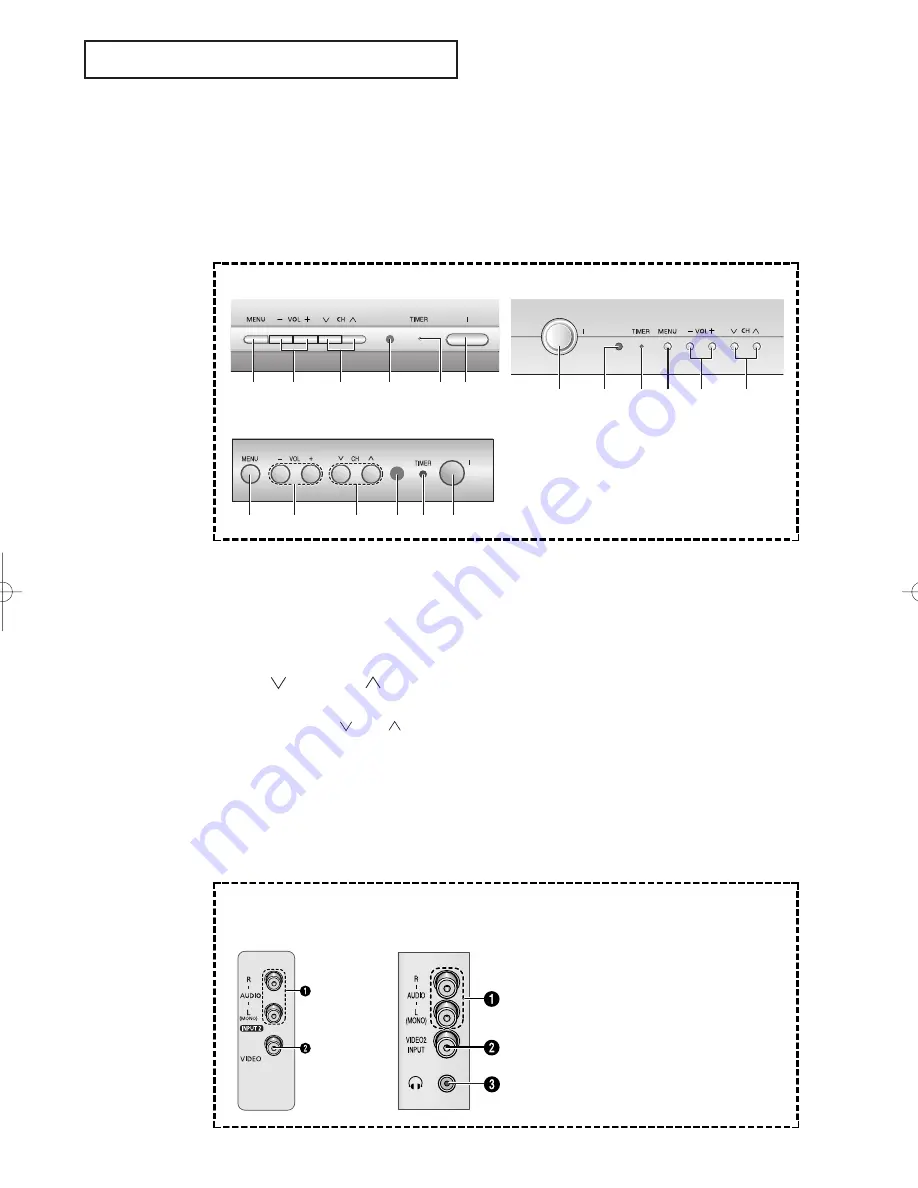
Y
O U R
N
E W
T V
English - 6
Familiarizing Yourself with The TV
Front Panel Buttons
The buttons on the front panel control your TV’s basic features, including the on-screen
menu. To use the more advanced features, you must use the remote control.
Œ
MENU
Press to see an on-screen menu of your TV's
features.
´
VOL – and +
Press to increase or decrease the
volume. Also used to select items on the on-
screen menu.
ˇ
CH and
CH
Press to change channels. Also press to select
various items on the on-screen menu.
You can use the
CH
or
CH
button, switch
on the TV when it is standby mode.
¨
Remote Control Sensor
Aim the remote control towards this spot on the
TV.
ˆ
TIMER indicator
When the TV is turned on, the TIMER indicator
blinks five times. This indicator illuminates when
the TIMER mode is set to the “On” position after
setting the clock and either the On timer or Off
timer, with the remote control. Even if the power
is turned off, this indicator stays lit. (Clock must
be set before using this function.)
Ø
I (Power)
Press to turn the TV on and off.
CT29M16MQU
CT25M20MQU/CT29M20MQU
CT21T20MQU
CT29M16MQU/
CT25M20MQU/
CT29M20MQU
CT21T20MQU
Œ
´
ˇ
¨
ˆ Ø
Ø
¨
ˆ
Œ
´
ˇ
Œ
´
ˇ
¨ ˆ
Ø
Side Panel Jacks
You can use the side panel jacks to connect an A/V component that is used only occa-
sionally, such as a camcorder or video game. (For information on connecting equipment,
see page 16.)
Œ
AUDIO INPUT jacks
Used to connect the audio
signals from a camcorder or
video game.
´
VIDEO INPUT jack
Used to connect a video signal
from a camcorder or video game.
ˇ
HEADPHONE
Connect a set of external head-
phones to this jack for private
listening.
AA68-03677A-01Eng_XTC 6/1/05 3:24 PM Page 6
Summary of Contents for CT-25M21MQ
Page 52: ...AA68 03677A 01 ...







































