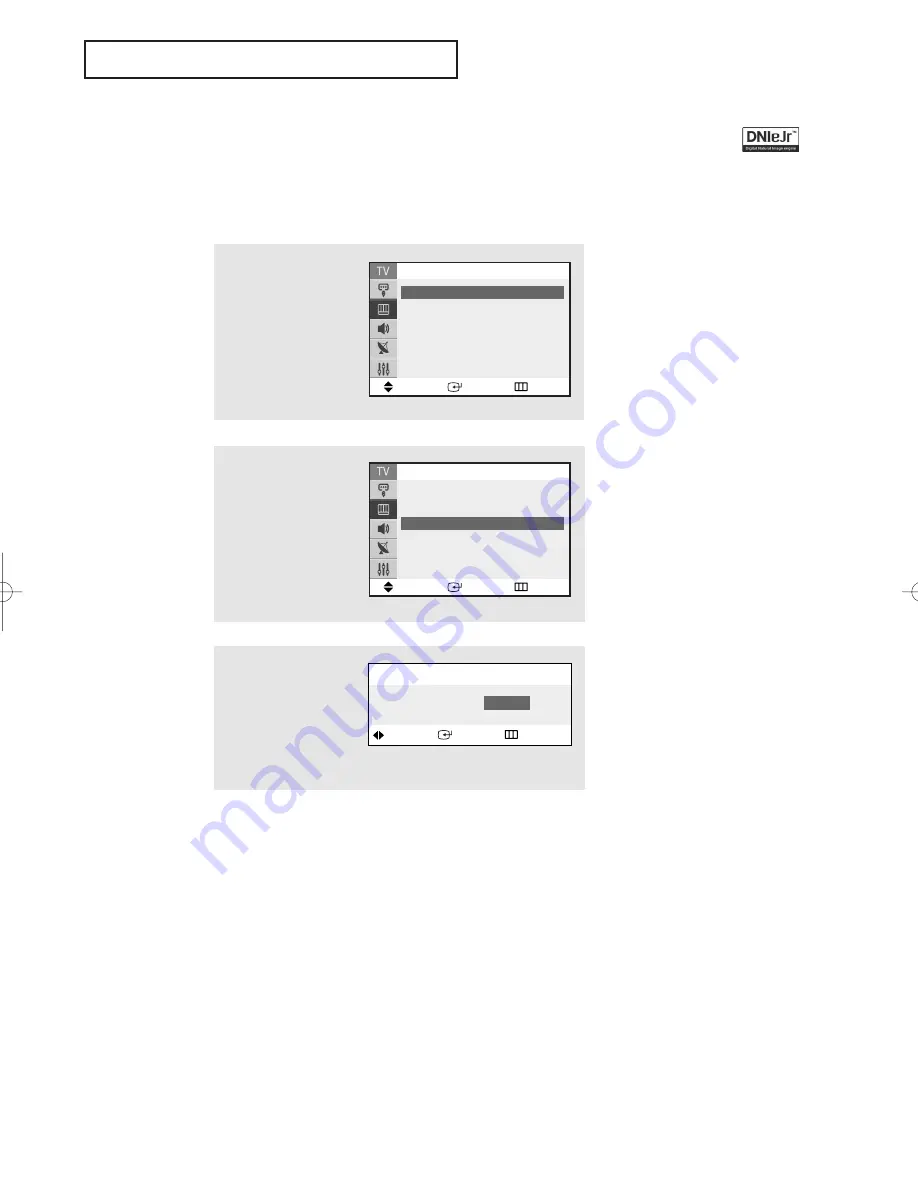
S
P E C I A L
F
E AT U R E S
English - 40
DNIe Jr
TM
(Digital Natural Image engine)
(CT25M20MQU/CT29M20MQU/CT21T20MQU)
Samsung’s New Technology enables an improved image with detail, contrast and white
enhancement and 3D noise reduction.
1
Press the
MENU
button to
display the menu.
Press the
▲
or
▼
button
to select the “Picture”,
then press the
ENTER
but-
ton.
2
Press the
▲
or
▼
button
to select "DNIe Jr”, then
press the
ENTER
button.
3
Press the
œ
œ
or
√
√
button
to select “On”, then press
the
ENTER
button.
Press the
EXIT
button to
exit.
Move
Enter
Return
▲
More
Digital NR
: Off
√
√
DNIe Jr
: On
√
√
Picture
Move
Enter
Return
Mode
: Custom
√
√
Custom
√
√
Color tone
: Normal
√
√
Size
: Normal
√
√
▼
More
Picture
Adjust
Enter
Return
DNIe Jr
Off
On
AA68-03677A-01Eng_XTC 6/1/05 3:24 PM Page 40
Summary of Contents for CT-25M21MQ
Page 52: ...AA68 03677A 01 ...



























