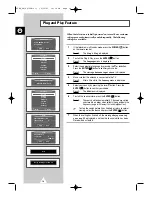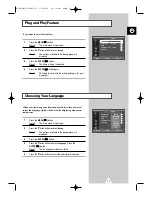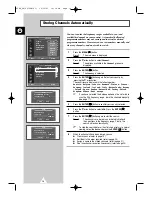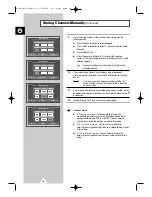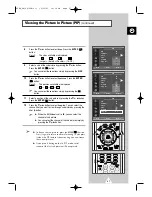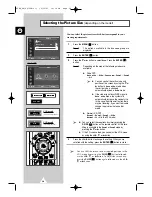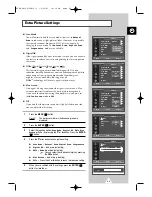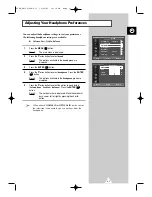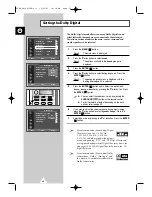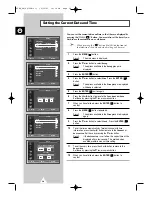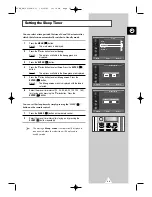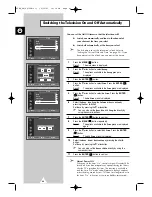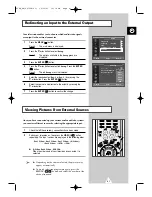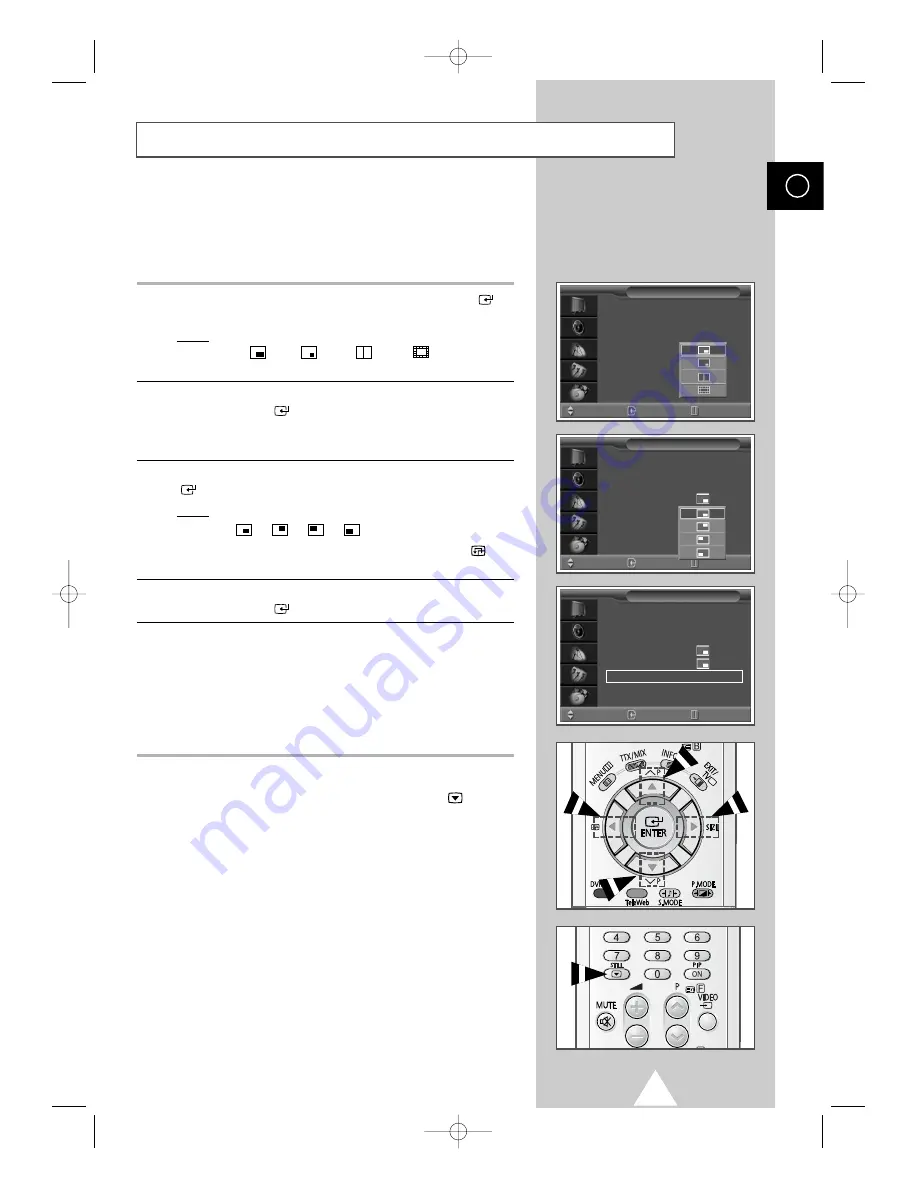
27
ENG
8
Press the
†
or
…
button to select
Size
. Press the
ENTER (
)
button.
Result:
The sizes available are displayed.
(Large)
-
(Small)
-
(Double)
-
(16-PIP)
9
Select a size of the sub picture by pressing the
†
or
…
button.
Press the
ENTER (
)
button.
➢
You can select these options simply by pressing the
SIZE
button.
10
Press the
†
or
…
button to select
Position
. Press the
ENTER
(
)
button.
Result:
The positions available are displayed.
-
-
-
➢
You can select these options simply by pressing the
button.
11
Select a position of the sub picture by pressing the
†
or
…
button.
Press the
ENTER (
)
button.
12
Press the
†
or
…
button to select
Prog.No
. You can select the
channel that you want to view through sub picture by pressing the
œ
or
√
button.
➢
◆
When the
TV/Video
is set to
TV
, you can select the
channel of sub picture.
◆
You can select the channel of the sub picture simply by
pressing the
†
or
…
button.
➢
◆
To freeze the sub picture, press the
STILL(
)
button.
Press it again to return to normal viewing. (If you press
it when the PIP feature is deactivating, you can freeze
the current picture.)
◆
If you press it during on the 16-PIP mode, serial
scenes of the last sub picture will be captured.
Viewing the Picture In Picture (PIP)
(continued)
PIP
:
On
TV/Video
:
TV
Swap
√
√
Size
:
Position
:
Prog. No
P 1
PIP
Move
Enter
Return
PIP
:
On
TV/Video
:
TV
Swap
√
√
Size
:
Position
:
Prog. No
P 1
PIP
Move
Enter
Return
PIP
:
On
TV/Video
:
TV
Swap
√
√
Size
:
Position
:
Prog. No
P 1
PIP
Move
Enter
Return
S58A_UK(02796A-01) 10/30/03 10:16 PM Page 27