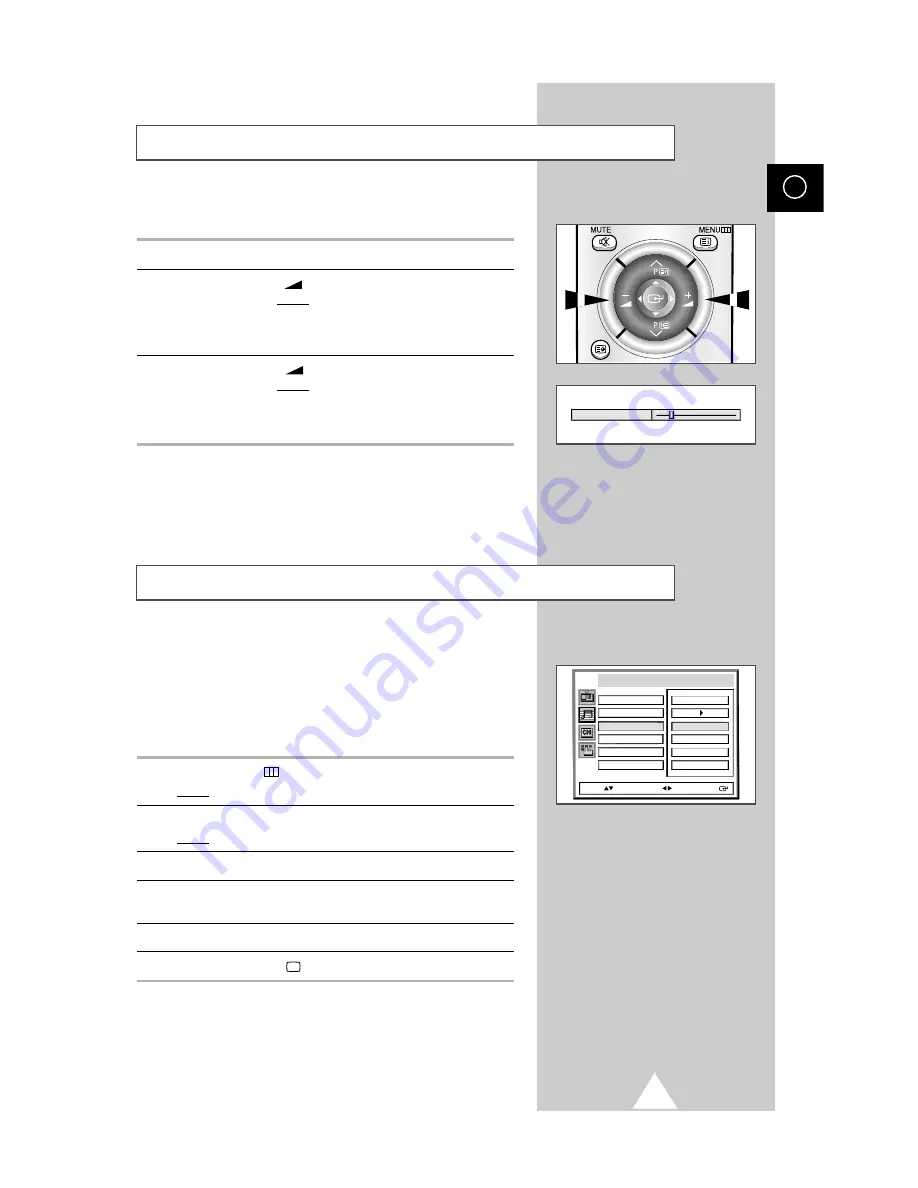
27
ENG
You can adjust the volume using your remote control.
To...
hold down the...
Increase the volume
+
button.
Result: A horizontal bar is displayed and the
volume increases until you release the
button. The cursor moves to the right
to indicate the volume.
Decrease the volume
-
button.
Result: A horizontal bar is displayed and the
volume decreases until you release
the button. The cursor moves to the
left to indicate the volume.
➢
Additional sound adjustments are available on your
television. For further details, refer to pages 27 to 32.
Adjusting the Volume
Volume
Adjusting the Volume Automatically
Each broadcasting station has its own signal conditions, and so it is
not easy for you to adjust the volume every time the channel is
changed.
Auto volume
lets you automatically adjust the volume of
the desired channel by lowering the sound output when the
modulation signal is high or by raising the sound output when the
modulation signal is low.
1
Press the MENU
button.
Result:
The main menu is displayed.
2
Move the joystick up or down until the
Sound
is selected.
Result:
The options available in the
Sound
group are displayed.
3
Move the joystick right.
4
Move the joystick up or down until the
Auto volume
option is
selected.
5
Select the required option by moving the joystick left or right.
6
Press the TV button (
) to return to normal viewing.
Adjust
Headphone
Custom
Sound
Auto volume
On
Surround
Off
Audio out
Standard
Off
Int. mute
Move: Sel.: Store:
















































