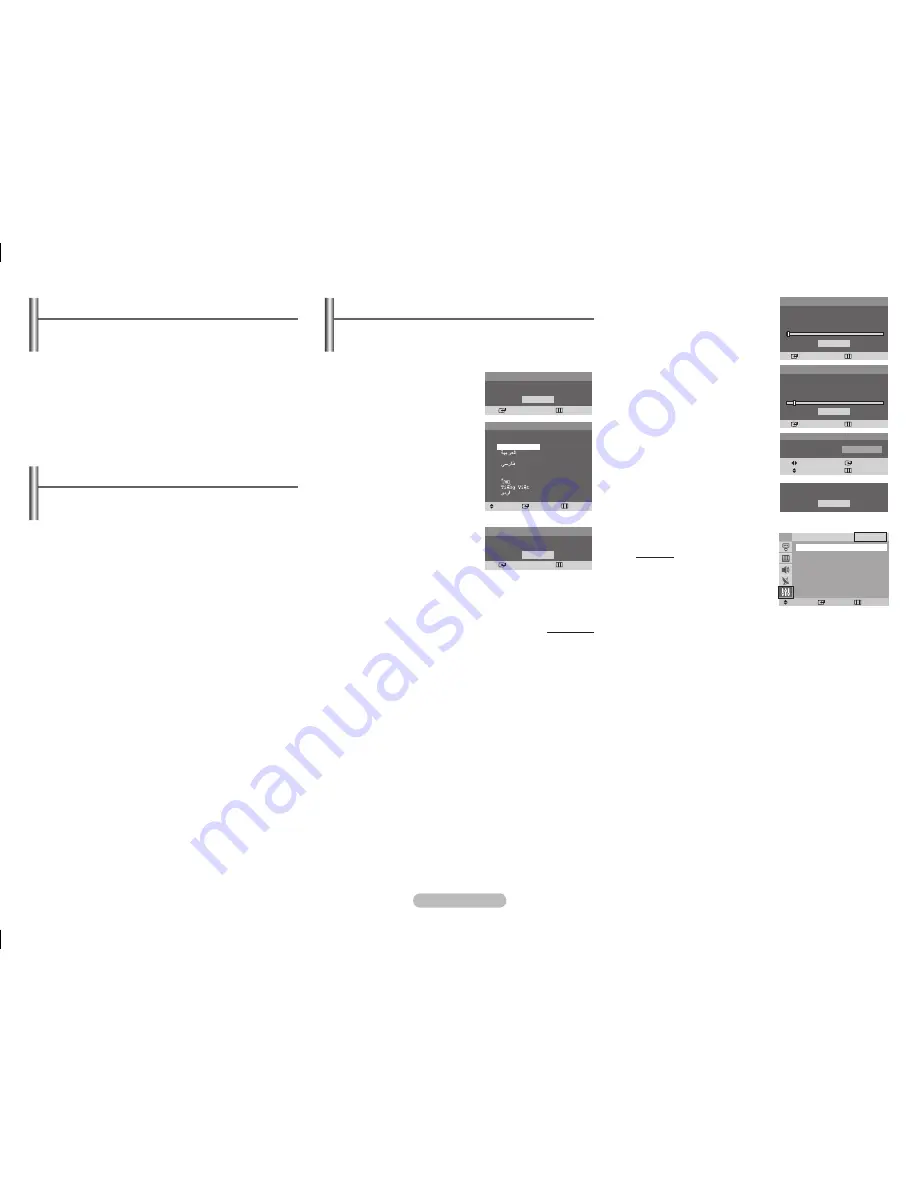
English - 3
Turning the TV On and Off
Press the “ POWER
” button,or
P
<
/
>
button, or
Numeric
button on the remote control. You can also use the “
P
”
button on the TV.
➢
Caution: One pole switch is totally not off (one line still live)
if power cord is not unplugged.
Viewing the Menus
1
Press the
MENU
button.
The main menu is displayed on the screen. Its left side has
five icons:
Input
,
Picture
,
Sound
,
Channel
, and
Setup
.
2
Press the ▲ or ▼ button to select one of the icons.
Press the
ENTER
button to access the icon’s sub-menu.
3
Press the ▲ or ▼ button to move to items in the menu.
Press the
ENTER
button to enter items in the menu.
4
Press the ▲/▼/◄/► button to change the selected items.
Press the
MENU
button to return to the previous menu.
5
Press the
EXIT
button to exit from the menu.
Setup - Plug & Play
(depending on the model)
When the television is initially powered on, several basic
customer settings proceed automatically and subsequently.
The following settings are available.
1
If the television is in standby
mode, press the
POWER
button on the remote control.
The message
Start Plug &
Play.
is displayed.
To start Plug & Play, press the
ENTER
button.
The
Language
menu is
displayed.
➢
The
Language
menu will
automatically appear after
several seconds, even if
the
ENTER
button is not
pressed.
2
Select the appropriated
language by pressing the
▲ or ▼ button. Press the
ENTER
button.
The
Check antenna input.
is displayed.
➢
If any language is not selected, the language menu
will disappear about 30 seconds later.
continued...
3
To search the channels,
press the
ENTER
button.
To stop the search, press the
ENTER
button.
When the channel searching
has finished, the
Clock Set
menu is displayed.
4
Press the ◄ or ► button to
move to the hour or minute.
Set the hour or minute by
pressing the ▲ or ▼ button.
5
When you have finished,
press the
MENU
button.
The
Enjoy your watching.
is displayed, and then the
channel which has been
stored will be activated.
Re-setting the Plug & Play
Method:
MENU
▲/▼ (Setup)
ENTER
▲/▼ (Plug & Play)
ENTER
Plug & Play
Enter
Exit
OK
Start Plug & Play.
Plug & Play
Enter
Skip
OK
Check antenna input.
OK
Enjoy your watching.
Plug & Play
Enter
Skip
Auto Store
Start
Plug & Play
Enter
Skip
Auto Store
P 1
102MHz
7 %
Stop
Move
Enter
Return
Setup
TV
Plug & Play
►
Language : English
►
Time
►
Child Lock
►
Blue Screen : Off
►
Plug & Play
Move
Enter
Skip
Language
English
Français
Indonesia
Melayu
Türkçe
Plug & Play
Move
Enter
Adjust
Skip
Clock Set
1 2 : 0 0 a m
AA68-04052F_Eng.indd 3
2010-01-28 �� 12:00:12








