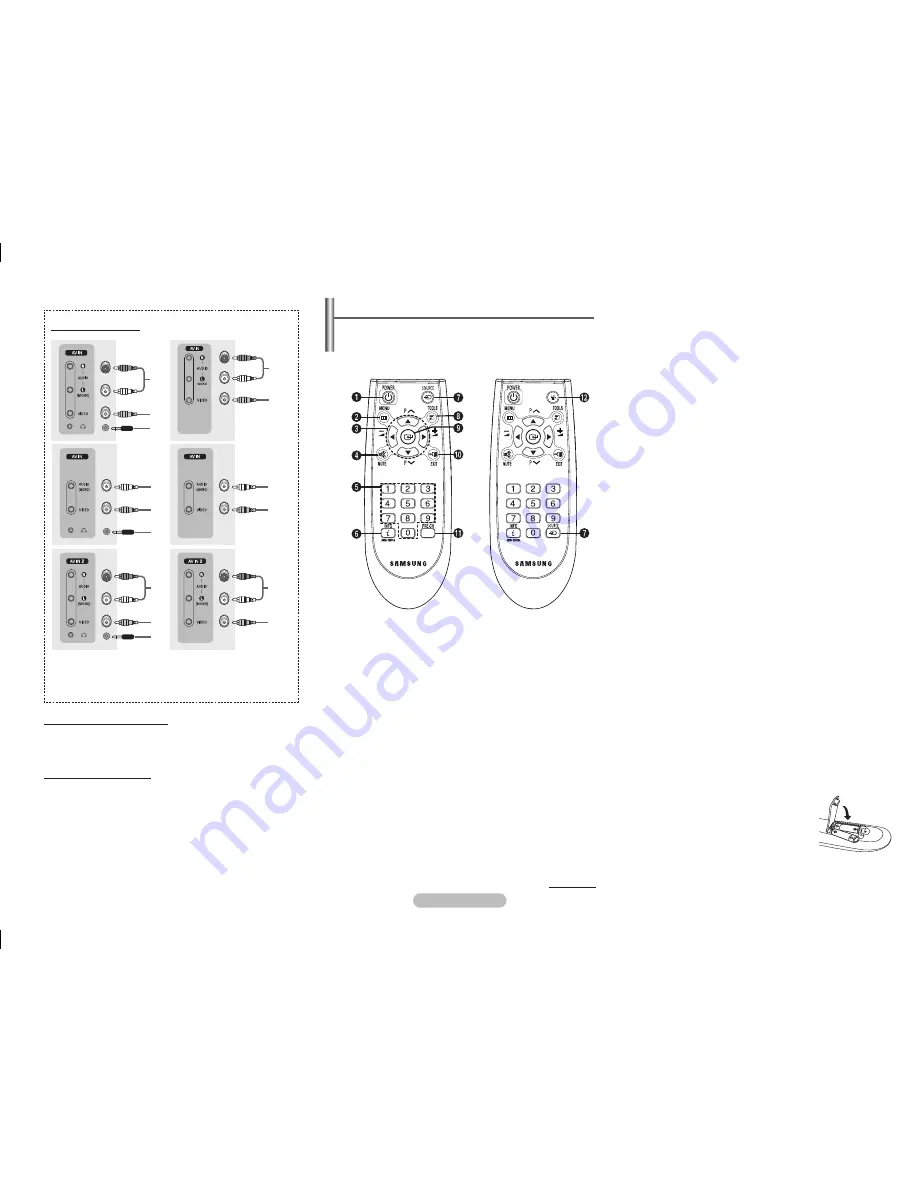
English - 2
Remote Control
(depending on the model)
➢
Operation of remote control may be affected by bright
artificial light near to the TV.
4
MUTE
Used to switch the
sound off temporarily. To
turn the sound back on,
press the
MUTE
,
=
+
or
=
-
button.
5
Numeric buttons
Used to select channels
directly.
6
INFO
Used to view the
channel information
and setting status you
selected.
7
SOURCE
Used to display all of
the available video
sources.
8
TOOLS
(depending on
the model)
You can check the
following selection by
pressing Tools button.
1. Sleep Timer(
Used to
select a preset time
interval for automatic
turn off.)
2. Picture Mode
(Used
to select the picture
effect.)
3. Sound Mode
(Used
to select sound
effect.)
4. Dual I-II
(Used to
select sound mode.)
5.
Turbo Plus
(Used to
select the Turbo Plus
option.)
6. FM Radio
(Depending
on the model)(used to
select FM on or off)
7.
Sound Adjust
(Used
to display the sound
menu)
9
ENTER
While using the on-
screen menus, press
the
ENTER
button to
activate (or change) a
particular item.
0
EXIT
Used to exit from any
display or return to
normal viewing.
!
PRE-CH
Used to switch
repeatedly between
the last two channels
displayed.
@
FLASH
With pressing the
button, the light on the
top of the remote control
will be turned on.
Installing Batteries
Remove the cover. Install two AAA size
batteries, then replace the cover.
When the remote control does not operate
normally, check that the “+” and “–” ends of
the batteries are inserted correctly or the
batteries are drained.
➢
Do not mix battery types, i.e. alkaline and manganese.
Connecting to the RCA Input
The
1
(
AUDIO-L/R
or
AUDIO
) and
2
(
VIDEO
) connectors
are used for equipment, such as a camcorder, video disc
player, or video game device.
Connecting Headphones
The
3
(headphone) jack is used for watching a television
program without disturbing the other people in the room.
Prolonged use of headphones at a high volume may damage
your hearing.
➢
When both the front (or side) AV and rear connectors are
connected to external equipment, the front (or side) AV
receives priority.
➢
Front (or Side) AV also can be used for component audio
input.
Front (or Side) Panel
1
POWER
Used to switch the TV
on and off.
2
MENU
Used to display the on-
screen menu or return
to the previous menu.
3
▲/▼/◄/►
Used to control the
cursor in the menu.
P
<
/
>
Used to display the
next or previous stored
channel
=
+ / -
Used to increase or
decrease the volume.
continued...
1
Audio input
2
Video input
3
Headphone jack
1
2
3
FLASH
1
2
1
2
3
1
2
3
1
2
1
2
AA68-04052F_Eng.indd 2
2010-01-28 �� 12:00:11


























