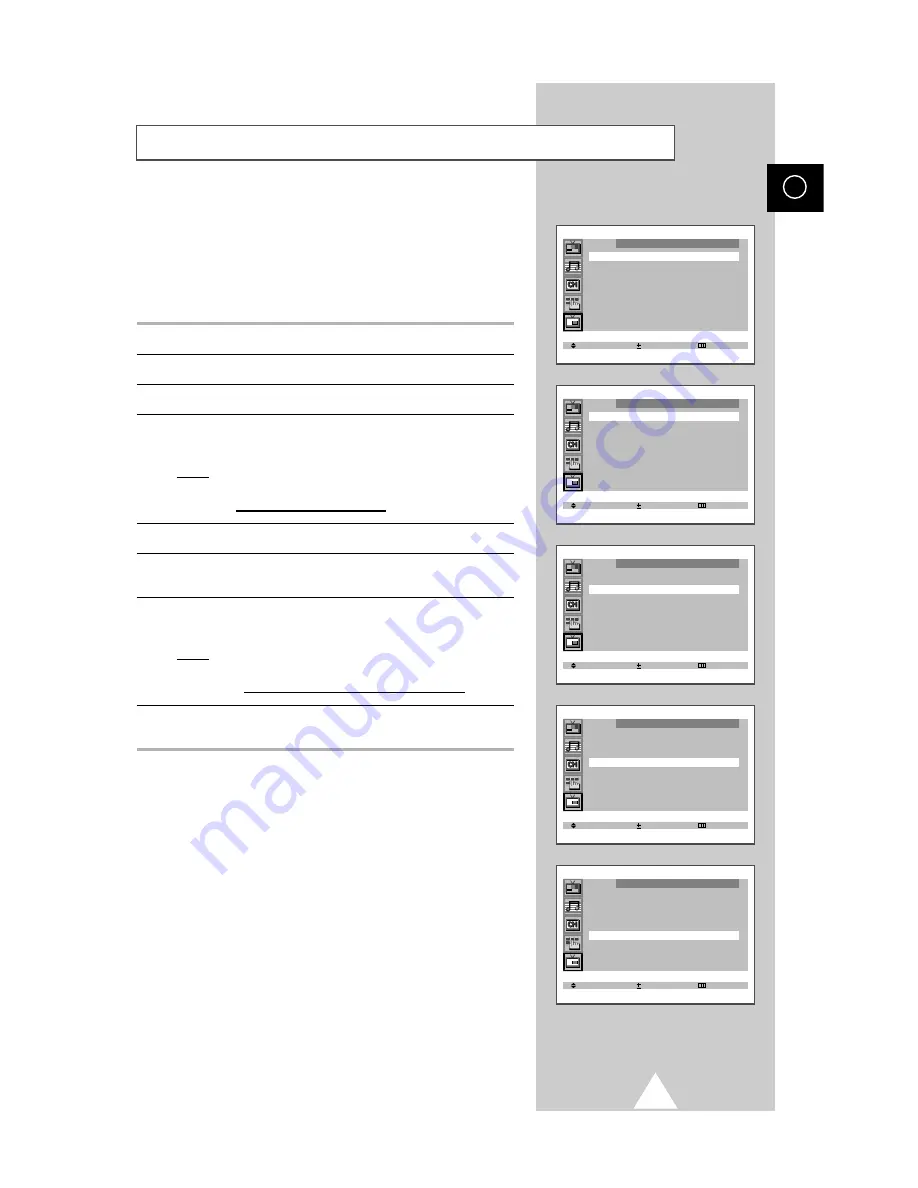
35
ENG
You can display a “Picture-In-Picture screen” within the main
picture of TV program or Video input. In this way you can watch or
monitor TV program or the Video input from any connected
equipment while watching TV or other Video input.
For information about connection of other equipment, see pages
38~39.
1
Press the MENU button.
2
Press the
▲
or
▼
button to select the “PIP”.
3
Set to “PIP : On” by pressing the
-
or
+
button.
4
Press the
▲
or
▼
button to select the “Select” and press the
-
or
+
button repeatedly.
Result:
You can assign a source of sub picture.
TV
↔
AV1
↔
AV2
↔
S-Video
5
Press the
▲
or
▼
button to select the “Prog.No.”.
6
Select the channel that you want to view through sub picture by
pressing the
-
or
+
button.
7
Press the
▲
or
▼
button to select the “Size” and press the
-
or
+
button repeatedly.
Result:
You can select the type of sub picture.
Large
↔
Small
↔
3-PIP
↔
4-PIP
↔
9-PIP
8
When you have finished, press the TV button, or press the MENU
button repeatedly to return to normal viewing.
Picture In Picture
Select Adjust Exit
PIP
PIP : Off
Select Adjust Exit
PIP
PIP : On
Select : TV
Prog.No. : P 1
Size : Large
➞
➞
Select Adjust Exit
PIP
PIP : On
Select : TV
Prog.No. : P 1
Size : Large
Select Adjust Exit
PIP
PIP : On
Select : TV
Prog.No. : P 1
Size : Large
Select Adjust Exit
PIP
PIP : On
Select : TV
Prog.No. : P 1
Size : Large
➞
➞
➣
S-Video is optional feature and depends on the model.
























