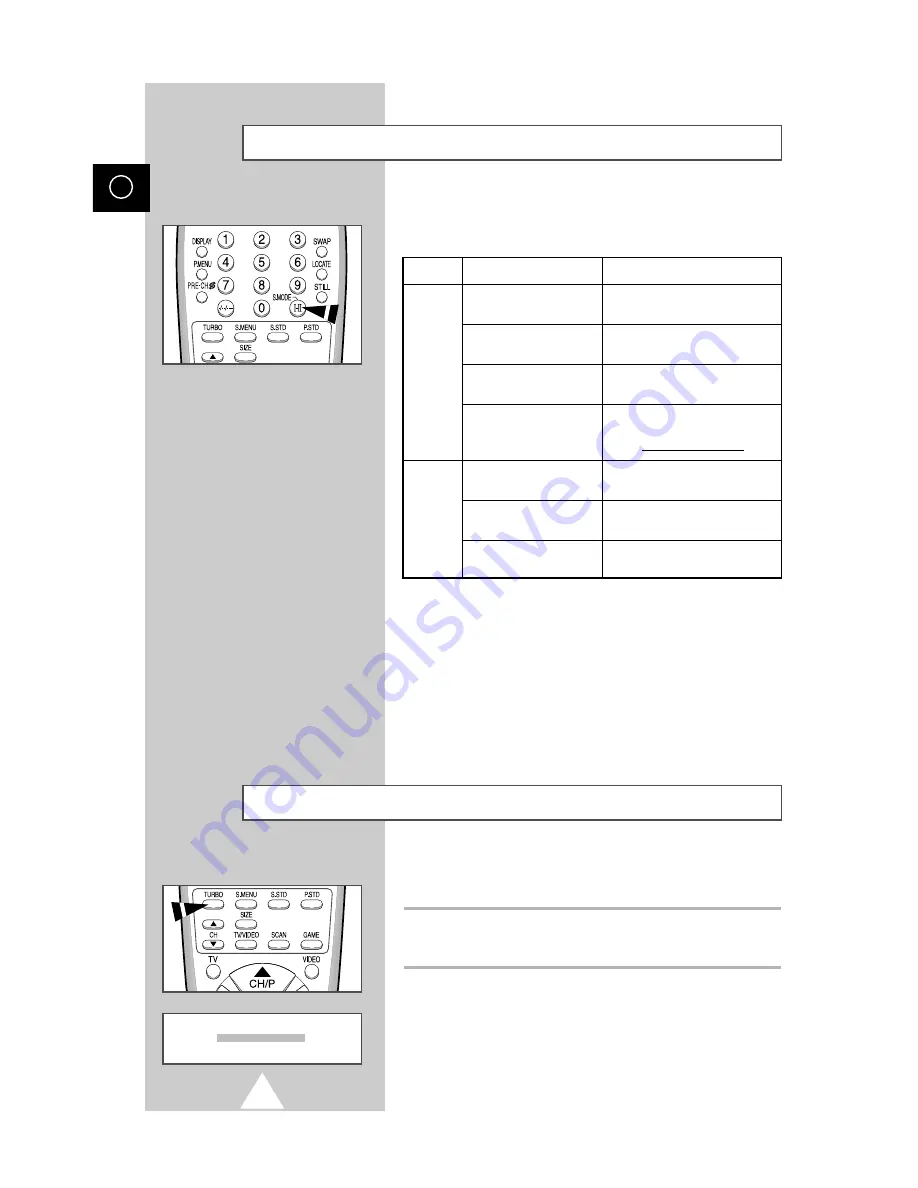
26
ENG
The “S.MODE” button displays/controls the processing and output
of the audio signal. When power is switched ON, the mode is
automatically preset to either “Dual-
I
” or “Stereo”, depending on
the current transmission.
Selecting the Sound Mode
(depending on the model)
➣
◆
If the receiving conditions deteriorate, listening will be
easier if the mode is set to the “Mono” position using the
“S.MODE” button.
◆
If the stereo signal is weak (or if intermittent Stereo-Mono)
and automatic switching occurs, then switch to the
“Mono” mode.
◆
When receiving mono sound in the AV mode, connect to
the “L” input jack on the panels. If the mono sound
comes out only from the left speaker, then press the
“S.MODE” button.
Selecting the Turbo Sound
(depending on the model)
Turbo sound suitably emphasizes both higher and lower bands of
sound (and includes other effects).
To enjoy more magnificent and dynamic sound when watching music,
movie or other channel, simply press the TURBO button on the remote
control. This is saved for each channel individually.
Type of broadcast
Regular broadcast
(Standard audio)
R
NICAM Mono
NICAM Stereo
NICAM Dual-
I/II
Regular broadcast
(Standard audio)
Bilingual or Dual-
I/II
Stereo
On-screen indication
Mono (Normal use)
Mono
↔
Mono
Nicam
(Normal)
Stereo
↔
Mono
Nicam
(Normal)
Mono (Normal use)
Dual-
I
↔
Dual-
II
Stereo
↔
Mono
(Forced Mono)
Dual-
I
→
Dual-
II
→
Mono
Nicam
Nicam (Normal)
NICAM
Stereo
A2
Stereo
→
→
Turbo sound : On
















































