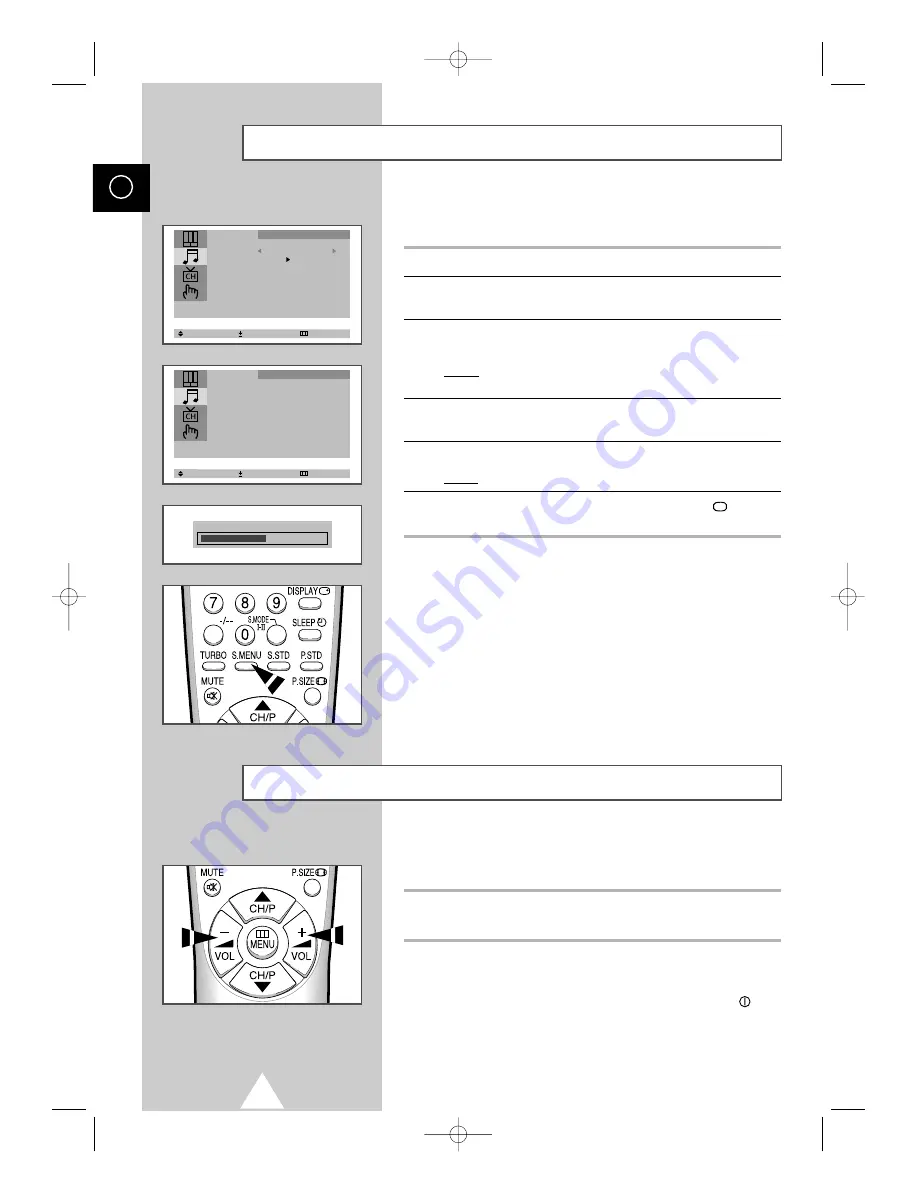
20
ENG
Adjusting the Sound Settings
(depending on the model)
The sound settings can be adjusted to suit your personal preferences.
1
Press the MENU button.
2
Press the
▲
or
▼
button to select the “Sound” and press the
+
or
–
button.
3
Press the
▲
or
▼
button to select the “Adjust” and press the
+
or
–
button.
Result:
When select the “Mode” to “Custom”, the “Adjust” menu
is displayed.
4
Select the required option by pressing the
▲
or
▼
button and
adjust to satisfy your preference by pressing the
+
or
–
button.
5
Press the
+
or
–
button.
Result:
The horizontal bar is displayed.
6
When you are satisfied with the settings, press the TV
button or,
press the MENU button repeatedly to return to normal viewing.
➢
You can display the sound adjust menu directly by pressing
the “S.MENU” (Sound menu) button on the remote control.
Select Enter Exit
Mode Custom
Adjust
Auto Volume : Off
Melody : Off
Pseudo Stereo : Off
Turbo Sound : Off
Sound
Balance L 49 R 51
Select Adjust Exit
Adjust
Bass 50
Treble 50
Balance L 50 R 50
Sound
Adjusting the Volume
You can adjust the volume by pressing the
+
or
-
button on the
remote control.
◆
Press the
+
button to increase the volume (cursor moves to the right)
◆
Press the
-
button to decrease the volume (cursor moves to the left)
➣
The volume setting is retained:
◆
When you switch the television to standby mode
◆
When you switch the television off using the
“
”
(ON/OFF)
button on the front panel
◆
If there is a power failure.
01602B_ENG_GAME 3/12/02 5:01 PM Page 20
















































