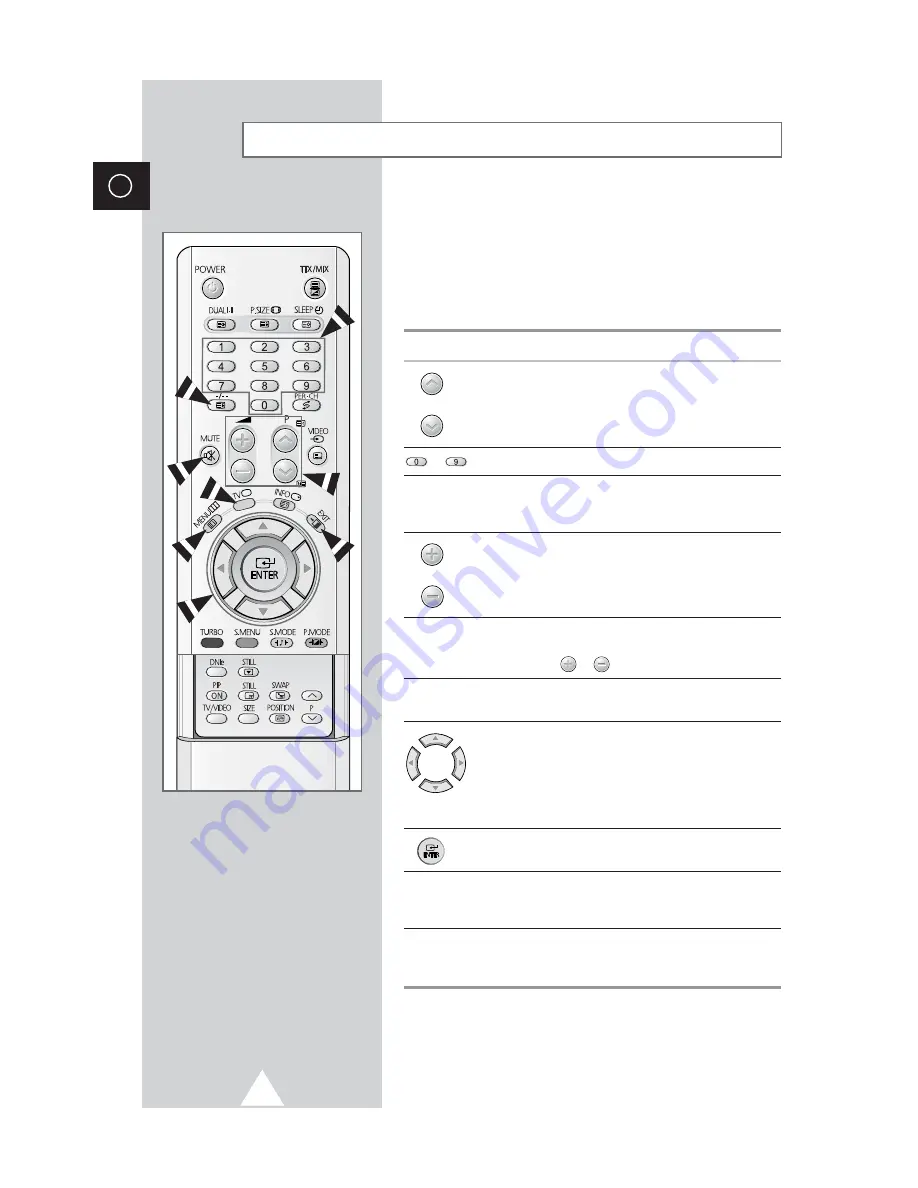
10
The remote control is used mainly to:
◆
Change channels and adjust the volume
◆
Set up the television using the on-screen menu system
The following table presents the most frequently used buttons and
their functions.
Button
Viewing Function
Menu Function
Used to display the next
-
stored channel.
Used to display the previous
-
stored channel.
to
Used to display the corresponding channels.
-/--
Used to select a channel numbered ten or over.
Press this button, and the “
--
” symbol is displayed.
Enter the two-digit channel number.
Used to increase the
-
volume.
Used to decrease the
-
volume.
MUTE
Used to switch the sound off temporarily.
➣
To turn the sound back on, press this button again, or
press the
or
button.
MENU
Used to display the
Used to return to the previous
on-screen menu system.
menu or normal viewing.
-
Used to:
◆
Display a submenu
containing selections for
the current menu option
◆
Increase/decrease a
menu option value
-
Used to confirm your choice.
EXIT
-
Used to exit from the menu
system and return to normal
viewing directly.
TV
Used to switch the
Used to exit from the menu
television on when it is
system and return to normal
in Standby mode.
viewing directly
Becoming Familiar with the Remote Control
ENG
Summary of Contents for CS-34Z6HE
Page 43: ...43 ENG Memo ...











































