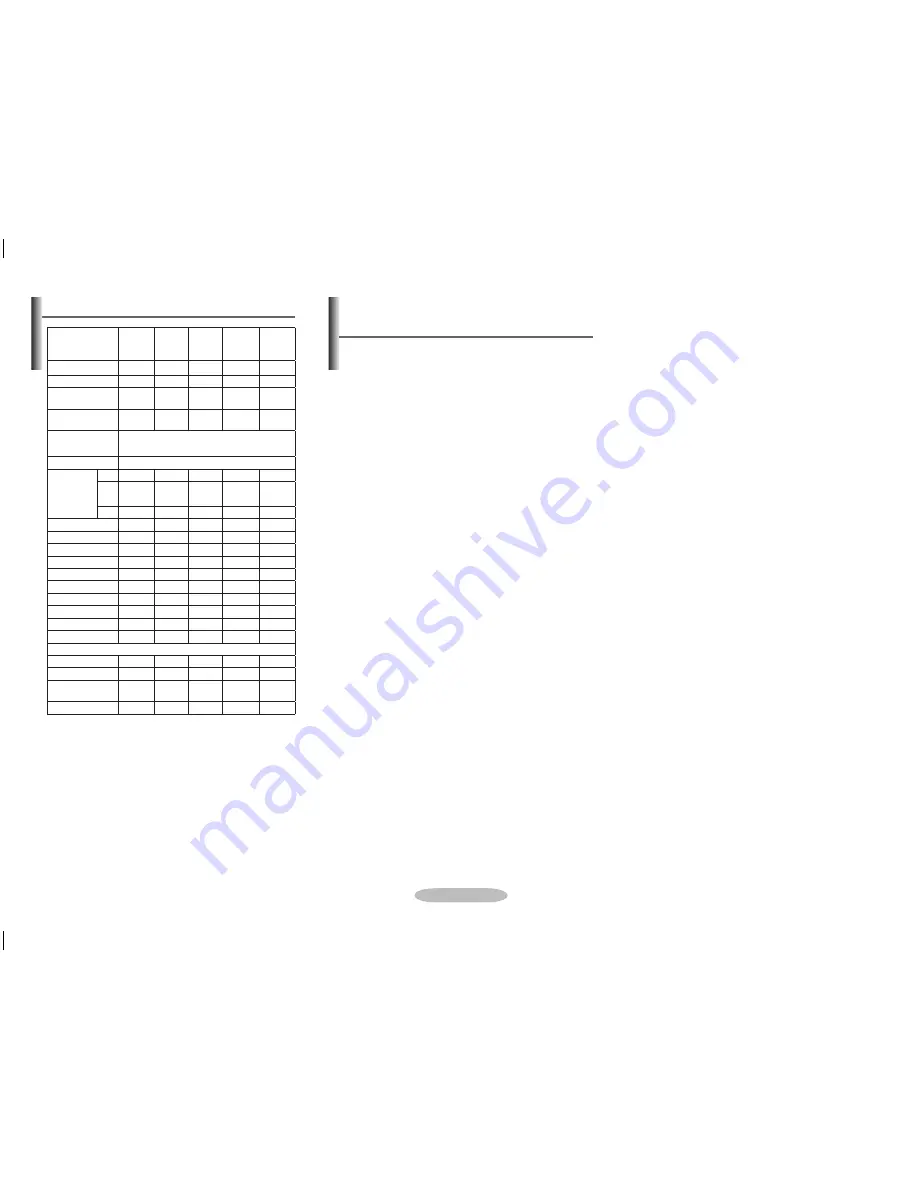
English - 0
Standard screen format televisions (4:3, the aspect ratio of
the screen width to height) are primarily designed to view
standard format full-motion video.
The images displayed on them should primarily be in the
standard 4:3 ratio format and constantly moving. Displaying
stationary graphics and images on screen, such as the
dark top and bottom letterbox bars (wide screen pictures),
should be limited to no more than 15% of the total television
viewing per week.
Wide screen format televisions (16:9, the aspect ratio of
the screen width to height) are primarily designed to view
wide screen format full-motion video. The images displayed
on them should primarily be in the wide screen 16:9 ratio
format, or expanded to fill the screen if your model offers
this feature, and constantly moving. Displaying stationary
graphics and images on screen, such as the dark side-
bars on non-expanded standard format television video and
programming, should be limited to no more than 15% of the
total television viewing per week.
Additionally, viewing other stationary images and text such
as stock market reports, video game displays, station logos,
web sites or computer graphics and patterns, should be
limited as described above for all televisions. Displaying
any stationary images that exceed the above guidelines
can cause uneven aging of picture tubes (CRTs) that
leave subtle, but permanent burned-in ghost images in the
television picture. To avoid this, vary the programming and
images, and primarily display full screen moving images,
not stationary patterns or dark bars.
On television models that offer picture sizing features, use
these controls to view the different formats as a full screen
picture.
Be careful in the selection and duration of television formats
used for viewing. Uneven CRT aging as a result of format
selection and use, as well as other burned-in images, is not
covered by your Samsung limited warranty.
Important Warranty Information
Regarding Television Format Viewing
Model
CS29Z58HYQ CS29Z57HYQ CS29A730EY CS-29Z47HAQ CS-29Z50HKQ
Screen aspect ratio
4:3
4:3
4:3
4:3
4:3
Screen size, inches
29
29
29
29
29
Full screen diagonal size
(cm)
72
72
72
72
72
Usable screen area
diagonal size (cm)
68
68
68
68
68
Supported color modes
PAL/SECAM(NT3.58,NT4.43)
Supported audio modes
B/G,DK,I,M
Dimensions (mm)
H
600
600
600
604
600
W
749
765
784
773
765
D
411
420
409
419
416.5
Weight (kg)
39.4
39.4
38.8
39.7
41.4
Mono/Stereo
STEREO
STEREO
STEREO
STEREO
STEREO
Integrated speaker power
10 W X 2
10 W X 2
10 W X 2
10 W X 2
10 W X 2
Power consumption, W
150
150
150
150
150
SCART
available
available
available
available
available
S-VIDEO / RCA (input)
available
available
available
available
available
RCA (output)
no
no
no
no
no
Earphone / headphone
no
no
no
no
no
Microphone jack
no
no
no
no
no
Component (Y/P
B
/P
R
)
available
available
available
available
available
Optional accessories
Remote control
available
available
available
available
available
Batteries
available
available
available
available
available
Adapter for internal
antenna
no
no
no
no
no
User Manual
available
available
available
available
available
➢
For the power supply and Power Consumption, refer to the label
attached to the product.
➢
Should be used for its intended purpose under normal conditions.
Life time:7 years
Specifications
AA68-03964D-00Eng_0423.indd 10
2008-06-05 오후 5:34:44






























