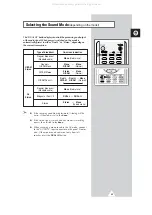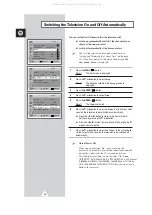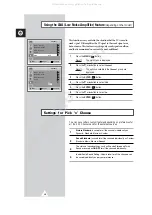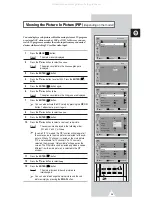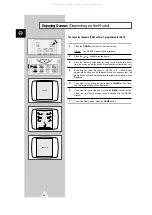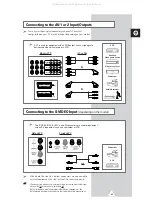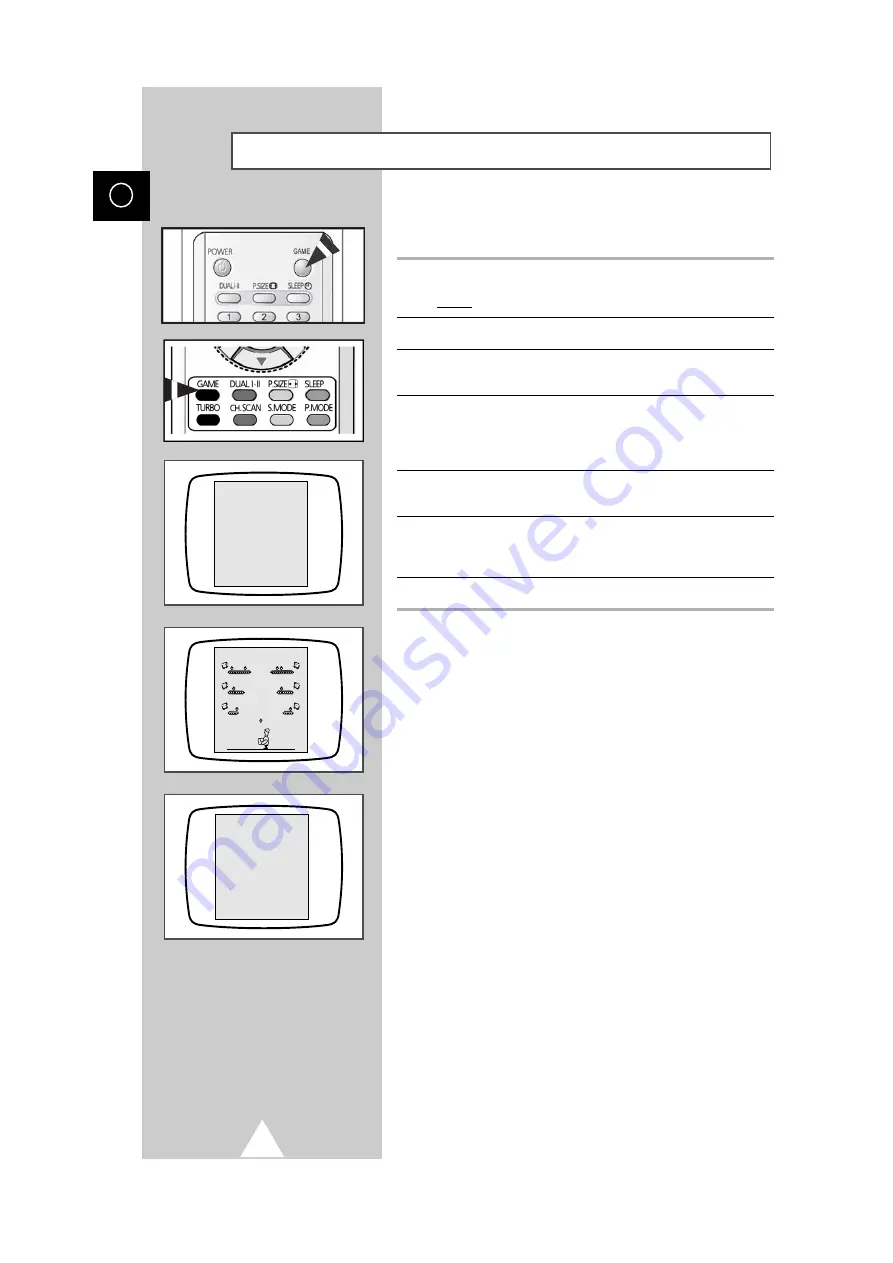
42
ENG
You can enjoy the game (Chicken Farm), programmed in this TV.
1
Press the GAME button to enter the Game mode.
Result:
The READY window will be displayed.
2
Press the
or
button to run the game.
3
Move the farmer to catch eggs by using the
or
button. Every
time the scores go up, the speed of game becomes faster bit by bit.
4
Every time you catch fifty eggs (i.e., 50, 100, 150 ...), if any broken
egg exists, one egg can be restored. When five eggs are lost, the
game will be over and simultaneously the final score window will be
displayed.
5
If you want to stop during the game, press the MENU button. Then,
the final score window will be displayed.
6
If you want to re-start the game, press the MENU,
or
button.
Then, the final score window will be switched to the READY
window.
7
To exit the Game mode, press the GAME button.
Enjoying Games
)
¦
¦
¦
You can enjoy the game (Chicken Farm), programmed in this TV.
1
Press the GAME button to enter the Game mode.
Result:
The READY window will be displayed.
2
Press the
or
button to run the game.
3
Move the farmer to catch eggs by using the
or
button. Every
time the scores go up, the speed of game becomes faster bit by bit.
4
Every time you catch fifty eggs (i.e., 50, 100, 150 ...), if any broken
egg exists, one egg can be restored. When five eggs are lost, the
game will be over and simultaneously the final score window will be
displayed.
5
If you want to stop during the game, press the MENU button. Then,
the final score window will be displayed.
6
If you want to re-start the game, press the MENU,
or
button.
Then, the final score window will be switched to the READY
window.
7
To exit the Game mode, press the GAME button.
Enjoying Games
(Depending on the Model)
¦
¦
¦
READY
SCORE 0
SCORE 16
All manuals and user guides at all-guides.com