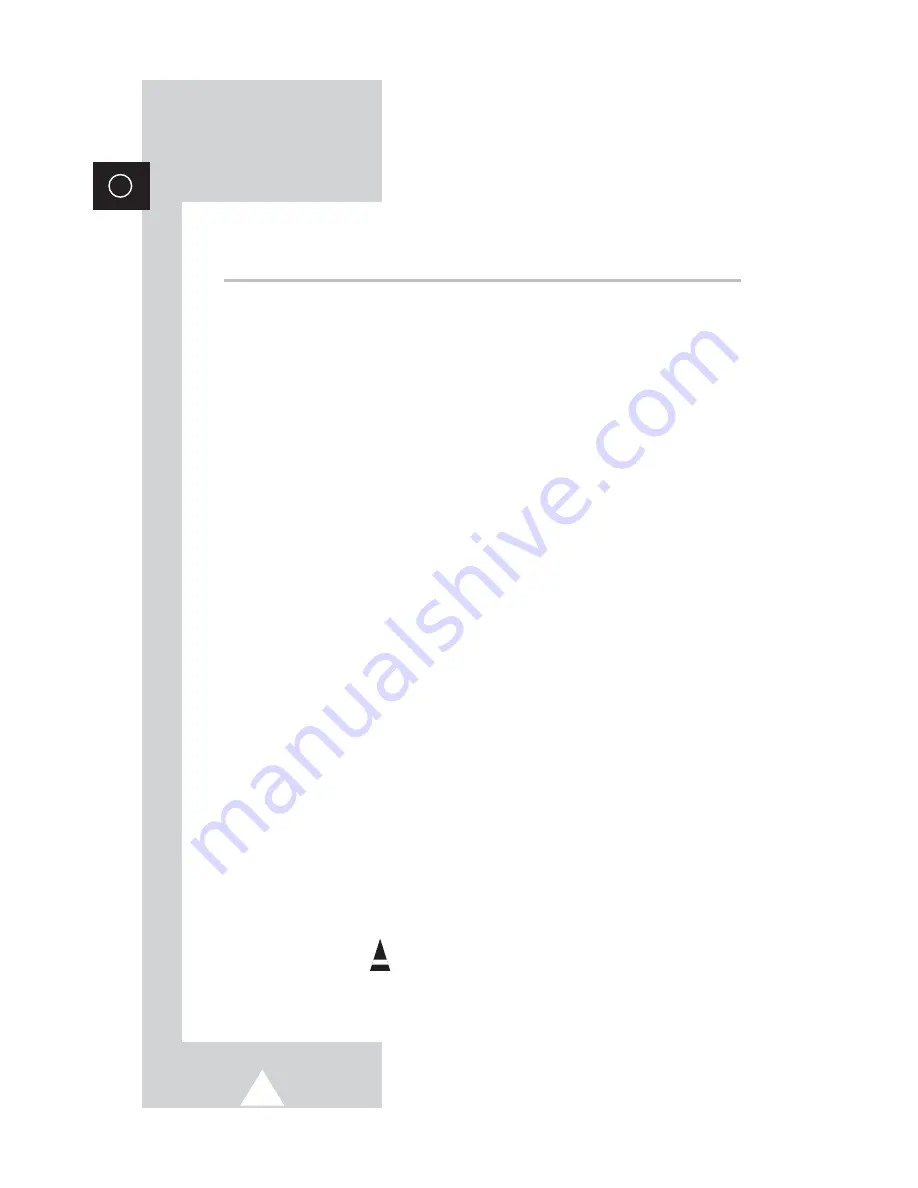
4
ENG
Contents
(continued)
◆
A
DDITIONAL
I
NFORMATION ON
C
ONNECTIONS
■
Connecting to the AV-1 or 2 Input/Outputs....................................................
43
■
Connecting to the S-VIDEO Input (depending on the model)........................
43
■
Connecting to the DVD Input (depending on the model)...............................
44
■
Connecting to the RCA Input (depending on the model)...............................
44
■
Connecting to the Audio Output (depending on the model) ..........................
44
■
Connecting Headphones (depending on the model) .....................................
45
■
Viewing Pictures From External Sources (depending on the model) ............
45
◆
R
ECOMMENDATIONS FOR
U
SE
■
Automatic Degaussing to Remove Colour Patches.......................................
46
■
Troubleshooting: Before Contacting Service Personnel................................
46
☛
➢
Press
Important
Note
Symbols
Summary of Contents for CS-21M21MA
Page 47: ...47 ENG Memo ...





































