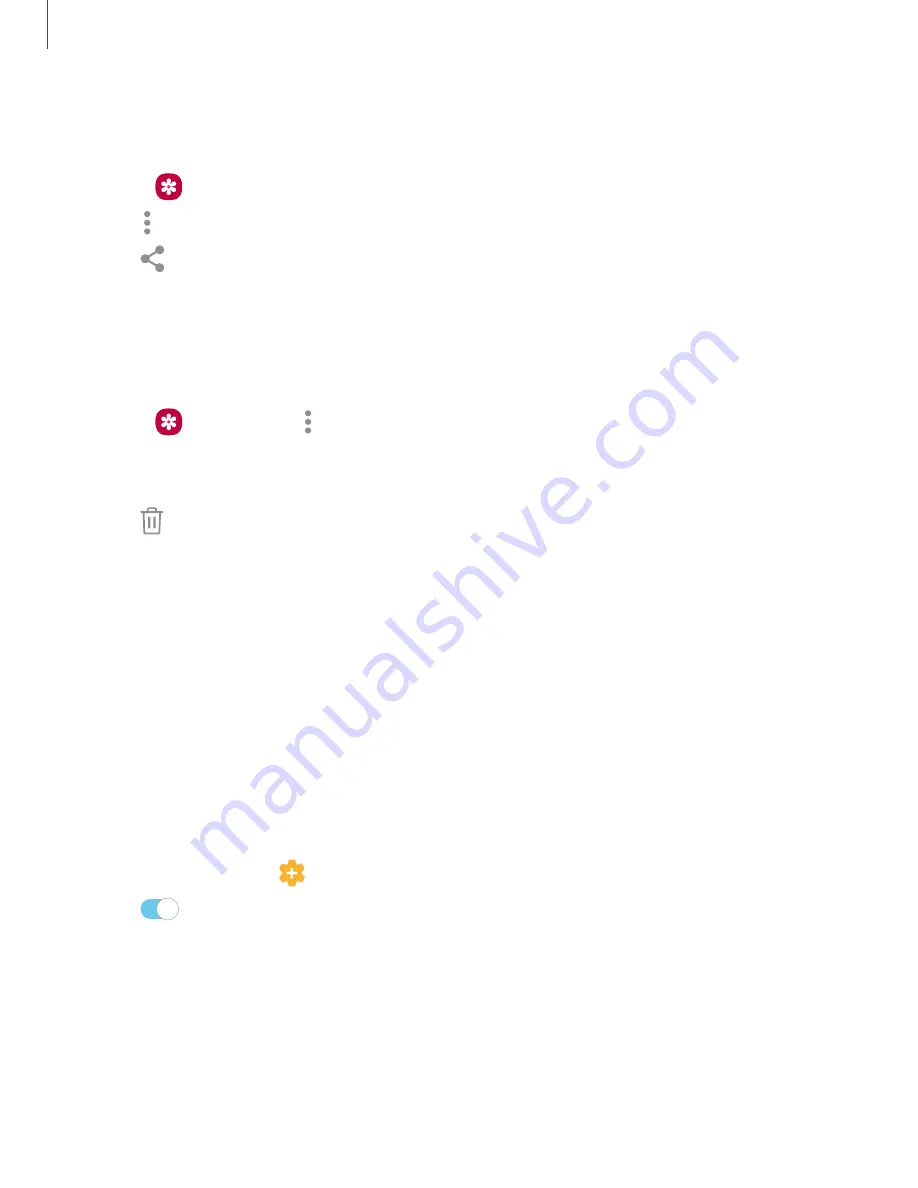
Share pictures and videos
Share pictures and videos from the Gallery app.
1. From
Gallery
, tap
Pictures
.
2. Tap
More options
>
Share
, and then tap pictures and videos to select them.
3. Tap
Share
, and then choose an app or connection to use for sharing your
selection. Follow the prompts.
Delete pictures and videos
Delete pictures and videos stored on your device.
1. From
Gallery
, tap
More options
>
Edit
.
2. Tap pictures and videos to select them, or tap the
All
checkbox at the top of the
screen to select all pictures and videos.
3. Tap
Delete
, and confirm when prompted.
Take a screenshot
When you capture an image of your screen, your device will automatically create a
Screenshots album in the Gallery app.
◌
From any screen, press and hold the
Power
and
Volume down
keys.
Enable Smart capture
When taking a screen shot, capture an image of any scrollable areas of the screen
that are currently hidden, as well as the area that is visible, and crop and share the
screenshot immediately.
1. From Settings, tap
Advanced features
>
Smart capture
.
2. Tap
to enable this feature.
77
Apps






























