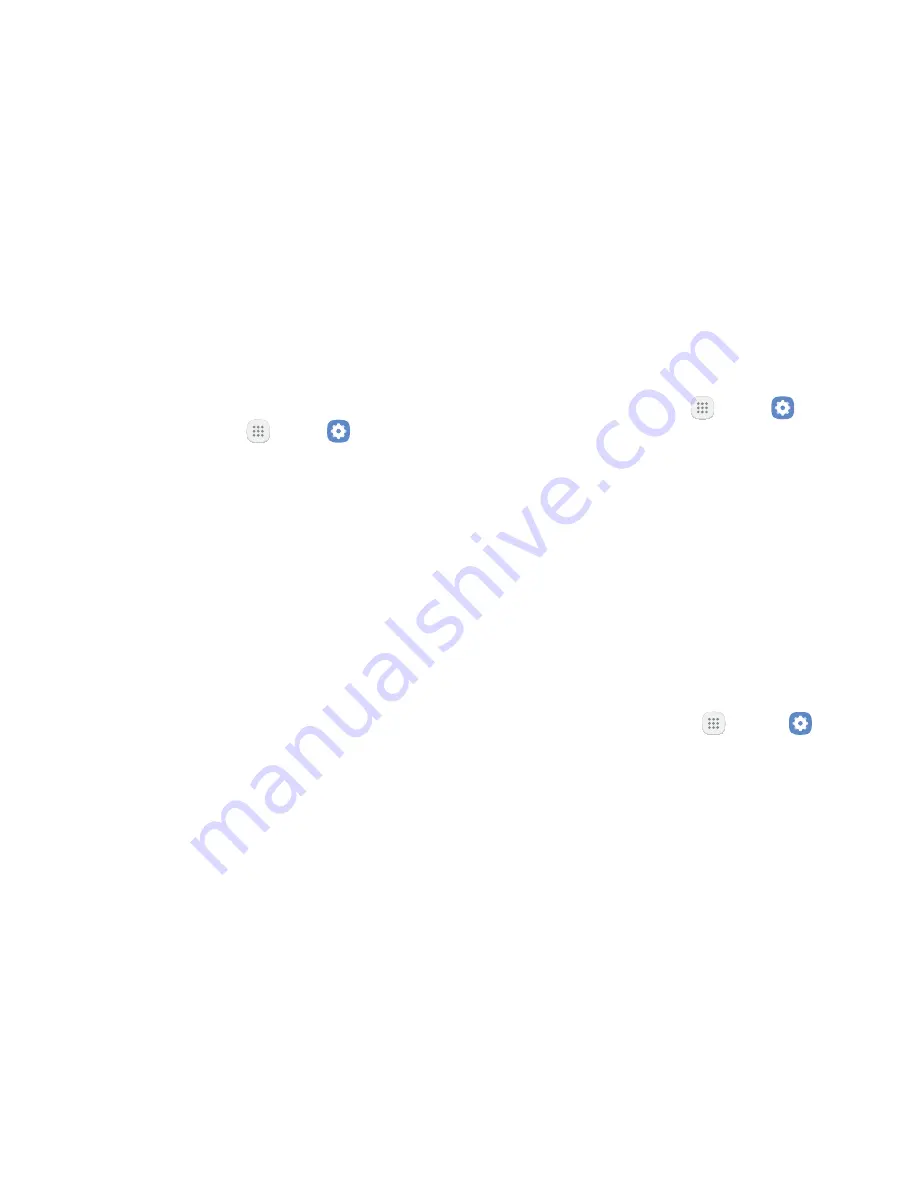
Settings
131
Icon Frames
You can show icons with shaded frames to make them
@<
1. From a Home screen, tap
Apps
>
Settings
.
2. Tap
Display
>
Icon frames
and choose one of the
following options:
•
Icons only
: Show icons only.
•
Icons with frames
: Show icons with shaded
frames.
3. Tap
Done
.
Status Bar
Configure display options for the Status bar.
1. From a Home screen, tap
Apps
>
Settings
.
2. Tap
Display
>
Status bar
.
•
Tap
Show recent notifications only
to display
only the three most recent notification icons on
the Status bar.
•
Tap
Show battery percentage
to display the
battery charge percentage next to the battery
icon on the Status bar.
Screen Timeout
Turn the screen off after a set amount of time.
1. From a Home screen, tap
Apps
>
Settings
.
2. Tap
Display
>
Screen timeout
and choose a time
period.
Summary of Contents for CRICKET GALAXY HALO
Page 1: ...Samsung Galaxy Halo User Guide ...
Page 8: ...Learn about your mobile device s special features Special Features ...
Page 10: ...Learn about your mobile device new device Getting Started ...
Page 11: ...Set Up Your Device Learn how to set up your device for the ...
Page 106: ...Configure your device s connections customize Home screens apps Settings ...
Page 135: ...Display Configure your display s brightness screen ...
Page 171: ...Other Settings Configure features on your device that make it easier to use ...
Page 173: ...Additional resources for your device Getting Help ...
Page 175: ...View legal information for Legal ...






























