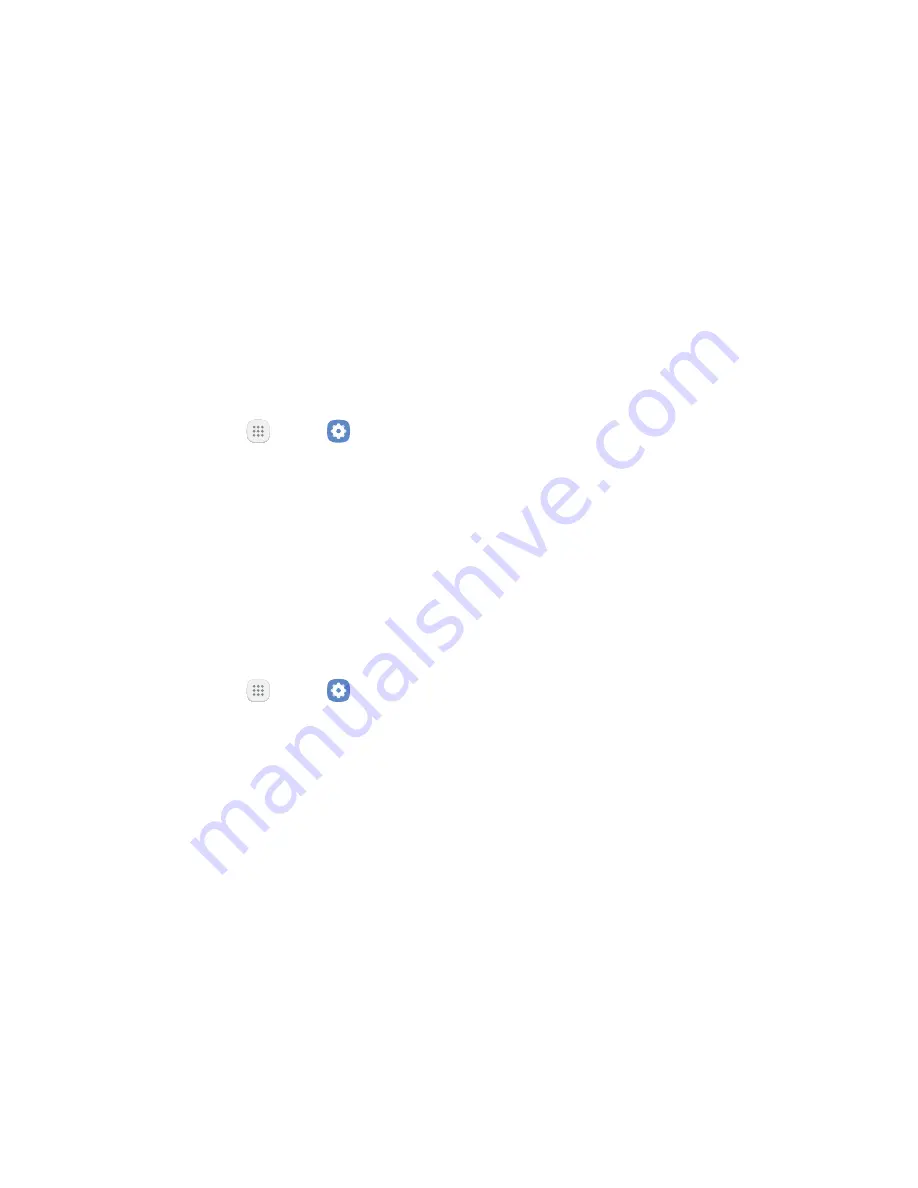
Settings
114
Tethering
You can use USB tethering to share your device’s
Internet connection with a computer.
1. From a Home screen, tap
Apps
>
Settings
.
2. Tap
Connections
>
Mobile hotspot and tethering
.
3. Connect the computer to the device using the
USB cable, and then tap
;
to turn on
tethering.
Mobile Networks
Control your device’s access to networks and mobile
data service.
1. From a Home screen, tap
Apps
>
Settings
.
2. Tap
Connections
>
Mobile networks
for options:
•
Mobile data
: Enable or disable mobile data
features, such as email, web browsing, and push
notifications over the cellular network.
•
Enhanced LTE services
: Enable HD Voice and
advanced communication services where
available.
•
International data roaming
: Allow your device
to connect to International data and Enhanced
LTE services while roaming. Significantly higher
charges may result.
•
Disable 2G
: Disable 2G service on the device.
•
Access Point Names
: Choose or add APNs.
•
Network operators
: Choose available and
preferred networks.
Location
Some apps, such as Google Maps, may require
one or more location services be turned on for full
functionality.
Summary of Contents for CRICKET GALAXY HALO
Page 1: ...Samsung Galaxy Halo User Guide ...
Page 8: ...Learn about your mobile device s special features Special Features ...
Page 10: ...Learn about your mobile device new device Getting Started ...
Page 11: ...Set Up Your Device Learn how to set up your device for the ...
Page 106: ...Configure your device s connections customize Home screens apps Settings ...
Page 135: ...Display Configure your display s brightness screen ...
Page 171: ...Other Settings Configure features on your device that make it easier to use ...
Page 173: ...Additional resources for your device Getting Help ...
Page 175: ...View legal information for Legal ...






























