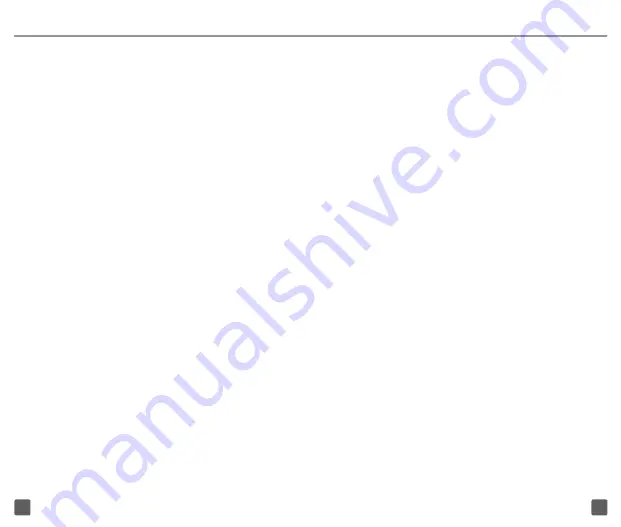
41
42
CARING FOR YOUR PHONE
MAKING IT LAST
Your phone is a complex electronic device;
think of it as a mini-computer. Here are
some hints that should help you extend the
life of your new phone.
Store your phone in a protective case
.
The touch screen of your phone is delicate
and should be protected from scratches.
Phones aren’t cheap, so keep yours in a
safe place
—away from children who may
find it fun to see if the phone sinks or floats,
and away from dogs that find plastic-coated
products to be irresistible chew toys.
Water will damage your phone and
accessories
—even a small amount such as
water droplets from a soda in your car
cup-holder, melting snowflakes, tears of joy,
squirt-gun crossfire or steam from hot water
in the kitchen or bathroom.
Use only batteries and accessories from
the original manufacturer of your phone.
Non-approved accessories can cause
damage to you or your phone and shorten
the phone’s life. Hint: If it’s being sold out of
someone’s car trunk, walk away.
If your charger or any other accessory
is damaged, replace it or take it to a
qualified service dealer.
Do not attempt
to operate your phone charger if it has
received a sharp blow, been dropped,
thrown from a speeding motorcycle or is
otherwise damaged; doing so may damage
your phone.
TIPS FOR SAFETY
Check with your doctor if you have a
pacemaker or hearing aid in order to
ensure that cell phone usage is safe with
your phone. If you have questions about
the interaction of cellular radio frequency
and any other electronic equipment, ask
the manufacturer of the equipment if cell
phone radio frequencies will disrupt the
equipment’s performance.
When you are driving, T-Mobile
encourages you to use your phone in
a safe and sensible manner. Here are
a few tips:
n
Assess road conditions before
answering. Your safety is more
important than any call.
n
Prepare your hands-free headset,
if you have one, or turn on your
speakerphone option before you
start moving.
n
Keep your phone close. If it rings
and you discover it’s in the back
seat, do NOT crawl over the seat
to answer it while driving.
Summary of Contents for Craft 4G
Page 1: ...Start Guide...
Page 27: ...TM1760v0211...


















