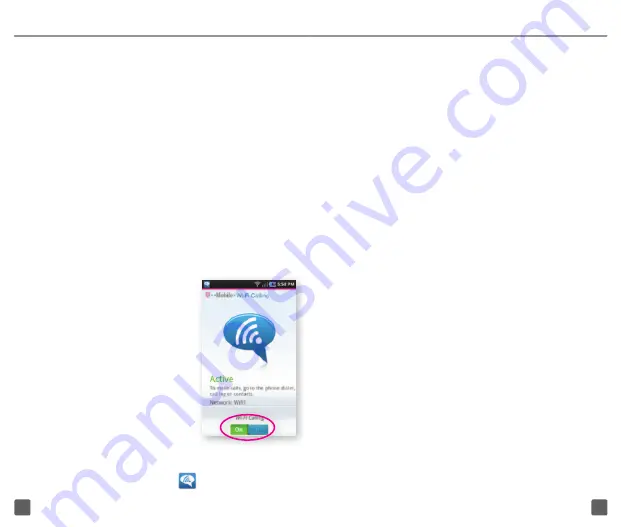
19
20
n
Cellular Preferred
: Calls go over
the cellular network, and Wi-Fi
Calling is a backup if the cellular
network is not available.
n
Wi-Fi Only
: Calls can be made
when connected to a Wi-Fi network.
If there is no Wi-Fi network, then
your calls cannot connect.
Turn on Wi-Fi and Wi-Fi Calling
1. Touch and slide the
Status
bar down to
view the
Notification
screen.
2. Tap
Wi-Fi
. When Wi-Fi is blue, the Wi-Fi
radio is turned on.
3. Tap the desired network.
4. Enter the password,
if necessary, and tap
Connect
.
5. Go back to the Home
screen.
6. Tap
Applications
.
7. Tap
Wi-Fi Calling
.
8. Tap
View Tutorial
, if
desired.
9. At the bottom of the
screen, tap the
On/Off
icon to turn on/off Wi-Fi
Calling.
When Wi-Fi Calling is on, your phone
displays the
Wi-Fi Calling
icon on the
Status
bar on the top of your screen. You
can now make phone calls and send
messages over the Wi-Fi network.
Turn Off Wi-Fi Calling
You can choose to turn off Wi-Fi Calling. You
can stay connected to Wi-Fi for data usage
but not use the Wi-Fi Calling feature. To turn
off Wi-Fi Calling, follow these steps:
1. From any Home screen, tap
Applications
.
2. On the
Application
screen, tap
Wi-Fi
Calling
.
3. At the bottom of the screen, tap the
On/
Off
icon to turn on/off Wi-Fi Calling.
Set Connection Preference to Wi-Fi
or Cellular
NOTE: Wi-Fi Calling must be turned on to
change connection preferences.
1. From any Home screen, tap
Applications
.
2. Tap
Wi-Fi Calling
.
3. Tap the
Menu
key.
4. Tap
Settings
.
5. Tap
Connection preferences
.
6. Tap one of the following options:
n
Wi-Fi Preferred
: All calls go
through Wi-Fi when connected
to a Wi-Fi network. Calls drop
as you leave the Wi-Fi range.
Summary of Contents for Craft 4G
Page 1: ...Start Guide...
Page 27: ...TM1760v0211...



























