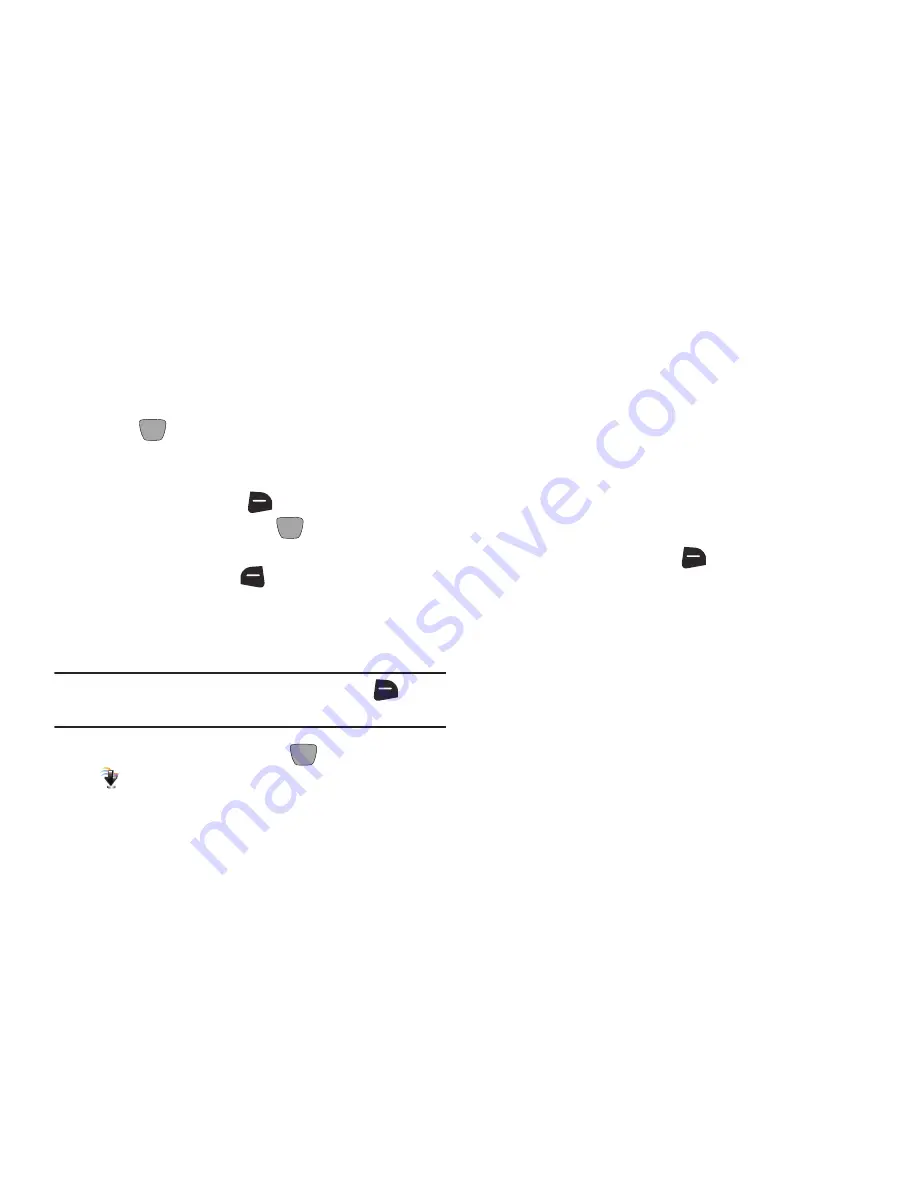
71
2.
Set Options, if desired. For more information, see
“Picture Options”
on page 71.
3.
Using the screen as a viewfinder, compose your picture
by aiming the lens at your subject.
4.
Press
TAKE
to take the picture.
5.
After taking a photo, use the soft keys for these
options:
•
Press the
Right Soft Key
(Erase)
to delete the new photo.
•
Press the
Center Select Key
(SEND)
to attach it to a
new picture message.
•
Press the
Left Soft Key
(Save)
to save the picture to
My Pictures.
Picture Options
Use Picture Options to customize your photos.
Tip:
While setting
Options
, press the
Right Soft Key
(Help)
for information about an option.
1.
From the Home screen, press
MENU
➔
Media Center
➔
Picture & Video
➔
Take Picture
.
2.
Use the number keys for Settings shortcuts. For
example:
•
Press
1
to select Camera or Camcorder mode.
•
Press
2
to select Shooting mode.
•
Press
3
to set a Timer for a delay between pressing TAKE and
the taking of the photo.
•
Press
*
to select a Flash mode.
For more information, see
“Camera Settings”
on
page 72.
3.
Press the
Right Soft Key
(Options)
for these options:
• Mode
: Switch between Camera and Camcorder.
• Shooting Mode
: Choose Single shots, Continuous shooting,
Mosaic shots to merge into one image, add a Frame, or take
multiple shots to form a Panorama.
• Resolution
: Choose a resolution for new photos, from
3.2M (2048x1536), 2M (1600x1200), 1.3M (1280x960), or
0.3M (640x480).
• Flash
: Choose a flash setting, from Auto, On, Only this Shot,
or Off.
• Brightness
: Choose a setting for image brightness, from
1 to 9.






























