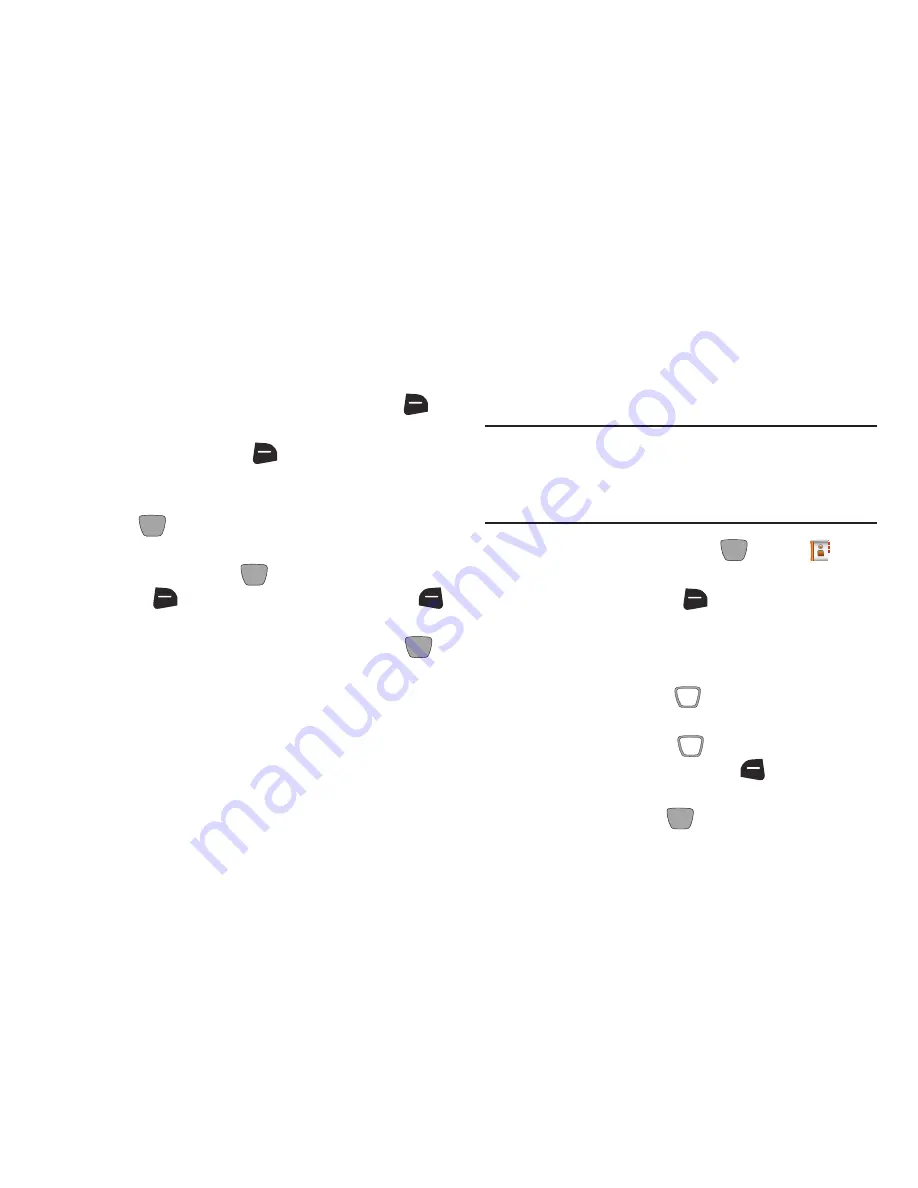
47
Sending Name Cards (vCard) by Message
Send a contact record, or your entire contact list, as
attachment(s) to a message.
1.
From the Home screen, press the
Right Soft Key
(Contacts)
.
2.
Press the
Right Soft Key
(Options)
, then press
Send Name Card
.
3.
At the
SEND NAME CARD
screen, highlight
Message
and
press
OK
.
4.
At the
SEND WITH MESSAGE
screen, highlight contacts
individually and press
MARK
, or press the
Right
Soft Key
(Mark All)
, then press the
Left Soft Key
(Done)
.
5.
Continue creating the new message, then press
Send
. For information about creating and sending
messages, see
“Messaging”
on page 55.
Adding PTT Contacts
You can create PTT contacts to make finding and contacting
them easier. A contact’s mobile telephone number may be
their PTT number, if they are also subscribed to PTT service.
Note:
PTT contact options are only available when PTT Mode
is On. For information about turning PTT Mode on or off
and using PTT Mode, see
“Push to Talk (PTT) Functions”
on page 30.
1.
From the Home screen, press
MENU
➔
Contacts
➔
New PTT Contact
.
2.
Press the
Right Soft Key
(Options)
➔
(New
Contact)
.
3.
In the
Name:
field, enter a name for the contact using
the keypad.
4.
Use the
Directional Key
to highlight the
PTT Number
field to enter the contact’s PTT number.
5.
Use the
Directional Key
to highlight the
PTT Group
field, then press the
Left Soft Key
(Add)
to assign
the PTT contact to a PTT group (optional).
6.
When finished, press
SAVE
.






























