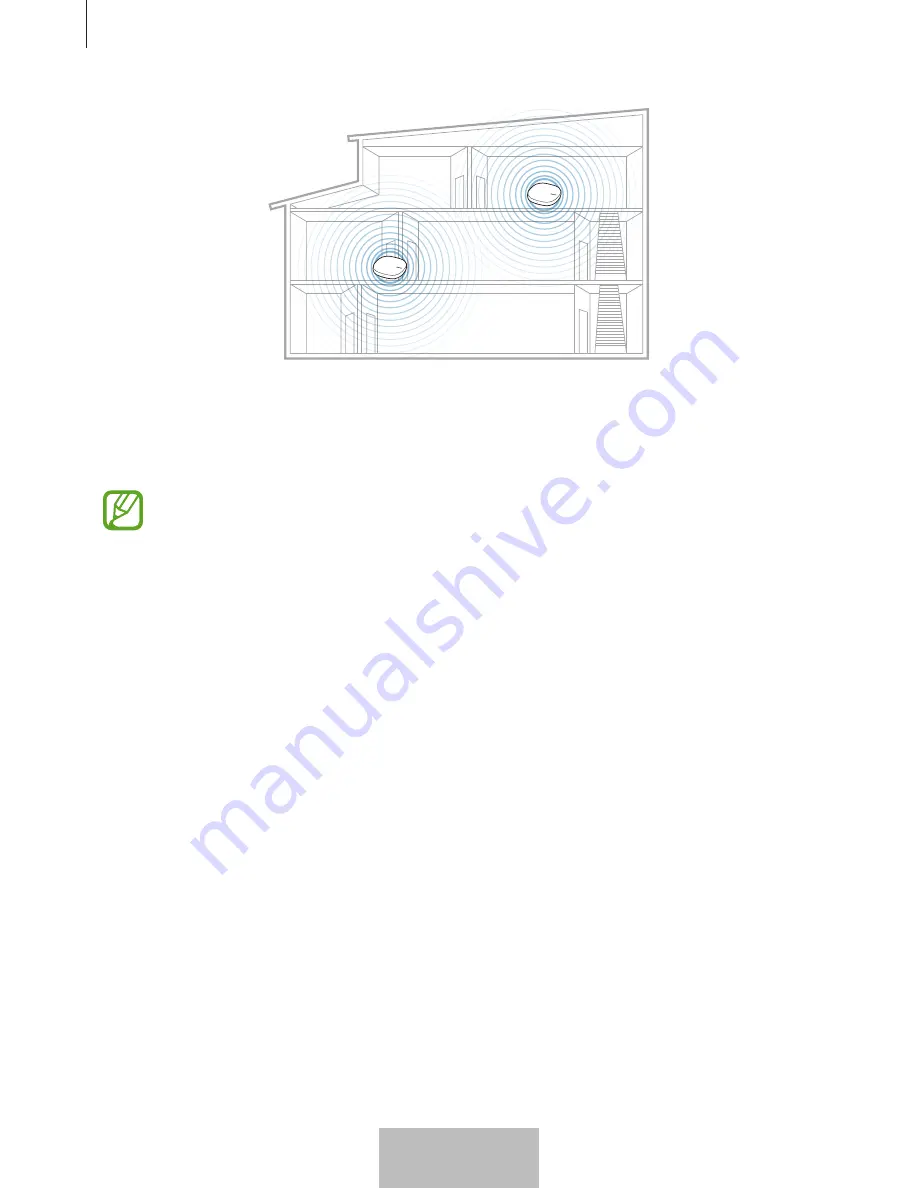
使用
WiFi
连接中心
8
1
将交流电
/
直流电适配器连接至额外的
WiFi
连接中心。
2
在移动设备上,启动
SmartThings
应用程序并按照屏幕上的指示完成连接。
您最多可连接四个额外的
WiFi
连接中心。
连接
WiFi
连接中心的注意事项
•
将
WiFi
连接中心安装在注册设备附近。
•
当您添加额外
WiFi
连接中心时,请在连接范围内安装。
•
请勿在
WiFi
连接中心与待注册设备之间放置障碍物。
•
人体、墙壁、转角或栅栏等障碍物会使信号变弱。
•
当使用
WiFi
连接中心时,应通过以太网电缆连接。
使用蓝牙的注意事项
•
为了避免连接
WiFi
连接中心和其他设备时出现问题,请将设备相互靠近。
•
确保
WiFi
连接中心与另一个蓝牙设备间的距离在最大蓝牙连接范围
(5
米
)
内。此距离取决于使用设备的环境。
简体中文
8
















































