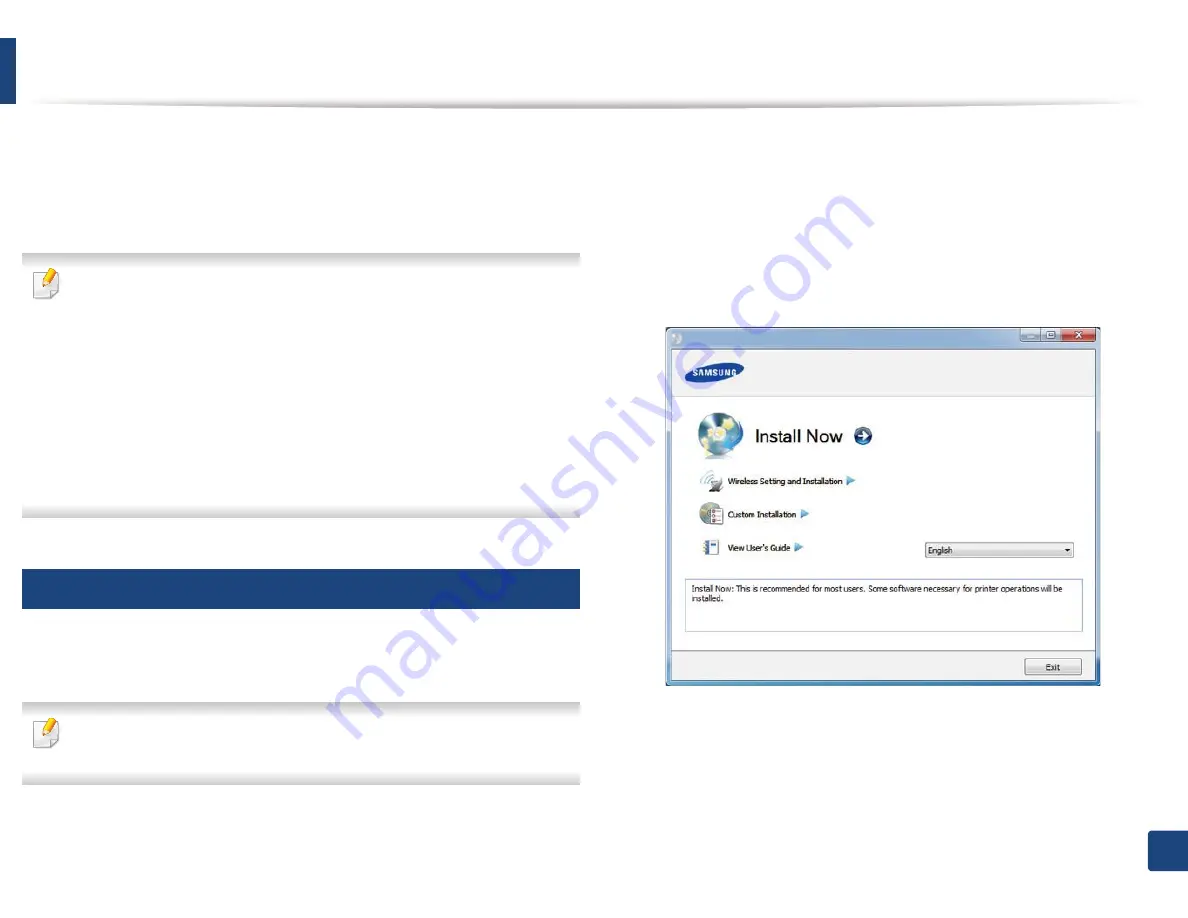
32
1. Introduction
Installing the driver locally
A locally connected machine is a machine directly attached to your computer
using the cable. If your machine is attached to a network, skip the following
steps below and go on to installing a network connected machine’s driver (see
"Installing driver over the network" on page 183).
•
If you are a Macintosh
S
Linux or UNIX operating systems user, refer to the
"Installation for Macintosh" on page 174
or
"Installation for Linux" on
page 176 or "Installing the UNIX printer driver package" on page 189
.
•
The installation window in this
User’s Guide
may differ depending on the
machine and interface in use.
•
Selecting
Custom Installation
allows you to choose which programs to
install. When the installation window appears, select
Custom
Installation
. You can select the XPS/PS printer driver or other software
applications in the
Select Software
window.
•
Only use a USB cable no longer than 3 meters (118 inches).
14
Windows
1
Make sure that the machine is connected to your computer and
powered on.
If the “
Found New Hardware Wizard
” appears during the installation
procedure, click
Cancel
to close the window.
2
Insert the supplied software CD into your CD-ROM drive.
If the installation window does not appear, click
Start
>
All programs
>
Accessories
>
Run
.
X:\
Setup.exe
replacing “X” with the letter, which represents your CD-
ROM drive and click
OK
.
3
Select
Install Now
.
4
Read the
License Agreement
, and select
I accept the terms of the
License Agreement
. Then, click
Next
.
5
Follow the instructions in the installation window.






























