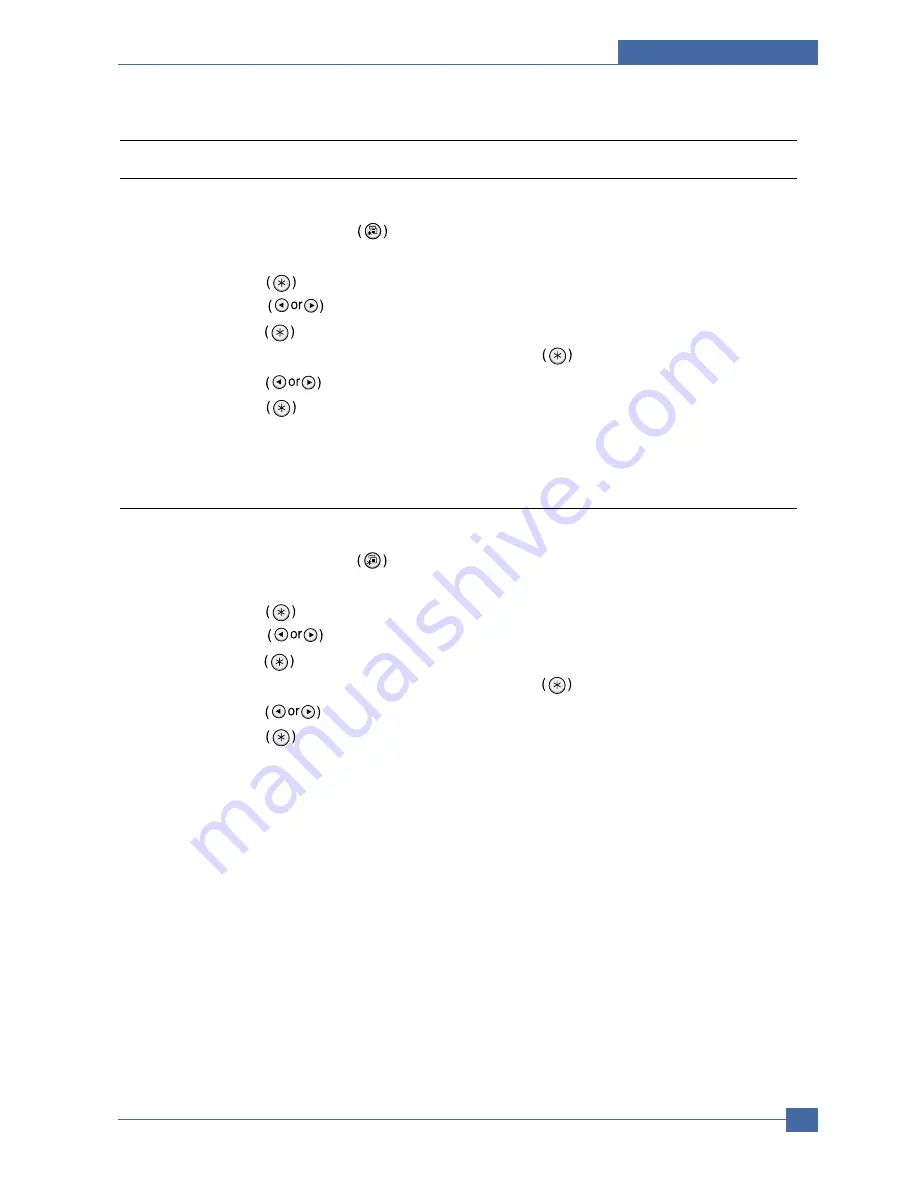
Alignment and Adjustmens
Samsung Electronics
Service Manual
6-15
6.4 Checking the Remaining Toner and Others
6.4.1 Checking the Remaining Toner
You can check the level of toner left in each cartridge.
1. In ready mode press the Menu button on the control panel several times until you see ‘Setup ’on the bottom line
of the display.
2 Press the Enter button to access the menu.
3 Press the scroll button until ‘Maintenance ’ displays on the bottom line.
4 Press the Enter button
5 When ‘Check Toner ’ displays on the bottom line,,press the Enter button .
6 Press the scroll button until the color of the toner cartridge you want to check displays on the bottom line.
7 Press the Enter button The display shows the percentage of the remaining toner.
8. Press the Upper Level button to return to step 6 and select a different cartridge.
9. To return to the Ready condition press the Upper Level button several times until 'Ready' appears in the display
6.4.2 Checking the Remaining Others
You can check the level of each item.
1. In ready mode press the Menu button on the control panel everal times until you see ‘Setup ’on the bottom line
of the display.
2 Press the Enter button to access the menu.
3 Press the scroll button until ‘Maintenance ’ displays on the bottom line.
4 Press the Enter button
5 When ‘Check Others ’ displays on the bottom line,,press the Enter button .
6 Press the scroll button until the item you want to check displays on the bottom line.
7 Press the Enter button The display shows the percentage of item.
8. Press the scroll button display either 'Image Count' or 'Reset'
9a. Choose 'Reset' and press enter to reset the counter after replacing a consumable item
or
9b Choose Image count to display the counter.
10. Press the Upper Level button to return to step 7 and select a different choice or press it a second time to return to step
6 and choose a different item.
11. To return to the Ready condition press the Upper Level button several times until 'Ready' appears in the display.
Summary of Contents for CLP 600N - Color Laser Printer
Page 5: ...Continued ...
Page 38: ...System Overview Samsung Electronics Service Manual 3 21 1 2 27 28 HRS 2 0mm 2R 22PIN Straight ...
Page 48: ...S W Structure and Descriptions Samsung Electronics Service Manual 4 5 ...
Page 55: ...Disassembly and Reassembly Samsung Electronics Service Manual 5 7 ...
Page 56: ...Samsung Electronics Service Manual Disassembly and Reassembly 5 8 ...
Page 57: ...Disassembly and Reassembly Samsung Electronics Service Manual 5 9 ...
Page 149: ...Exploded Views Parts List Service Manual 8 7 8 3 Top Cover 0 1 2 3 4 5 6 7 8 ...
Page 167: ...Exploded Views Parts List Service Manual 8 25 8 11 Guide Paper 0 1 2 3 4 4 4 5 6 7 8 9 10 11 ...
Page 184: ...Samsung Electronics Service Manual Block Diagram 9 2 9 2 16ppm Block Diagram ...
Page 185: ...Block Diagram Samsung Electronics Service Manual 9 3 9 3 GID H W Block Diagram ...
Page 186: ...Samsung Electronics Service Manual Block Diagram 9 4 9 4 N C Wireless Block Diagram ...
Page 189: ...Connection Diagram Samsung Electronics Service Manual 10 3 10 3 Main SMPS ...
Page 190: ...Samsung Electronics Service Manual Connection Diagram 10 4 10 4 Main Driver HVPS 28 pin ...
Page 191: ...Connection Diagram Samsung Electronics Service Manual 10 5 10 5 Main Driver HVPS 8 pin ...
Page 192: ...Samsung Electronics Service Manual Connection Diagram 10 6 10 6 Main Driver DF11 28 pin ...
Page 193: ...Connection Diagram Samsung Electronics Service Manual 10 7 10 7 Main System thermistor 2 pin ...
Page 194: ...Samsung Electronics Service Manual Connection Diagram 10 8 10 8 Main SET CTD CR CRUM sensor ...
Page 195: ...Connection Diagram Samsung Electronics Service Manual 10 9 10 9 Main Temp Hum sensor 4 pin ...
Page 196: ...Samsung Electronics Service Manual Connection Diagram 10 10 10 10 Main LSU 24 pin ...
Page 197: ...Connection Diagram Samsung Electronics Service Manual 10 11 10 11 Main LSU 5 pin motor ...
Page 200: ...Samsung Electronics Service Manual Connection Diagram 10 14 10 14 Main BLDC 10 pin ...
Page 201: ...Connection Diagram Samsung Electronics Service Manual 10 15 10 15 Driver OPC Step motor 8 pin ...
Page 203: ...Connection Diagram Samsung Electronics Service Manual 10 17 10 17 Driver MP Empt sensor ...
Page 204: ...Samsung Electronics Service Manual Connection Diagram 10 18 10 18 Main OP Panel 5 pin ...
Page 205: ...Connection Diagram Samsung Electronics Service Manual 10 19 10 19 Main Deve CRUM I F 3 pin ...
Page 206: ...Samsung Electronics Service Manual Connection Diagram 10 20 10 20 SMPS 24V micro switch 2 pin ...






























