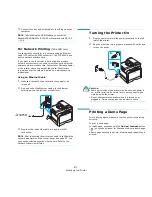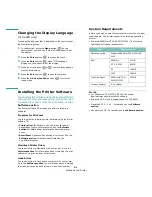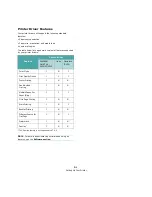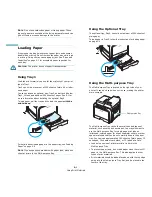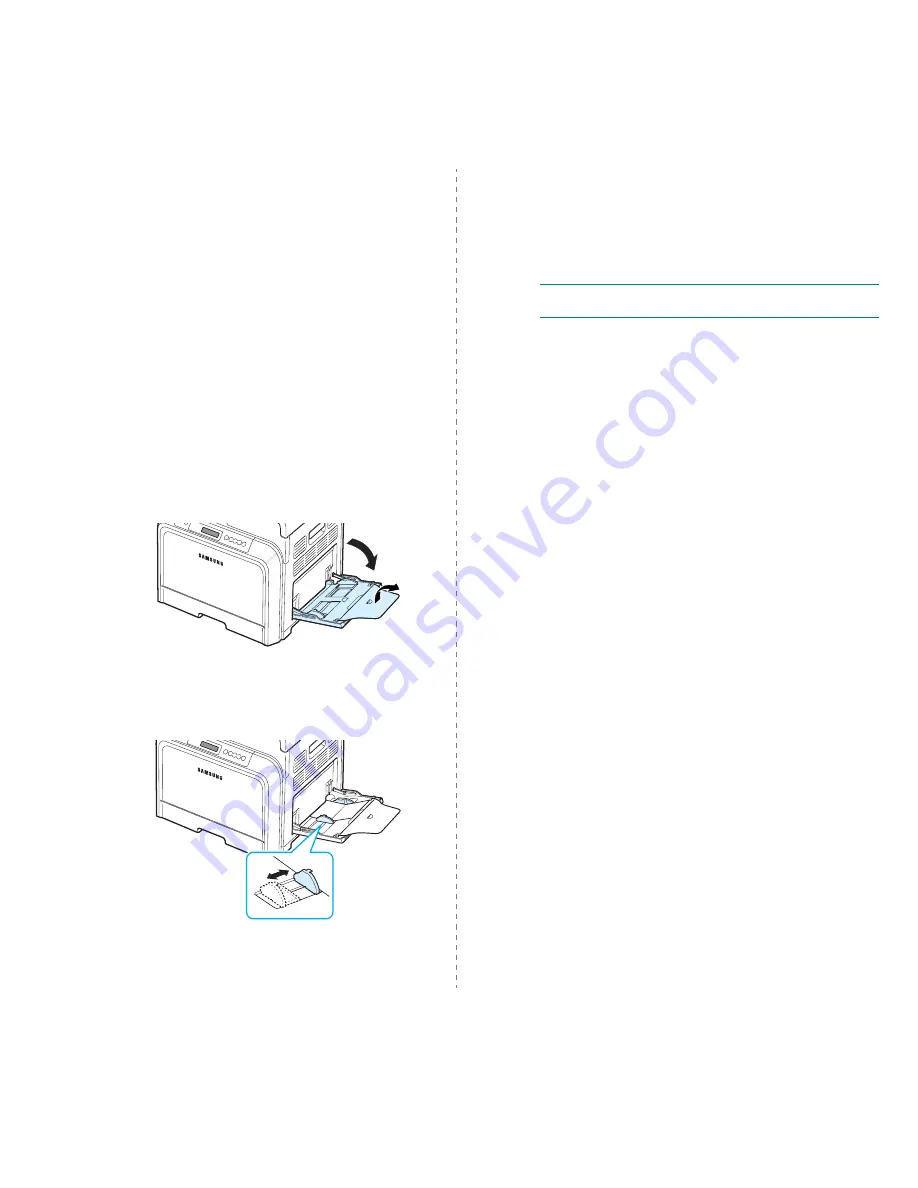
Using Print Materials
4.6
Printing on Card Stock or Custom-
sized Materials
• Postcards, 3.5in. by 5.5in. (index) cards and other custom-
sized materials can be printed with your printer. The
minimum size is 3.5in. by 5.5in. (90mm by 140mm) and the
maximum size is 8.5in. by 14in. (216mm by 356mm).
• Always insert the short edge into the Multi-purpose Tray
first. If you want to print in landscape mode, make this
selection using your software. Inserting the long edge first
may cause a paper jam.
• Do not load more than 10 cards into the Multi-purpose Tray
at a time.
• Do not print on material smaller than 90mm (3.5in.) wide or
140mm (5.5in.) long.
• In the software application, set margins at least 4.3mm
away from the edges of the material.
To print on card stock:
1
Open the Multi-purpose Tray and unfold the paper support.
2
Load print material in the Multi-purpose Tray only, with
the print side down and the short edge first. Slide the
guide until it lightly touches the stack without causing it to
bend.
3
When you print, set the paper source to Multi-Purpose
Tray and select the appropriate size and type in the
software application. For details, see the Software
section.
If the size of your print material is not listed in the Size
box in the Paper tab, click the
Custom button and set
the size manually.
N
OTE
:
If you experience jams with card stock feeding, turn
the paper around and try again.
Summary of Contents for CLP-600 Series
Page 1: ......
Page 75: ...Samsung Printer Software section...
Page 115: ...www samsungprinter com Rev 1 06...