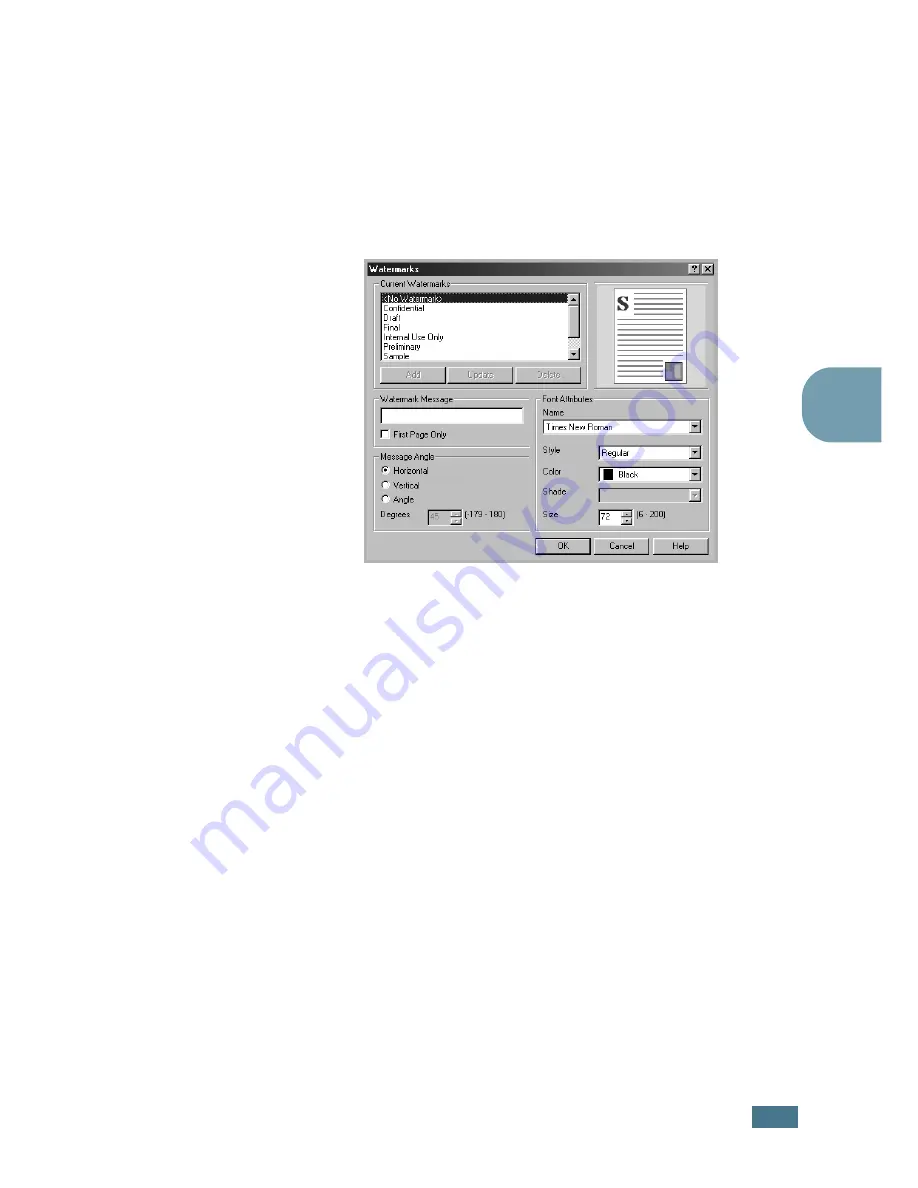
A
DVANCED
P
RINTING
5.
11
5
Creating a Watermark
1
When you change the print settings from your software
application, access the printer Properties. See page 4.3.
2
Click the
Extras
tab, and click the
Edit
Watermarks
button in the
Watermark
section. The Watermarks window
appears.
3
Enter a text message in the
Watermark Message
box. You
can enter up to 40 characters and it displays in the preview
window.
When the
First Page Only
box is checked, the watermark
prints on the first page only.
4
Select the watermark options.
You can select the font name, style, color, grayscale level
and size from the
Font Attributes
section and set the
angle of the watermark from the
Message Angle
section.
5
Click
Add
to add a new watermark to the list.
6
When you finish editing, click
Ok
and start printing.
To stop printing the watermark, select
<No Watermark>
from the
Watermark
drop-down list.
Summary of Contents for CLP 500
Page 1: ...COLOR LASER PRINTER Setup Guide ...
Page 33: ...Home Visit us at www samsungprinter com Rev 1 00 ...
Page 34: ...COLOR LASER PRINTER User s Guide ...
Page 76: ...USING THE CONTROL PANEL 2 22 MEMO ...
Page 100: ...USING PRINT MATERIALS 3 24 MEMO ...
Page 214: ...USING YOUR PRINTER WITH A MACINTOSH A 10 MEMO ...
Page 220: ...USING WINDOWS POSTSCRIPT DRIVER B 6 MEMO ...
Page 232: ...USING YOUR PRINTER IN LINUX C 12 MEMO ...
Page 275: ...G This chapter includes Printer Specifications Paper Specifications SPECIFICATIONS ...
Page 289: ...Home Visit us at www samsungprinter com Rev 3 00 ...






























