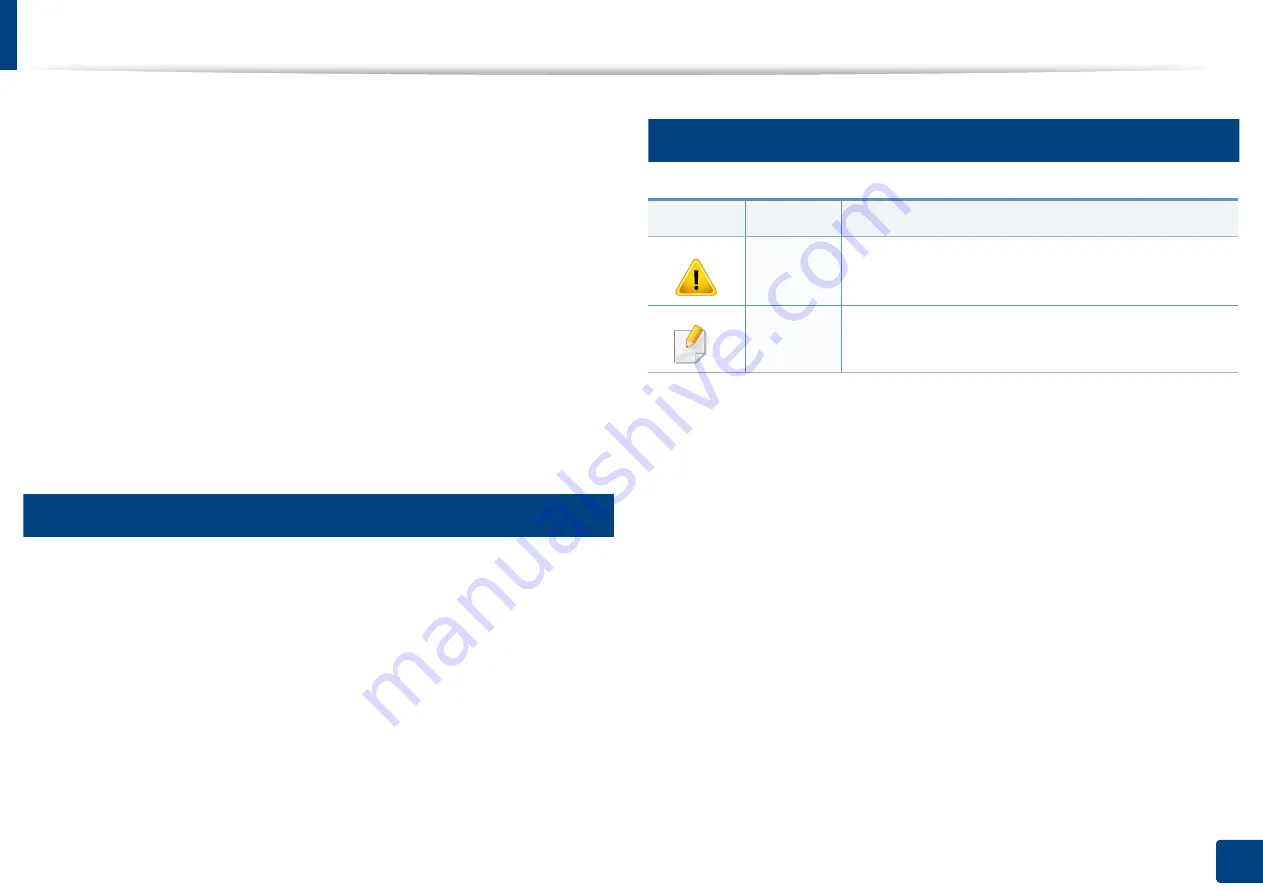
10
1. Introduction
About this user’s guide
This user's guide provides information for your basic understanding of the
machine as well as detailed steps to explain machine usage.
•
Read the safety information before using the machine.
•
If you have a problem using the machine, refer to the troubleshooting
chapter.
•
Terms used in this user’s guide are explained in the glossary chapter.
•
All illustrations in this user’s guide may differ from your machine depending
on its options or model you purchased.
•
The screenshots in this user's guide may differ from your machine
depending on the machine’s firmware/driver version.
•
The procedures in this user’s guide are mainly based on Windows 7.
1
Conventions
Some terms in this guide are used interchangeably, as below:
•
Document is synonymous with original.
•
Paper is synonymous with media, or print media.
•
Machine refers to printer or MFP.
2
General icons
Icon
Text
Description
Caution
Gives users information to protect the machine from
possible mechanical damage or malfunction.
Note
Provides additional information or detailed
specification of the machine function and feature.



























