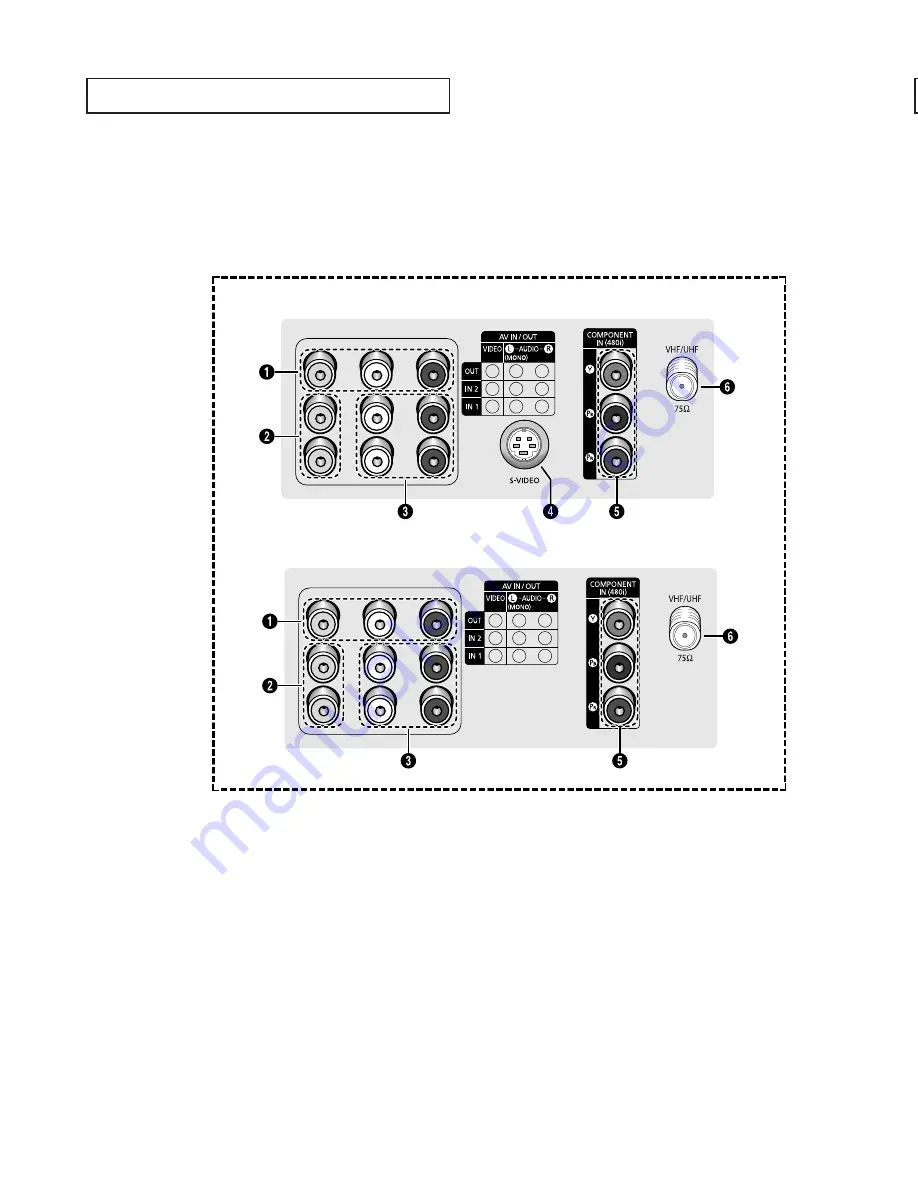
Y
O U R
N
E W
T V
English - 8
Connection Jacks (Rear)
Use the rear panel jacks to connect an A/V component that will be connected
continuously, such as a VCR or a DVD player.
For more information on connecting equipment, see pages 11~17.
˛
Audio-Video Output jacks
Connect to the audio/video input jacks of a
recording VCR.
«
Video Input jacks
Connect to the video output jacks of VCRs, DVD
players and similar devices.
Audio Input jacks
Connect to the audio output jacks of VCRs, DVD
players and similar devices.
When using the S-Video or Component Video
input, connect audio jacks to “AV IN 2 (AUDIO-
L/R)”.
‹
S-Video Input jack
(Depending on the model)
Connect to S-Video output jack of an S-VHS VCR
or DVD player.
Component Video Input
jacks (Y, P
B
, P
R
)
Connect to the Component audio and video
outputs of a DVD or DTV set-top box. 480i video
signal input is available.
fl
VHF/UHF
Connect to an antenna or to a cable TV system.
•
Please be sure to match the color coded input terminals and cable jacks.
CL21M2 / CL21M21 / CL21T21 / CL29M16
CL29M21 / CL29T21 / CL29M2
Summary of Contents for CL29M16MQ
Page 58: ...MEMO ...
Page 59: ...MEMO MEMO ...
Page 60: ......
Page 61: ...Printed in Mexico AA68 03730A ...









































