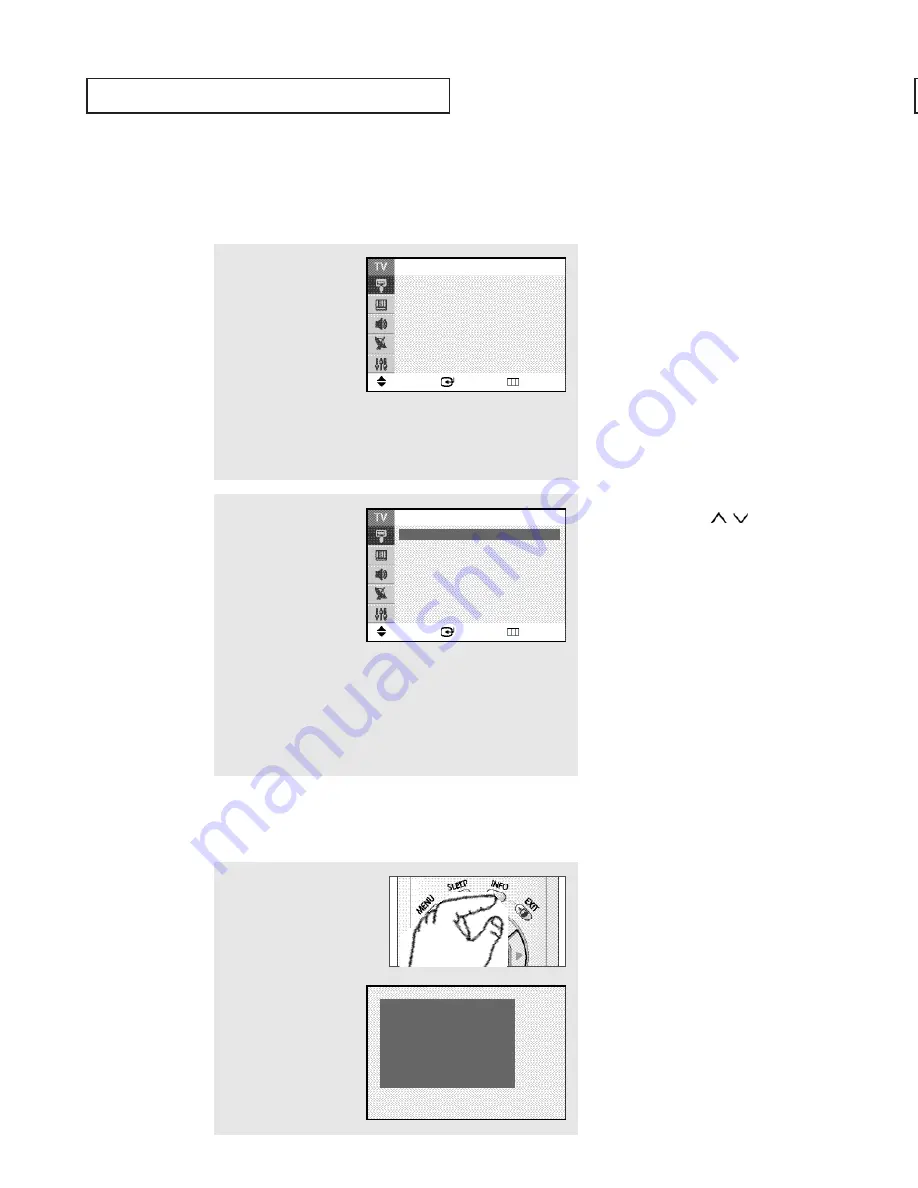
Viewing the Menus and On-Screen Displays
Viewing the Menus
Viewing the Display
The display identifies the current channel and the status of certain audio-video settings.
1
With the power on, press
the
MENU
button.
The “Input” menu appears
on the screen. Its left side
has five icons: Input,
Picture, Sound, Channel,
and Setup.
Press the
▲
or
▼
button to select one of the five icons. Then
press the
ENTER
button to access the icon’s sub-menu.
2
Press the
▲
or
▼
button
to move to items in the
menu (the icon is
selected).
Press the
ENTER
or
ˆ
button to enter items in
the menu.
Press the / /
ˇ
/
ˆ
button to change the selected items.
Press the
MENU
or
ˇ
button to return to the previous menu.
3
Press the
EXIT
button to exit.
ˇ
You can also use the
MENU
,
VOL+
/
-
and
CH
/
buttons on
the control panel of the TV to
make selections.
Press the
INFO
button on the
remote control.
The TV displays the current
channel, the status of certain
picture and sound settings
and the current time.
O
P E R AT I O N
English - 20
Air 10
Mono
Picture
: Dynamic
Sound
: Custom
12 : 00 am
Move
Enter
Exit
Input
Source List
: TV
ˆ
Edit Name
ˆ
Move
Enter
Return
Input
Source List
: TV
ˆ
Edit Name
ˆ
Summary of Contents for CL29M16MQ
Page 58: ...MEMO ...
Page 59: ...MEMO MEMO ...
Page 60: ......
Page 61: ...Printed in Mexico AA68 03730A ...
















































