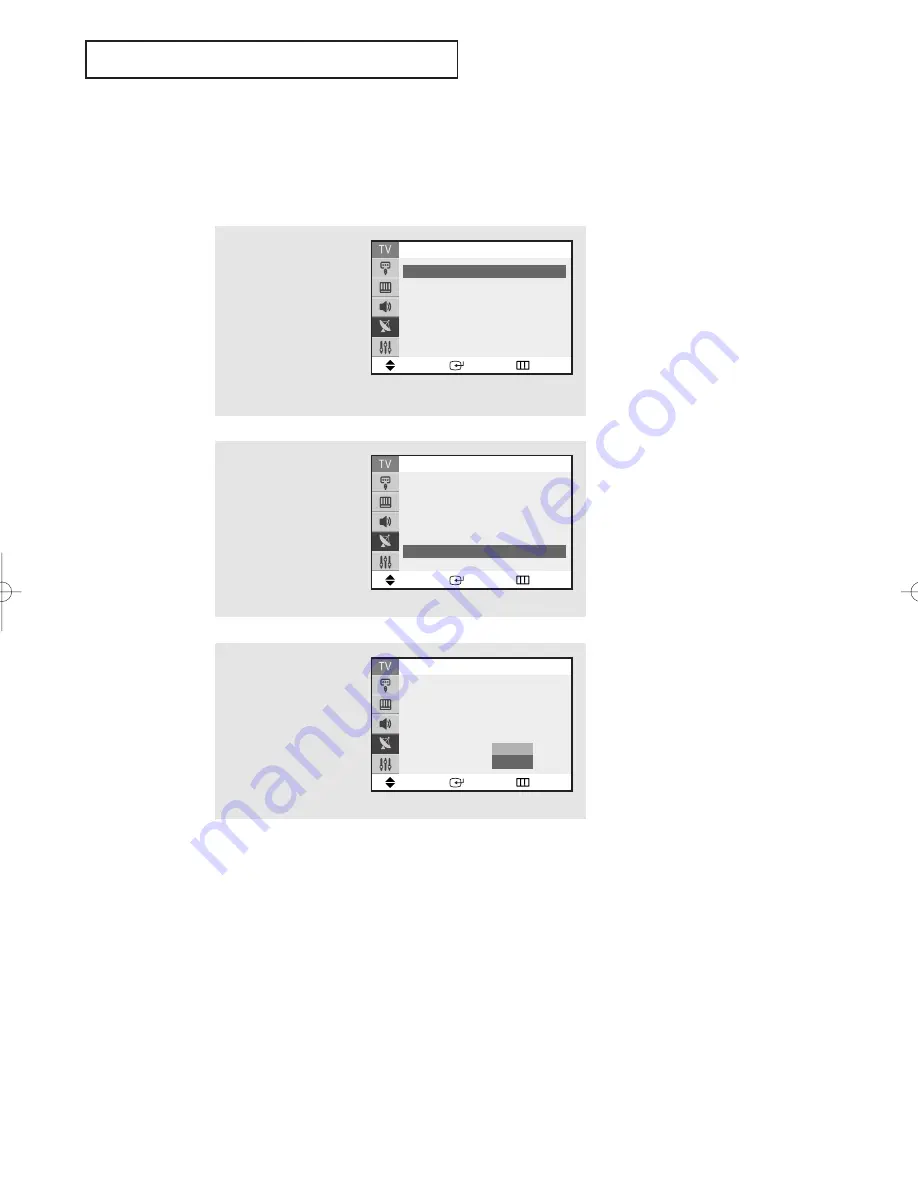
S
P E C I A L
F
E AT U R E S
47
LNA (Low Noise Amplifier) (Depends on the
model)
If the TV is operating in a weak-signal area, sometimes the LNA function can improve
the reception (a low-noise preamplifier boosts the incoming signal).
1
Press the
MENU
button to
display the menu.
Press the
▲
or
▼
button
to select the “Channel”,
then press the
ENTER
but-
ton.
▼
Pressing
▲
or
▼
will alternate
between “On” and “Off”.
2
Press the
▲
or
▼
button
to select “LNA”, then
press the
ENTER
button.
3
Press the
▲
or
▼
button
to select “On”, then press
the
ENTER
button.
Press the
EXIT
button to
exit.
Move
Enter
Return
Channel
Auto Program
√
√
Add/Delete
: Deleted
√
√
Air/CATV :
Air
Name
: ----
LNA
: Off
√
√
Move
Enter
Return
Channel
Auto Program
√
√
Add/Delete
: Deleted
√
√
Air/CATV :
Air
Name
: ----
LNA
: Off
Off
On
Move
Enter
Return
Channel
Auto Program
√
√
Add/Delete
: Deleted
√
√
Air/CATV :
Air
Name
: ----
LNA
: Off
√
√
03668A_Latin_ENG 5/19/05 2:09 PM Page 47
















































