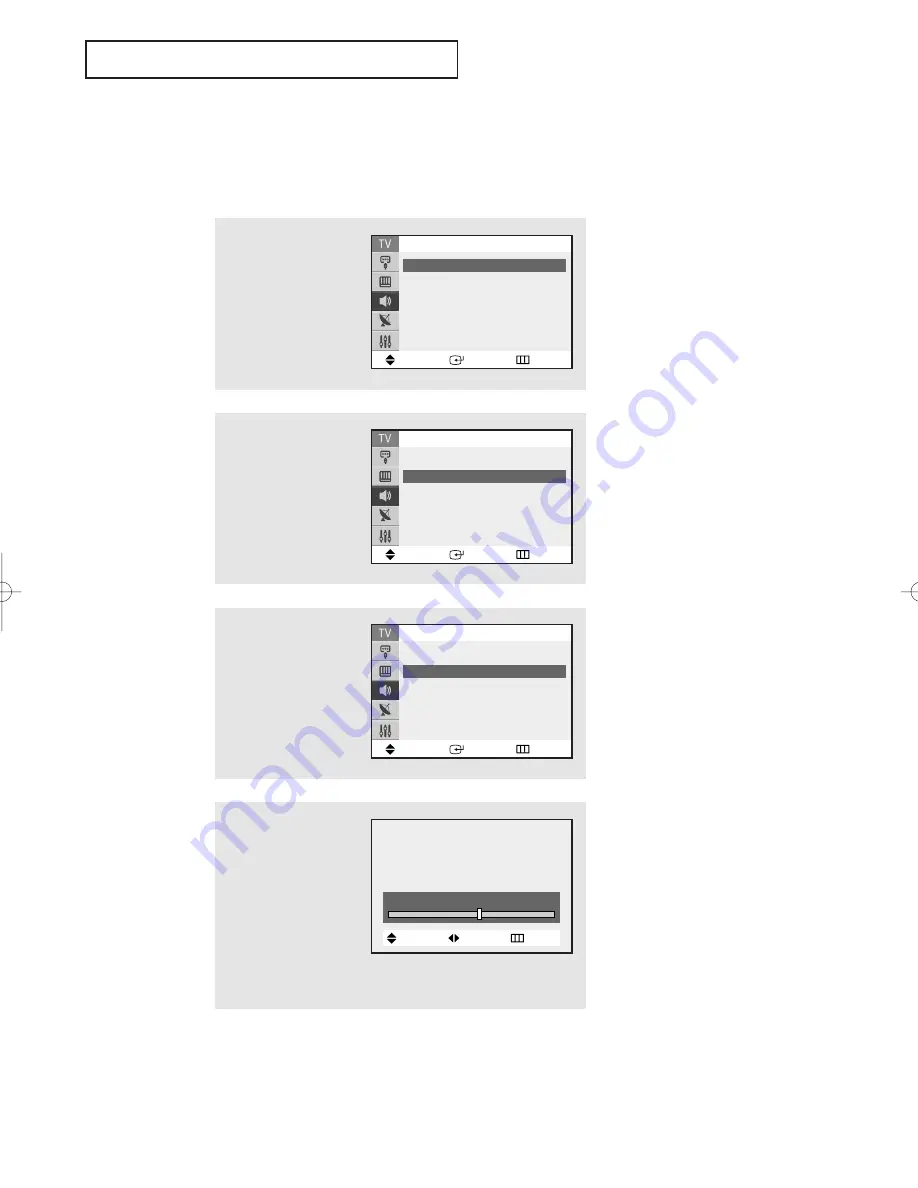
O
P E R AT I O N
33
2
Press the
▲
or
▼
button
to select “Custom”, then
press the
ENTER
button.
1
Press the
MENU
button
to display the menu.
Press the
▲
or
▼
button
to select the “Sound”,
then press the
ENTER
button.
Customizing the Sound
You can use the on-screen menus to adjust the bass, treble and balance according
to individual preference. (Alternatively, you can use one of the “automatic” settings.
See next page.)
3
Press the
▲
or
▼
button
to select a particular
item, then press the
ENTER
button.
Move
Enter
Return
Sound
Mode :
Custom
√
√
Custom
√
√
MTS :
Stereo
√
√
Auto Volume : Off
√
√
▼
More
Move
Enter
Return
Sound
Mode :
Custom
√
√
Custom
√
√
MTS :
Stereo
√
√
Auto Volume : Off
√
√
▼
More
Move
Enter
Return
Custom
Bass :
50
Treble
: 50
Balance
: L 50 R 50
4
Press the
œ
œ
or
√
√
button
to increase or decrease
the value of a particular
item.
For example, if you select
“Treble”, pressing the
√
√
button increases it.
Press the
EXIT
button to
exit.
Treble
55
Move
Adjust
Return
03668A_Latin_ENG 5/19/05 2:08 PM Page 33






























