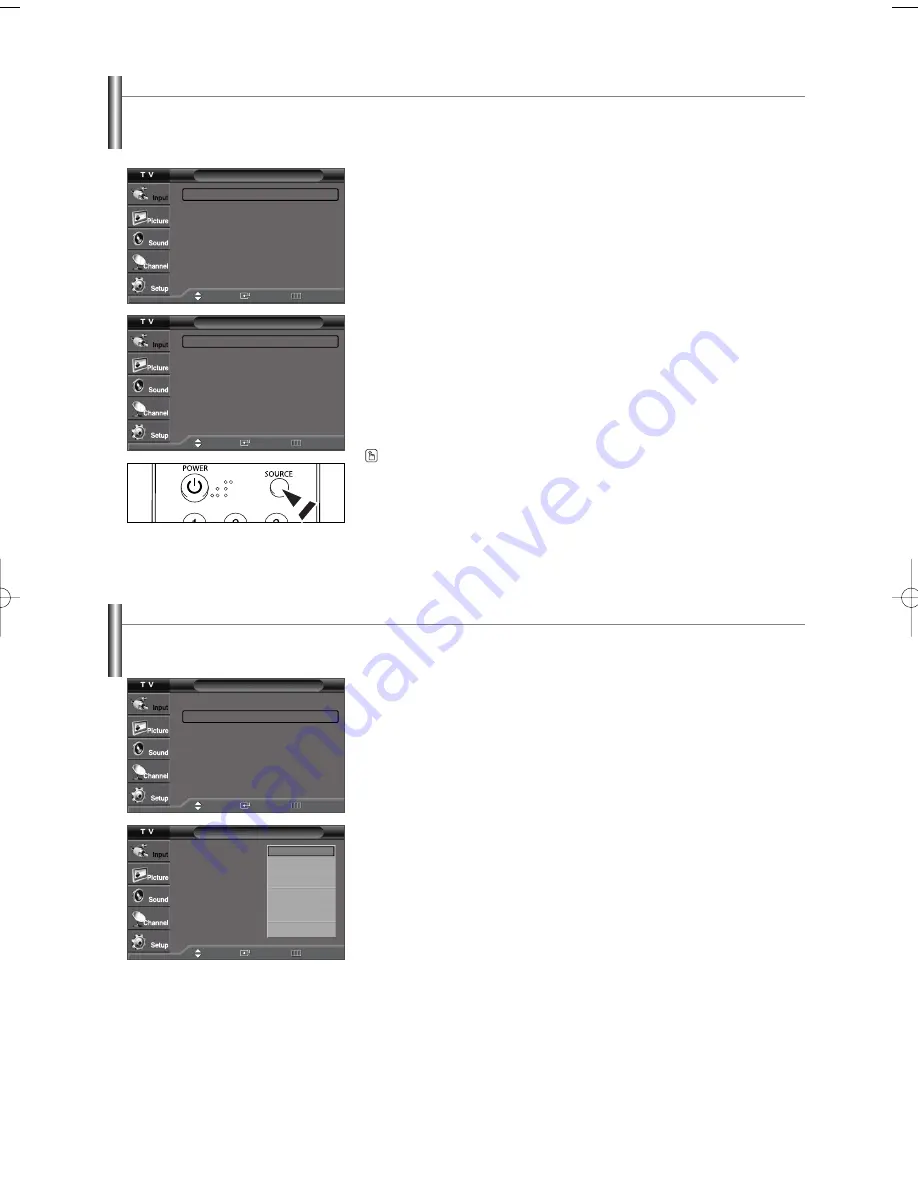
English-23
To Select the Source
Use to select TV or other external input sources connected to the TV.
Use to select the input source of your choice.
Input
Source List
: TV
√
Edit Name
√
Move
Enter
Return
Input
Source List
: TV
√
Edit Name
√
Move
Enter
Return
Edit Name
AV1
: - - - -
√
AV2
: - - - -
√
S-Video
: - - - -
√
Component1
: - - - -
√
Component2
: - - - -
√
HDMI
: - - - -
√
Move
Enter
Return
----
VCR
DVD
D-VHS
Cable STB
HD STB
Satellite STB
PVR STB
▼
Source List
TV
AV1
- - - -
AV2
- - - -
S-Video
- - - -
Component1
- - - -
Component2
- - - -
HDMI
- - - -
Move
Enter
Return
To Edit the Input Source Name
Name the device connected to the input jacks to make your input source selection easier.
1.
Press the
MENU
button to display the menu.
Press the
ENTER
button to select “Input”.
Press the
…
or
†
button to select “Edit Name”, then press the
ENTER
button.
2.
Press the
…
or
†
button to select “AV1”, “AV2”, “S-Video”, “Component1”,
“Component2”, or “HDMI” input jack, then press the
ENTER
button.
3.
Press the
…
or
†
button to select “VCR”, “DVD”, “D-VHS”, “Cable STB”, “HD
STB”, “Satellite STB”, “PVR STB”, “AV Receiver”, “DVD Receiver”, “Game”,
“Camcorder”, “DVD Combo”, “DHR”, “Internet TV Recv.”, “Interactive TV Recv.”,
“VOD STB”, or “TV” input source, then press the
ENTER
button.
Press the
EXIT
button to exit.
1.
Press the
MENU
button to display the menu.
Press the
ENTER
button to select “Input”.
2.
Press the
ENTER
button to select “Source List”.
Press the
…
or
†
button to select signal source, then press the
ENTER
button.
➢
You can choose between the following sets of jacks: TV, AV1, Component1,
Component2, or HDMI on the TV’s rear panel and AV2 or S-Video on the TV’s
side panel.
Press the
SOURCE
button on the remote control to view an external signal
source.
AA68-03782C-01Eng 4/21/06 8:48 AM Page 23






























