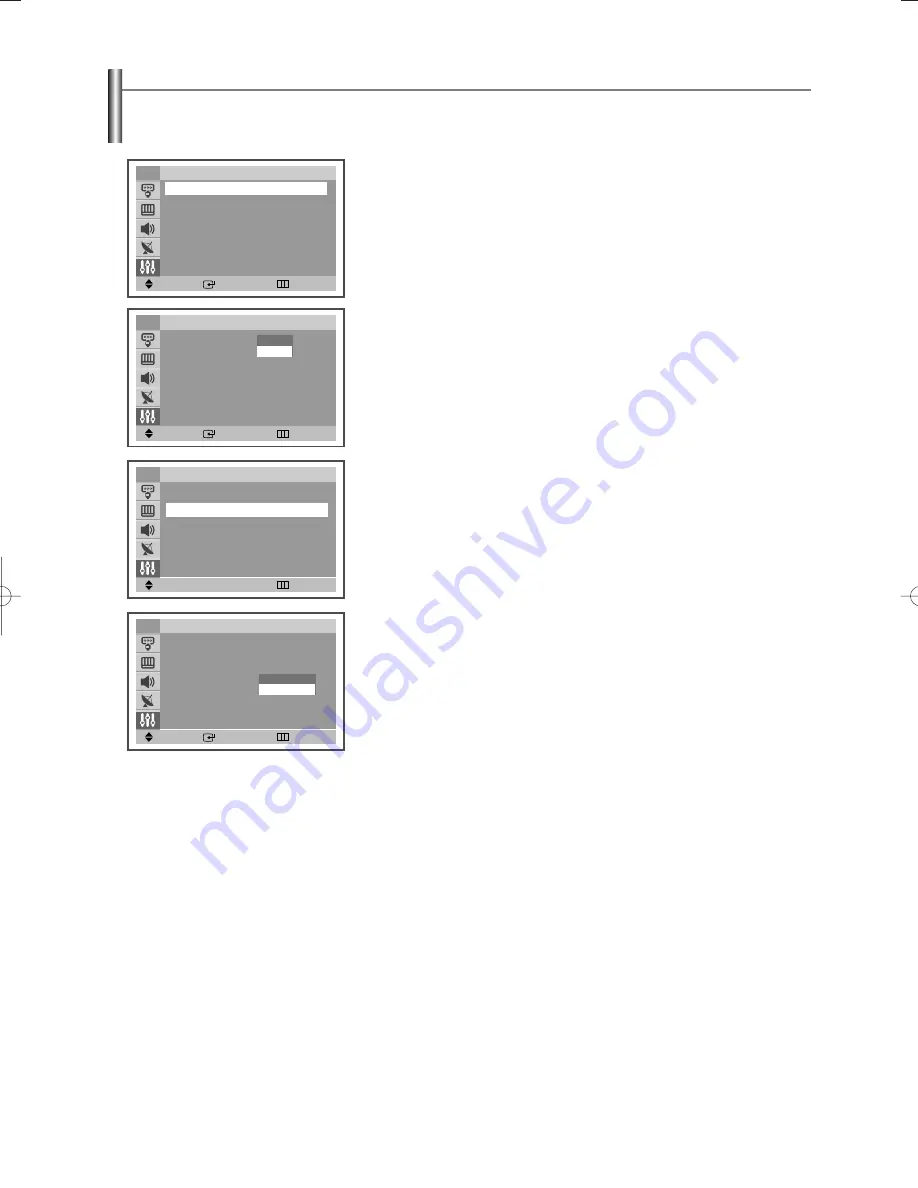
English-32
Locking the Channel
1.
Press the
MENU
button to display the menu.
Press the
…
…
or
†
†
button to select “Setup”, then press the
ENTER
button.
2.
Press the
…
…
or
†
†
button to select “Child Lock”, then press the
ENTER
button.
Press the
ENTER
button again, then press the
…
…
or
†
†
button to select
“On”.
➢
If you want to unlock a channel, set to “Off”.
3.
Press the
…
…
or
†
†
button to select “Channel”, then press the
œ
œ
or
√
√
button
to select the channel to be locked.
4.
Press the
…
…
or
†
†
button to select “Lock”, then press the
ENTER
button.
➢
If any channel is locked, you can not access to the “Channel” and “Child Lock”
menu by using the control buttons on the TV panel (the “Not Available” is displayed
in the “Child Lock” menu). You can access by using the remote control only.
5.
Press the
…
…
or
†
†
button to select “Unlocked” or “Locked”.
Press the
EXIT
button to exit.
This feature allows you to prevent unauthorized users, such as children, from watching unsuitable programmes by muting out video and
audio. Child Lock cannot be released using front (or side) panel buttons. Only remote control can release the Child Lock setting, so
keep the remote control away from children.
Move
Enter
Return
Setup
Time
√
√
Plug & Play
√
√
Caption
√
√
Language
: English
√
√
†
†
More
TV
Move
Enter
Return
Child Lock
Child Lock
: On
TV
Off
On
Move
œ
œ √
√
Adjust
Return
TV
Child Lock
Child Lock
: On
√
√
Channel
: Air
5
Lock
: Unlocked
√
√
Move
Enter
Return
TV
Child Lock
Child Lock
: On
√
√
Channel
: Air
5
Lock
: Unlocked
Unlocked
Locked
AA68-03806A-00Eng_√÷¡æ 3/27/06 1:37 PM Page 32

















