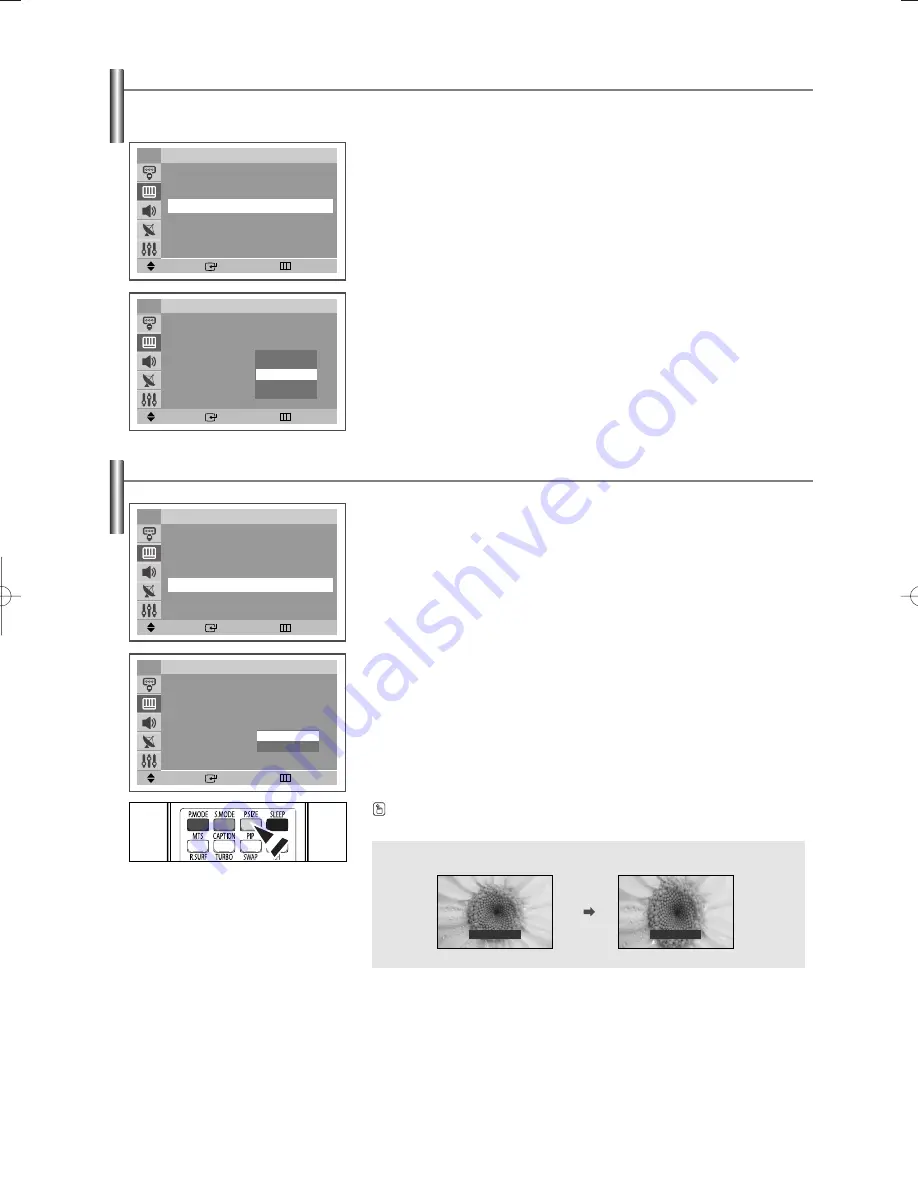
English-19
Changing the Screen Size
3.
Press the
…
…
or
†
†
button to select “Cool2”, “Cool1”, “Normal”, “Warm1”, or
“Warm2”, then press the
ENTER
button.
Press the
EXIT
button to exit.
1.
Press the
MENU
button to display the menu.
Press the
…
…
or
†
†
button to select “Picture”, then press the
ENTER
button.
2.
Press the
…
…
or
†
†
button to select “Size”, then press the
ENTER
button.
3.
Press the
…
…
or
†
†
button to select the desired size, then press the
ENTER
button.
Press the
EXIT
button to exit.
Press the
P.SIZE
button on the remote control to change the picture size.
Move
Enter
Return
Picture
Mode
: Dynamic
√
√
Custom
√
√
Color Tone
: Normal
√
√
Size
: Normal
√
√
†
†
More
TV
Move
Enter
Return
Picture
Mode
: Dynamic
√
√
Custom
√
√
Color Tone
: Waram1
Size
: Normal
√
√
†
†
More
TV
Cool2
Cool1
Normal
Warm1
Warm2
Move
Enter
Return
Picture
Mode
: Dynamic
√
√
Custom
√
√
Color Tone
: Normal
√
√
Size
: Normal
†
†
More
TV
Normal
Zoom
TV Mode
Normal
Zoom
Adjusting the Color Tone
You can change the color of the entire screen according to your preference.
1.
Press the
MENU
button to display the menu.
Press the
…
…
or
†
†
button to select “Picture”, then press the
ENTER
button.
2.
Press the
…
…
or
†
†
button to select “Color Tone”, then press the
ENTER
button.
Move
Enter
Return
Picture
Mode
: Dynamic
√
√
Custom
√
√
Color Tone
: Normal
√
√
Size
: Normal
√
√
†
†
More
TV
AA68-03806A-00Eng_√÷¡æ 3/27/06 1:37 PM Page 19
















































