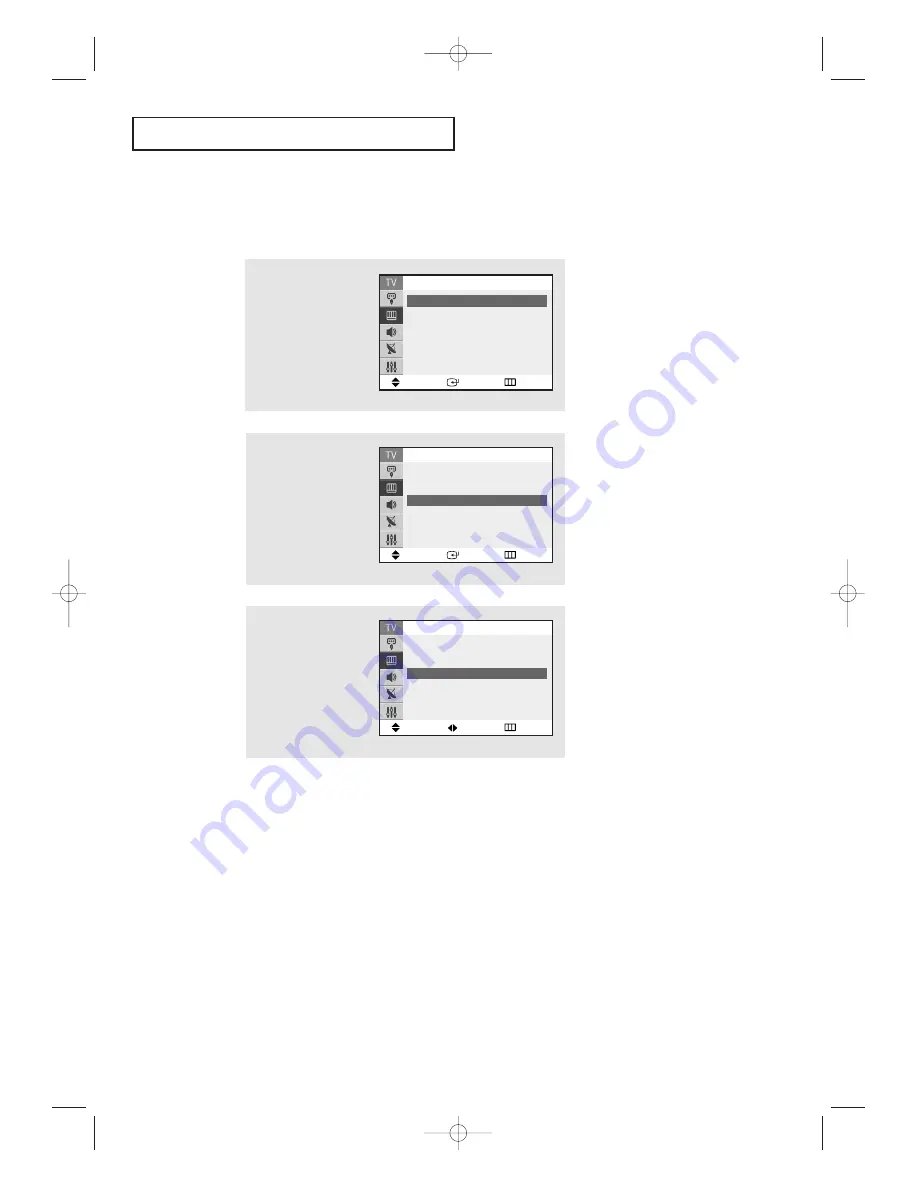
S
P E C I A L
F
E AT U R E S
48
Tilt
Due to the Earth’s magnetic field there may be same minor image tilt depending
on the TV’s location. When this occurs, follow the steps below.
1
Press
MENU
to display
the menu.
Press the
▼
button to
select the “Picture”, then
press the
ENTER
button.
2
Press the
▼
button to
select "Tilt”.
3
Press the
œ
œ
or
√
√
button
to adjust the Tilt.
Press the
EXIT
button to
exit.
Move
Enter
Return
▲
More
Digital NR
: Off
√
√
Tilt
: 0
PIP
√
√
Picture
Move
Adjust
Return
Picture
Move
Enter
Return
Mode
: Custom
√
√
Custom
√
√
Color tone
: Normal
√
√
Size
: Normal
√
√
▼
More
Picture
▲
More
Digital NR
: Off
Tilt
: 2
PIP
√
√
KS7A(ET)Latin_ENG 12/7/03 5:13 PM Page 48






























