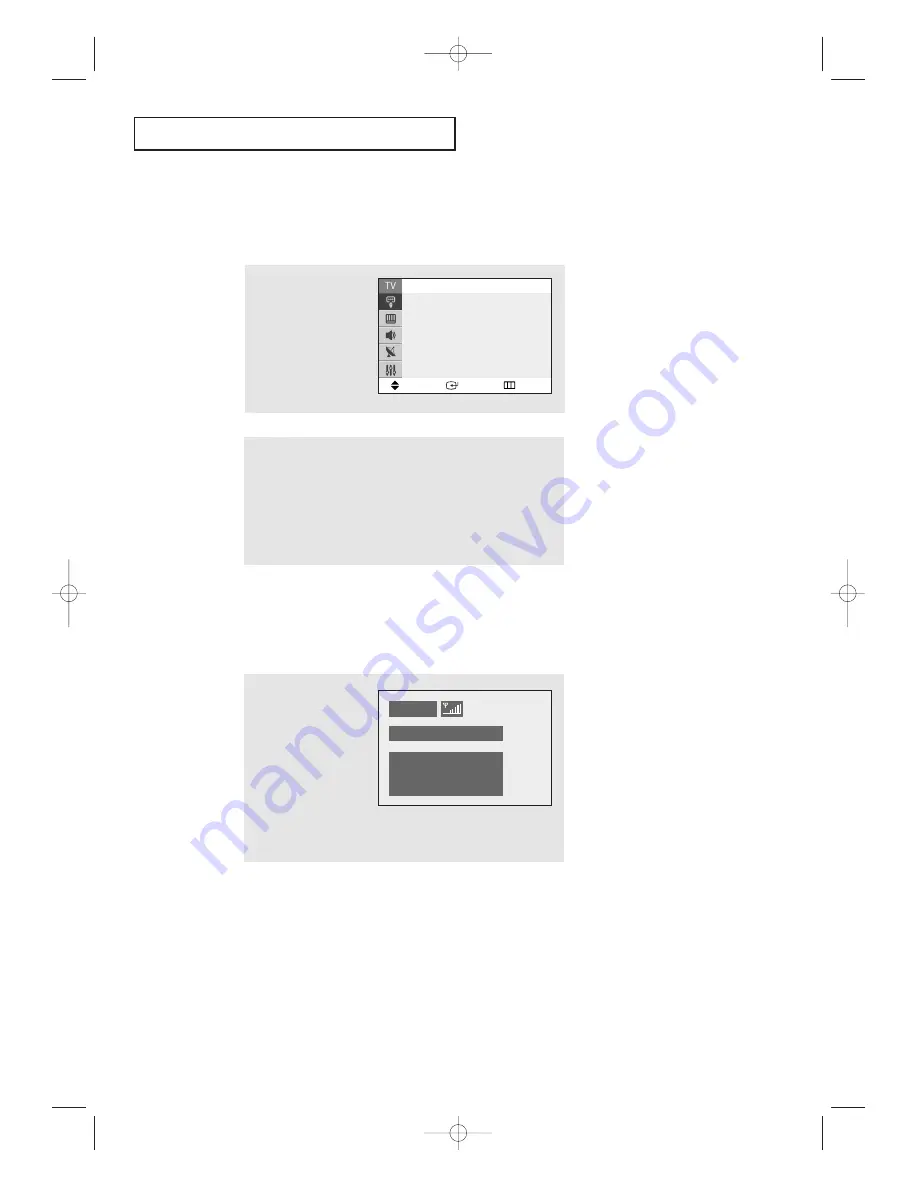
O
P E R AT I O N
25
Viewing the Display
The display identifies the current channel and the status
of certain audio-video settings.
▼
The on-screen displays
disappear after ten seconds.
Viewing the Menus and On-Screen Displays
Viewing the Menus
▼
1
With the power on, press
the
MENU
button
.
The main menu appears
on the screen. Its left side
has five icons: Input,
Picture, Sound, Channel,
Setup.
The on-screen menus disappear
from the screen after thirty seconds.
▼
You can also use the
MENU
,
CHANNEL
, and
VOLUME
buttons
on the control panel of the TV to
make selections.
1
Press the
INFO
button.
The on-screen display
shows any or all of the
following:
Active channel, the
channel label, signal,
video mode, audio
mode, MTS, and the
current time.
2
Use the
▲
and
▼
buttons to highlight one of the 5 icons.
Then press the
ENTER
button to access the icon’s sub-menu.
3
Press the
EXIT
button to exit.
Move
Enter
Exit
Source List : TV
√
√
Edit Name
√
√
Input
Air
10
Signal
: Mono
Mode
: Custom
Mode
: Custom
MTS
: Mono
12 : 00 am
KS7A(ET)Latin_ENG 12/7/03 5:12 PM Page 25






























