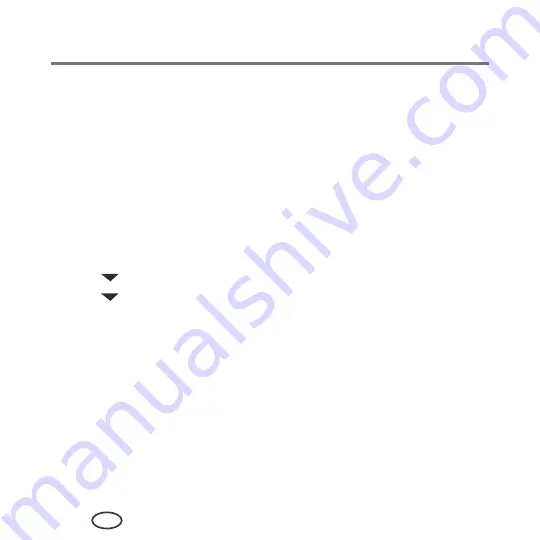
Networking Your Printer
22
EN
■
If your wireless all-in-one printer (example: Samsung CJX-1050W+0034) is listed:
a
Highlight the all-in-one printer that is connected to your network.
b
Select
Yes, my printer is listed
, then click
Next
.
When your printer is detected, driver installation begins.
7
When driver installation is complete, click
Done
.
The printer with a wireless connection is listed as the name of the printer plus a number
(for example, Samsung CJX-1050W+0034).
If your printer is connected to a computer with MAC OS:
1
Unplug the USB cable from your printer and computer.
2
On the printer control panel, press
Menu
.
3
Press
to select
Network Settings
, then press
OK
.
4
Press
to select
View Network Configuration
, press
OK
, then confirm that the
IP Address is not 0.0.0.0.
5
Select
Apple > System Preferences
.
6
Under Hardware, select
Print & Fax
.
7
In the Print & Fax dialog box, click
+
.
8
Select your printer from the list, then click
Add
.
The printer with a wireless connection is listed as the name of the printer plus a number
(for example, Samsung CJX-1050W+0034).
Summary of Contents for CJX-1050W
Page 2: ......
Page 4: ......
Page 10: ......
Page 14: ...Printer Overview 4 EN Control panel 1 2 3 4 5 6 7 8 5 9 10 ...
Page 88: ......
Page 106: ......
Page 115: ......
Page 116: ...www samsung com printer ...






























