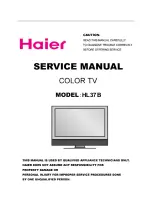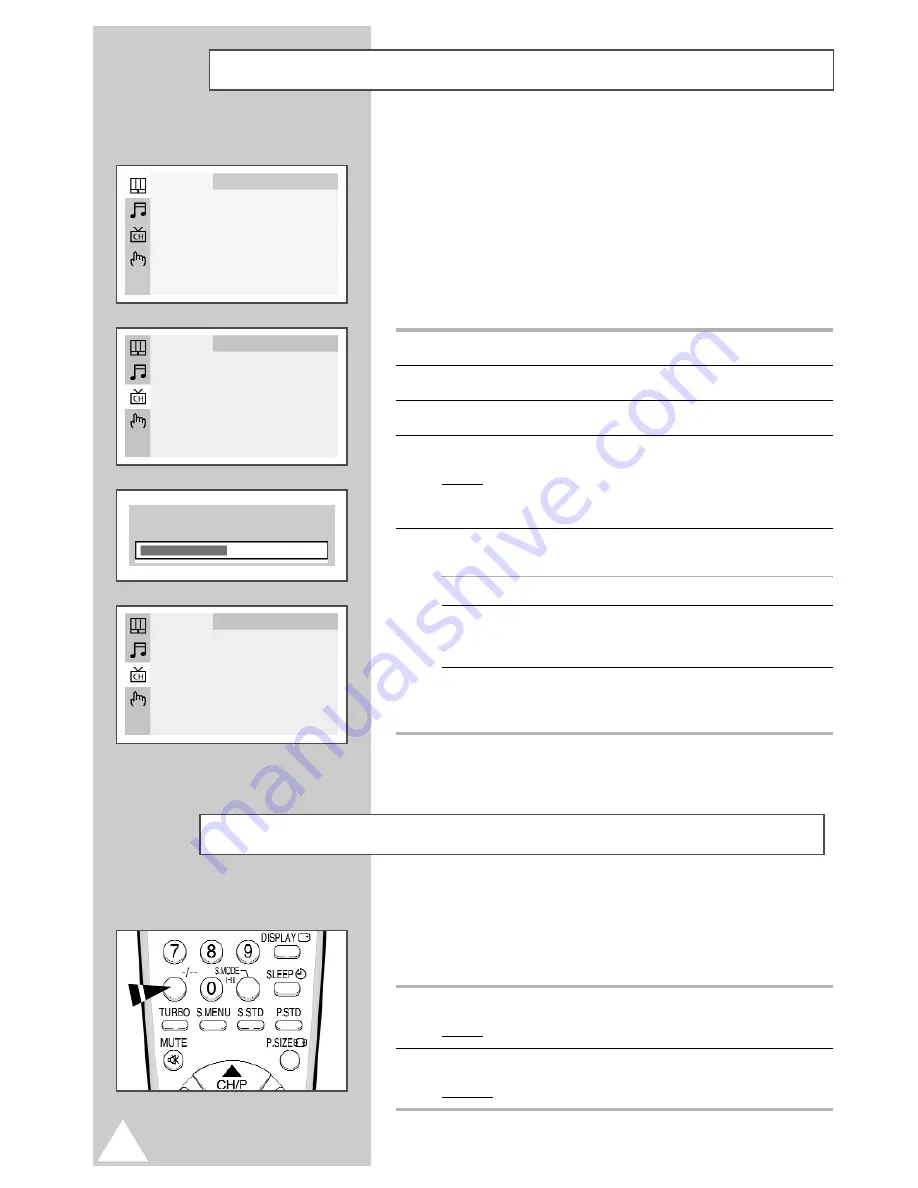
12
Storing the Channels Automatically
Selecting a Channel Numbered Ten or Over
When using the numeric buttons to select a channel stored at
programme position ten or higher, follow the instructions
below.
1
Press the
-/--
button.
Result:
The
--
symbol is displayed.
2
Enter the two-digit channel number.
Example: To select channel 42, press 4, followed by 2.
You can scan the frequency ranges available on your
television and in your country and store all the channels
found automatically.
The channels are stored in the order in which they appear in
the frequency bands. It is possible that the automatically
allocated numbers may not correspond to those by which you
wish to identify the channels. If this is the case, refer to
Sorting the Stored Channels on page 16.
1
Press the
MENU
button.
2
Press the
s
or
t
button to select the Channel.
3
Press the
+
or
button to select the Auto Store.
4
Press the
+
or
button again.
Result: The horizontal bar is displayed, and then channels are
stored in an order which reflects their positions in the
frequency range. Finally, the search will end automatically.
5
When searching and storing is complete, the Sort menu is
displayed.
To...
Then...
Sort the stored channels
Go to Step
4
of the Sorting
into the desired numerical order
the Stored Channels
procedure on page 16.
Exit the channel store function
Press the
MENU
button
without sorting the channels
repeatedly until the menus
disappear.
â
If sound does not work regularly after storing channels,
select the sound system which best corresponds in
Manual Store menu (refer to the opposite page).
Channel
Auto Store
E
Manual Store
E
Add/Erase
E
Fine Tune
E
Sort
E
Picture
Mode
F
Custom
E
Adjust
E
Size
: Normal
P 1
471 MHz 48 %
Channel
Sort
From
: P 1
To
: P--
Store
: ?