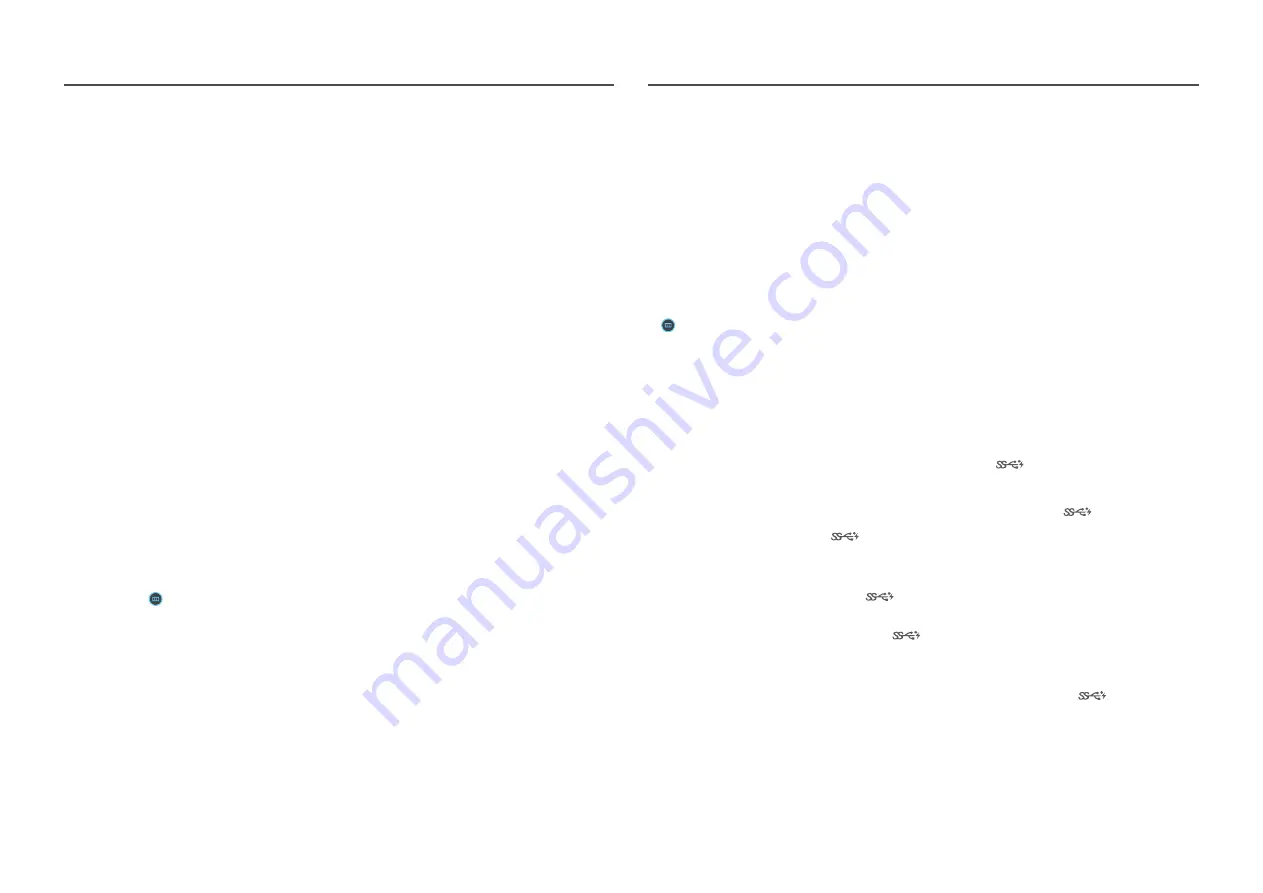
41
Eco Saving Plus
Reduce energy consumption compared to consumption at the maximum brightness level.
―
This menu is not available when
Eye Saver Mode
is enabled.
―
This menu is not available when
Local Dimming
is enabled.
―
This menu is not available when
PBP
is enabled.
•
Off
: Deactivate the
Eco Saving Plus
function.
•
Auto
: The power consumption will automatically be reduced by about 10 % over the current setting.
(The reduction of power consumption depends on the customer screen brightness condition.)
•
Low
: Saves up to 25 % energy compared to the maximum brightness.
•
High
: Saves up to 50 % energy compared to the maximum brightness.
Off Timer
Off Timer
: Turn on
Off Timer
mode.
Turn Off After
: The off timer can be set within a range of 1 to 23 hours. The product will automatically
power off after the specified number of hours.
―
This option is only available when
Off Timer
is set to
On
.
―
For products for the market in some regions, the
Off Timer
is set to automatically activate 4 hours after the
product powers on. This is done in accordance with power supply regulations. If you do not want the timer to
activate, go to
→
System
and set
Off Timer
to
Off
.
PC/AV Mode
Set
PC/AV Mode
to
AV
. The picture size will be enlarged.
This option is useful when you view a movie.
•
Set to
PC
when connected to a PC.
•
Set to
AV
when connected to an AV device.
―
Supplied for the wide models only such as 16:9, 16:10, 21:9 or 32:9.
―
If the monitor is in
HDMI1
,
HDMI2
,
DisplayPort
,
MiniDP
mode and the screen says
Check Signal Cable
or
power saving mode activates, press the JOG button to display the function-button screen and then select the
icon. You can select
PC
or
AV
.
―
This menu is not available when
PBP
is enabled.
USB Super Charging
Charge the battery of a connected source device quickly using the
2
port on the product.
•
Off
: Disable
USB Super Charging
.
•
On
: Enable the function to quickly charge a source device connected to the
2
port.
―
Super charging is available via the
2
port. The charging speed may vary, depending on the connected
device.
―
Quick battery charging may not be supported and/or charging may take more time on some mobile devices.
―
When super charging is turned off for the
2
port, use this port for regular speed charging and data
transfer.
―
If a USB 2.0 or lower device is connected to the
2
port and super charging is turned on, data transfer is
impossible, but it is possible if a USB 3.0 device is connected.
※ These ports may not be compatible with new USB devices that may be released in the future.
―
If a device, such as a mouse, keyboard or memory storage device, is connected to the
2
port and the
device is USB 2.0 or lower, turn off super charging.
―
If super charging is turned on using the OSD settings menu, all devices connected to USB ports 1 through 2 on
the monitor are re-recognized. This ensures optimum charging.
※ Before turning on super charging, close all files on storage devices connected to USB ports.












































