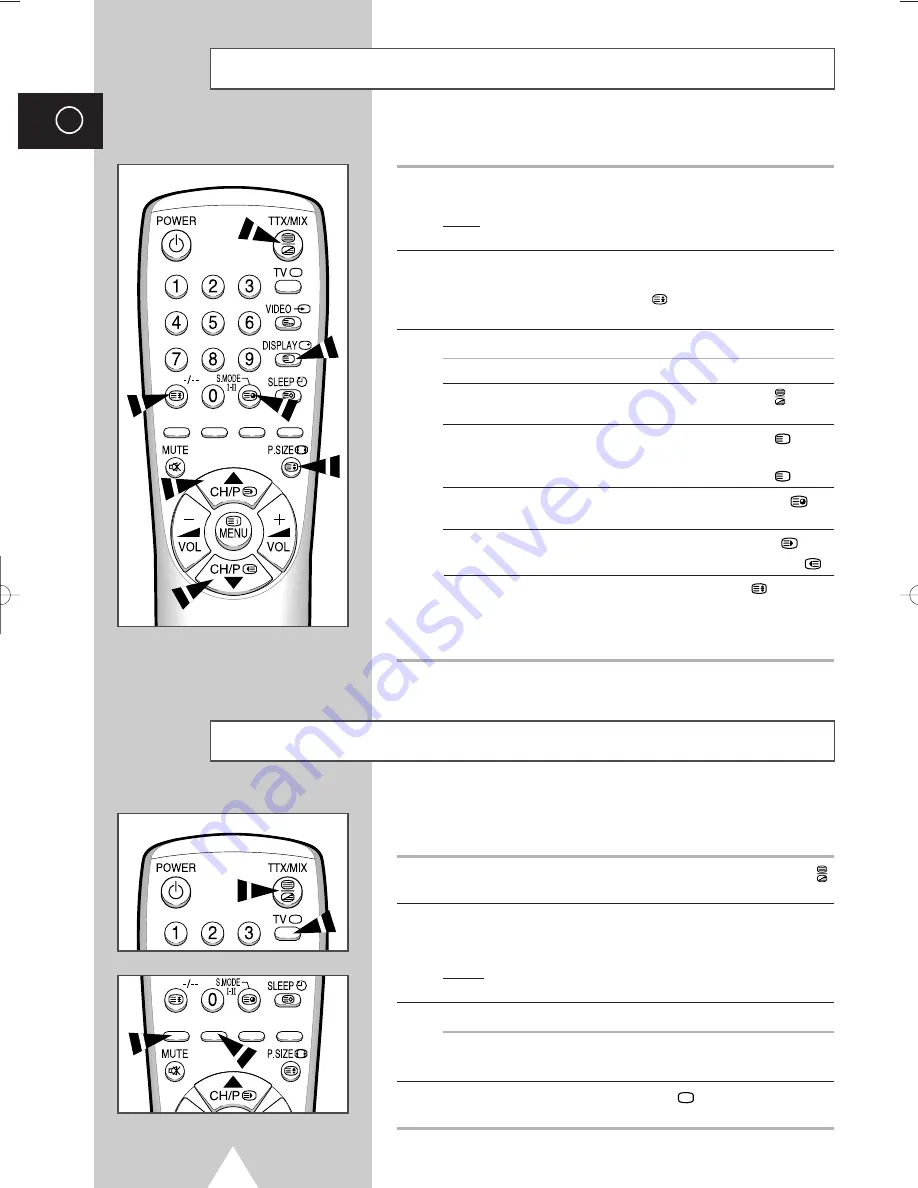
28
ENG
Press the number buttons on the remote control to enter the page
number directly:
1
Enter the three-digit page number listed in the contents by pressing
the corresponding numeric buttons.
Result:
The current page counter is incremented and the page is
then displayed.
2
If the selected page is linked with several secondary pages, the
secondary pages are displayed in sequence. To freeze the display
on a given page, press the HOLD (
). Press the HOLD again to
resume.
3
Using the various display options:
To display...
Press the...
◆
Both teletext information and
TTX/MIX
(
)
the normal broadcast
◆
Hidden text
REVEAL (
)
(answers to quiz games, for example)
◆
The normal screen
REVEAL (
) again
◆
A secondary page,
SUB-PAGE (
)
by entering its 4-digit number
◆
The next page
PAGE UP (
)
◆
The previous page
PAGE DOWN (
)
◆
Double-size letters in the:
SIZE (
)
• Upper half of the screen
◆
Once
• Lower half of the screen
◆
Twice
◆
Normal screen
◆
Three times
1
1
?
?
Selecting a Specific Teletext Page
1
1
?
1
U
The various topics included in the teletext pages are color-coded,
and can be selected by pressing the colored buttons on the remote
control.
1
Display the teletext contents page by pressing the
TTX/MIX
(
)
button.
2
Press the colored button corresponding to the topic that you wish to
select (The available topics are listed on the status information
line).
Result:
The page is displayed with additional color-coded
information that can be selected in the same way.
3
To display the:
Press the:
Previous page
Red button.
Next page
Green button.
4
When you have finished, press the
TV
button to return to the
normal broadcast.
Using FLOF to Select a Teletext Page
O
yo
01611A_ENG_europe 6/22/05 5:11 PM Page 28





































