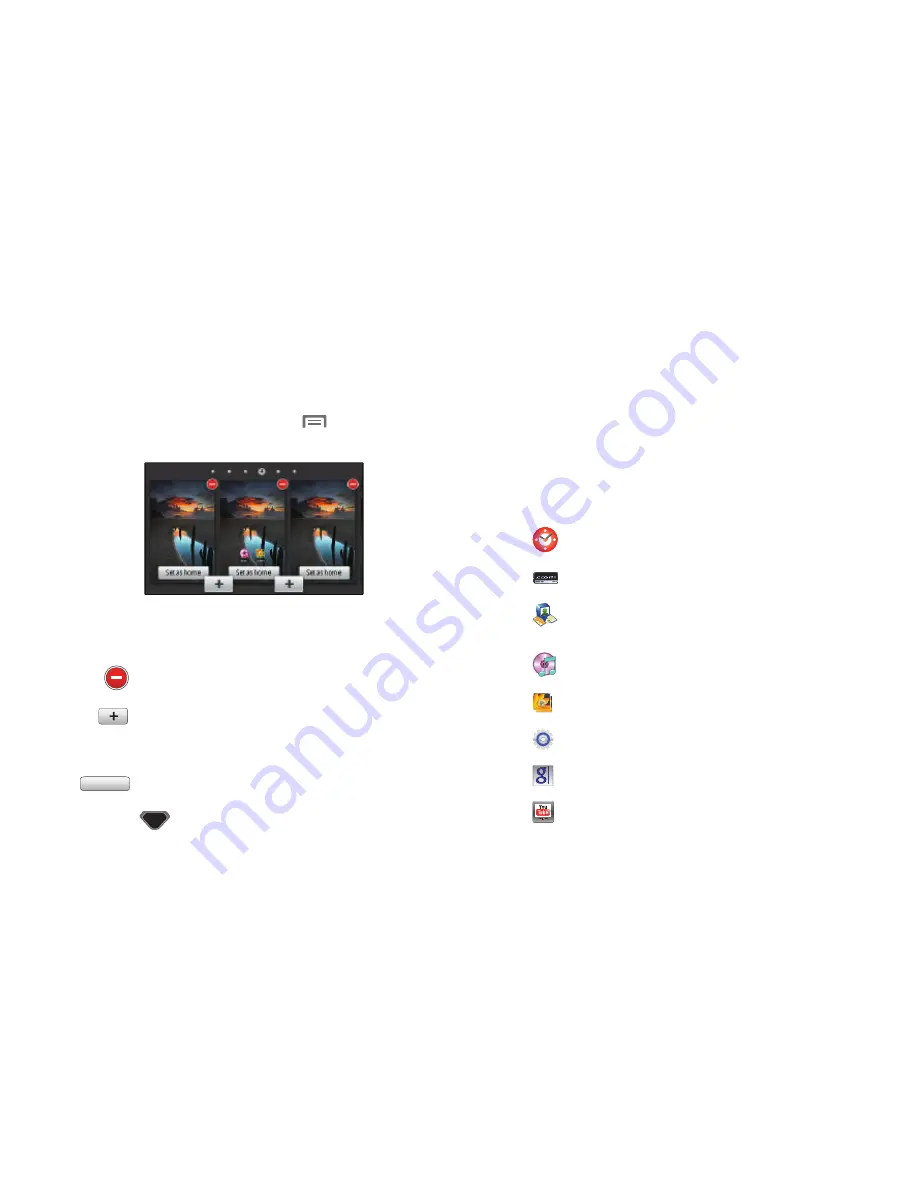
24
Adding and removing Home screen panels
Your phone comes with 7 Home screen panels. You can
customize the Home screen to include up to the seven default
panels, and set one panel as Home.
1.
From the Home screen, press the
Menu Key
, then
touch
Edit page
.
2.
Sweep your finger across the screen to scroll the panels,
and use these controls to configure panels:
Widgets
Widgets are self-contained applications that you can place on the
Home screen to access favorite features.
Adding Widgets to the Home screen
1.
Navigate to the desired Home screen, then touch and hold
on the screen to display the
Add to Home
screen
menu.
2.
Touch
Widgets
, then touch a selection to add it to the Home
screen:
Delete
: Remove the panel from the Home screen.
Add
: Scroll the panels to display the location for a
panel, then touch the
Add
button. Add previously-
removed panels up to the default total of seven.
Set as Home
: Touch to set a panel as the Home screen.
The panel set as Home will display when you press the
Home Key
.
Set as home
Analog Clock
: Display an analog-style clock.
Digital Clock
: Display a digital-style clock.
Latitude
: Find friends and family on Maps. See
“Maps”
on page 67.
Music
: Control music playback.
Picture frame
: Display a picture.
Power control
: Set network and power settings.
Search
: Perform Google searches.
YouTube
: Search YouTube and watch videos.
Summary of Contents for Cem
Page 1: ...User Manual ...
















































